Autodesk AutoSpecs Navigation Basics
This topic goes over the basics of navigation in AutoSpecs.
The first time you access AutoSpecs, you'll be taken to a page similar to the following:
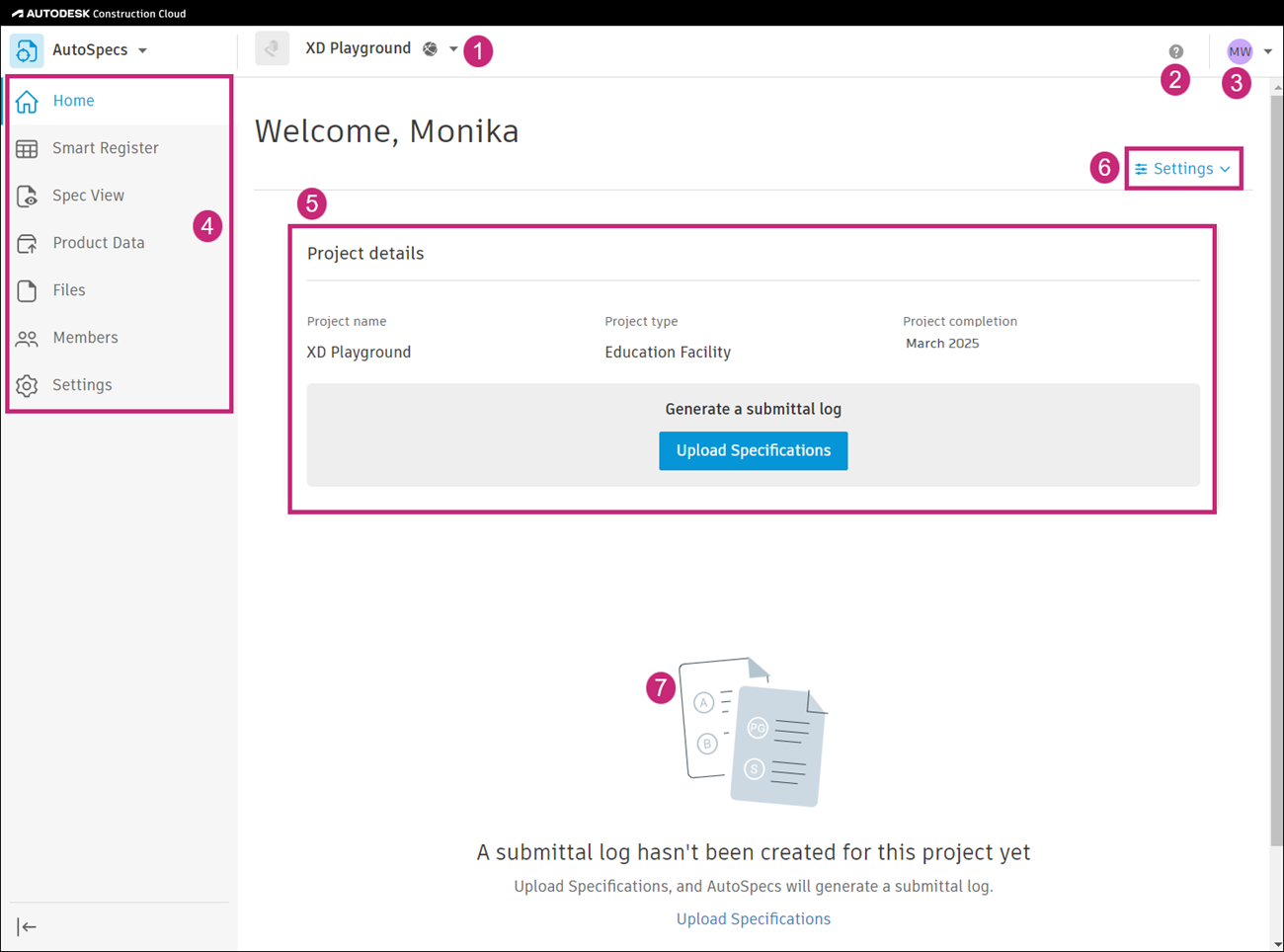
The following sections correspond with the numbered areas in the previous image.
1. Projects List
The project list displays the projects that you have been added to. This includes both Autodesk Construction Cloud and BIM 360 projects.
To access the projects list:
Click the project drop-down list.
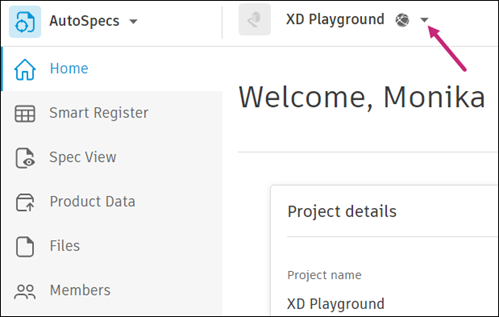
To search projects by name or number, use the search field.
- Click View all. You'll be taken to the Projects List page.
Projects List Page
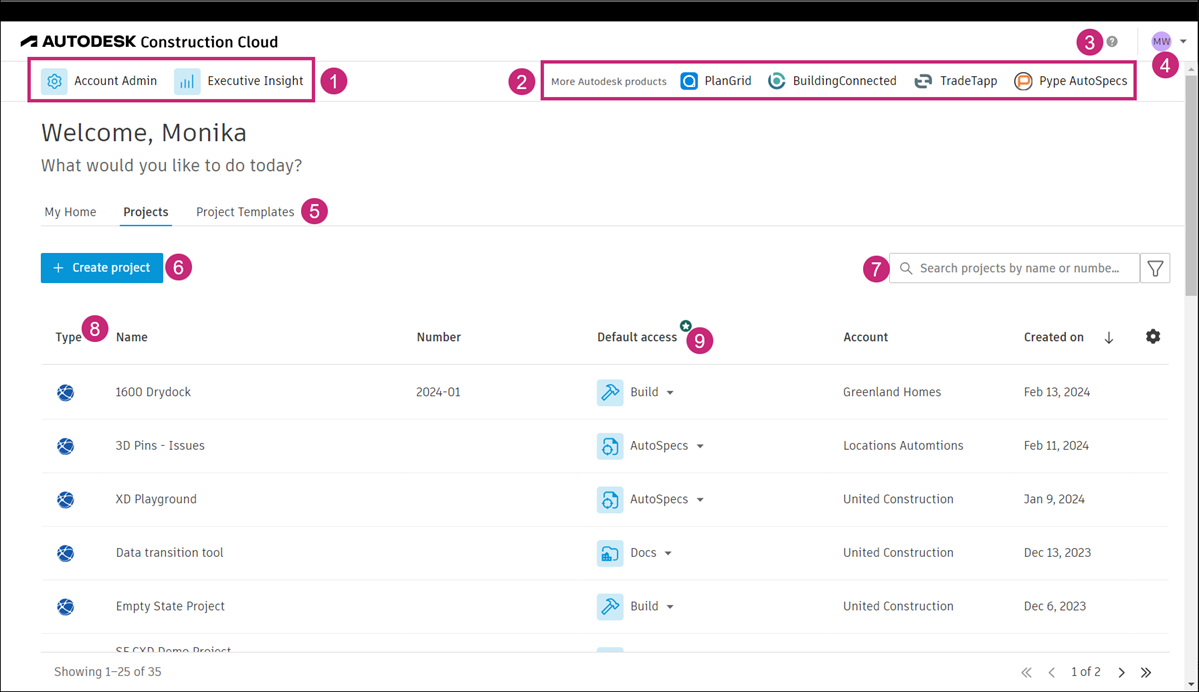
The following numbers correspond with the numbered areas in the previous image.
Quickly access Account Administration and Insight Executive Overview.
Access other Autodesk products:
Access learning resources and contact support. View terms and conditions and license attributions, or sign out.
Access and manage profile settings, view your subscriptions.
Move from tab to tab to view My Home, projects, or project templates.
Click Create project to set up a new project.
Use the search box to find a desired project by name or number.
Click the relevant column heading to sort data as needed. You can sort by project type, name, number, account, or date created. The icon indicates the applied sorting order.
For each project, you can set a default product and tool that you want the project to open in each time you access it.
2. Help and Other Resources
Click the Question Mark icon to:
- Access AutoSpecs online Help
- Access learning center
- Get in touch with the support team
- View terms and conditions
- View license attributions
3. Profile Settings
The profile settings allow you to:
- View your subscriptions
- Manage your email notification settings
- Access and manage your profile settings
- Sign out
4. Tools
The left navigation within Autodesk AutoSpecs contains the tools available for use for specific workflows. Click the relevant tool to access it. AutoSpecs is made up of three tools:
5. Project Details
The project details are displayed at the top center of the page. The details include:
- Project name
- Project type
- Project completion date
- Click Upload Specifications to add a specification. When you do that, AutoSpecs will generate a submittal log.
6. Settings
Click Settings > Versions to access available specification versions.
Click the More menu
 next to the desired version and choose one of the available actions, as needed:
next to the desired version and choose one of the available actions, as needed: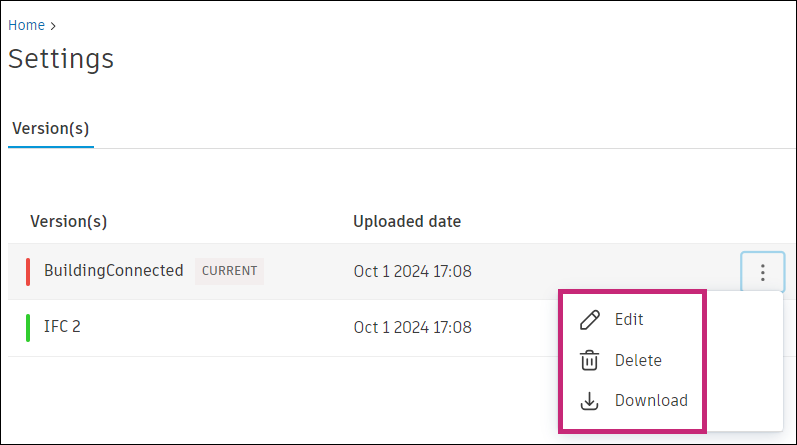
- Edit: Edit version name or make the version current
- Delete: Delete a version
- Download: Download the desired specification version in the PDF format
7. Submittal Log
Once the submittal log is generated, you can navigate to its desired area to view relevant details.
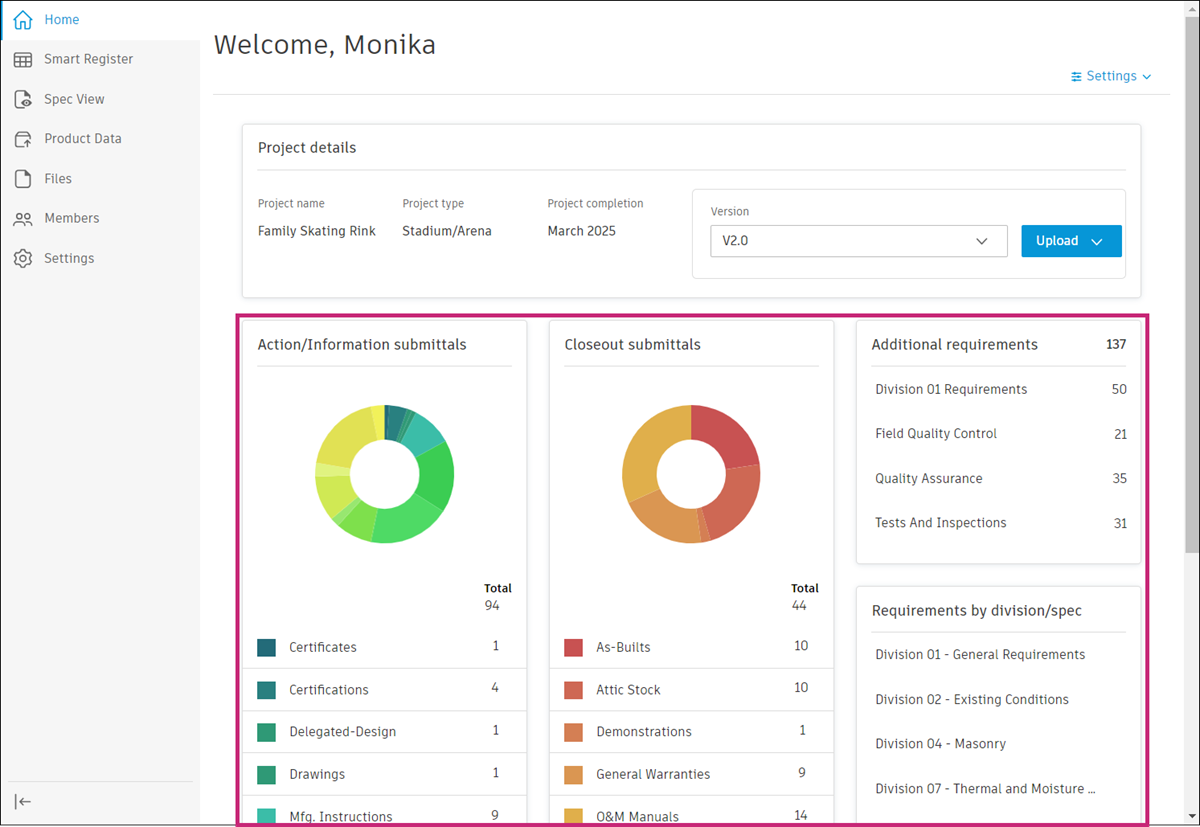
The log is made up of the following parts:
- Action/Information submittals
- Closeout submittals
- Additional requirements
- Requirements by division/spec
