Export Payment Reports
You can generate reports for payment applications and expenses to share information with owners and subcontractors. The system supports both PDF and Excel report formats, and you can create reports directly from the Cost Management.
In this article:
- Export Budget Payment Application Reports
- Export Cost Payment Application Reports
- Export and Reimport Cost Payment Applications
- Export Expense Reports
- Time Range Filtering for Exports
- Report Delivery and Access
- Related Articles
Export Budget Payment Application Reports
You can generate a report for budget payment applications to share information with an owner.
To create a budget payment application report:
- Select the Budget tab.
- Switch to the Budget Payment Application tab.
- Click the name of the contract. The flyout panel opens.
- In the Associated Cost section, click
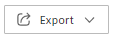 .
. - Select PDF Report or Excel Report.
Export Cost Payment Application Reports
You can generate a report for cost payment applications to share information with subcontractors.
To create a cost payment application report:
- Select the Cost tab.
- Switch to the Cost Payment Application tab.
- Click
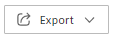 .
. - Select PDF Report or Excel Report.
- Enter the report title and choose the template.
- Click Run report.
Export and Reimport Cost Payment Applications
Cost payment applications can be exported for subcontractors to enter their billing information. This workflow allows subcontractors to fill out payment details in Excel and reimport the data.
Export for Subcontractor Input
To export a cost payment application for subcontractor completion:
Select the Cost tab.
Switch to the Cost Payment Application tab.
Open the More
 menu.
menu.Click Populate via Excel.
Click Export Excel File. The Excel file is downloaded.
Note: When a contract associated with a cost payment application is denominated in a foreign currency, the value will be exported in that currency during document generation.Click the name of the cost payment application to open the details panel.
In the Documents section, click Add Document, and choose the downloaded Excel file from your computer.

Click Request Input. A window pops up. Fill out the necessary information and click Send. Your cost payment application has the Pending Supplier Input status now.
Import Completed Excel Files
You can import the received filled-out Excel file by clicking the Import Excel File option:
- Open the details panel of the cost payment application.
- In the Documents section, click Import Excel File.
- Select the completed Excel file from the subcontractor.
- Review and process the imported data.
Export Expense Reports
To create a formatted report of expenses:
Select the Cost tab.
Switch to the Expense tab.
Click
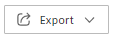 .
.Choose between PDF Report and Excel Report.
Enter the report title and choose the report template:
- Current View - includes all currently visible columns. Use this one to create a report for filtered expense table views or previously saved current views.
- System Default View - includes system default columns in all groups.
Tip: When exporting a PDF or Excel expense report in Edit mode, the system will only export currently visible columns.Click Run report.
Time Range Filtering for Exports
You can filter expenses by time range before exporting to get specific information:
- Select the Cost tab.
- Switch to the Expense tab.
- Click the Past month drop-down list, next to the Export button.
- Select one of the predefined time range options.
- Proceed with your export using the filtered view.
Report Delivery and Access
After generating any report, you'll receive an email notification when your report is ready.
