Sheets on Autodesk Construction Cloud Mobile App
The Autodesk Construction Cloud mobile app allows you to view and interact with sheets on your mobile device.
- Access Sheets on Mobile
- Sync and Update Sheets on Mobile
- Collections on Mobile
- Show Sheet Disciplines and Tags on Mobile
- Version History on Mobile
- Recently Viewed Sheets on Mobile
- Add and View Favorite Sheets on Mobile
- Share Sheets on Mobile
- Search Sheets on Mobile
- Filter Sheets on Mobile
- Compare Sheets on Mobile
- Align Sheet Comparison on Mobile
- Sheets References
Access Sheets on Mobile
Open the Autodesk Construction Cloud mobile app.
Note: iOS users also need to select the Build tab.Tap the project that you want to open in the Construction Cloud tab.
If you open a project you've previously downloaded to your device, you will be prompted to update to the latest project data if they are available.
If you open a project you've not downloaded to your device, you can change the download options for sheets, files, and photos. For sheets, you can choose to download All sheets, Current sheets only, or No sheets*. You can always change these options later. Click Download to your device when you have made your selections.
See Sync and Download Projects for more information.
Tap the Sheets icon
 when your project is available.
when your project is available.
Sync and Update Sheets on Mobile
You can choose to automatically sync updates from the web and download them to your device with the Background sync setting. See Background sync help topic for requirements and more details.
If background sync is not turned on, the following actions on web will result in updates to sheets you can sync to your device:
New sheet published
Sheet deleted
Sheet restored
Sheet renumbered
Sheet title added
Sheet title changed
Sheet title removed
Sheet version set changed
Tag added to sheet
Tag removed from sheet
Designator or discipline name changed
Sorting of discipline changed
Designator or discipline name deleted
Designator or discipline name added
Note: Changes to markups or issues on a sheet on web will not trigger this message.When an update is available, a Sheets updates available message will display in the Sheets tool.

Tap the message and tap Tap Sync to update the project.
You can also update sheets from the projects list. If there are updates available, an Updates available: Changes to sheets message displays under the relevant project in the projects list. Tap Sync to update.
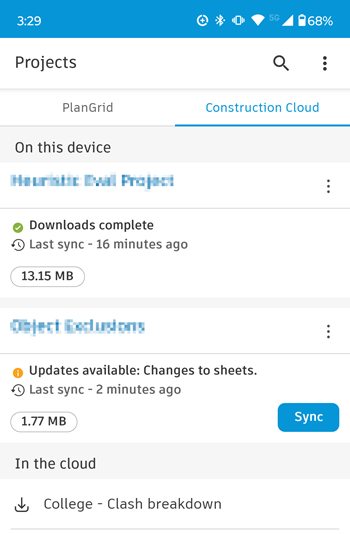
Collections on Mobile
You may have construction projects with multiple buildings and need to use the same sheet numbers (for example, A101, A102) for two or more buildings. Collections enables you to organize their sheets into collections so they can be uploaded to the Sheets tool on web without versioning on top of each other.
Members can use collections on mobile after these steps are completed in the following order:
- A project administrator has enabled collections in the relevant project on web.
- Collections have been created on web.
- Members have updated the Autodesk Construction Cloud mobile app to the latest version.
Once the above steps are completed, you are ready to use collections on mobile:
Open your collections-enabled project on the Autodesk Construction Cloud mobile app.
Tap Sheets tool.
Your sheets are organized by collection and sorted in alphabetical order.
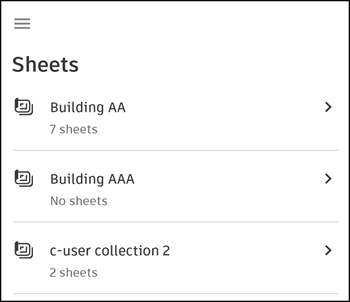
Tap the relevant collection to view its sheets.
You can now complete the following actions for the list of sheets in the collection:
Show Sheet Disciplines and Tags on Mobile
Tap the cog icon  and tap Manage visibilty. Choose to show or hide disciplines and tags.
and tap Manage visibilty. Choose to show or hide disciplines and tags.
Version History on Mobile
Tap the relevant sheet.
- Android: Tap

- iOS: Tap

- Android: Tap
Tap Version history to list all the versions of the sheet.
Recently Viewed Sheets on Mobile
You can view a list of your most recently viewed sheets. Tap any of the sheets to open in the viewer.
- Android: Tap the More menu at the top right
 and tap Most Recent
and tap Most Recent - iOS: Tap

Add and View Favorite Sheets on Mobile
You can add commonly used sheets to your favorites to display them at the top of your sheets list for easy access.
Tap the relevant sheet.
- Android: Tap the More menu at the top right

- iOS: Tap

- Android: Tap the More menu at the top right
Tap Add to favorites.
When you access your sheets list or grid, your favorites will be marked with a star and listed at the top.
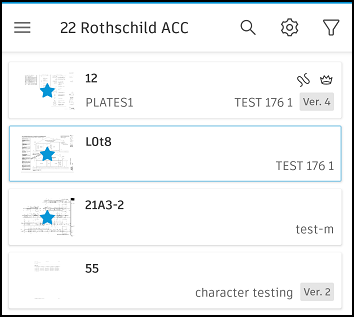
Share Sheets on Mobile
Members can share a snapshot of a sheet, or a full-size PDF of the entire sheet. This can be useful if you want to share a sheet comparison or a sheet with markups with other members.
Tap the relevant sheet:
Android: Tap the More menu at the top right
 and tap Export.
and tap Export.iOS: Tap the following icon:
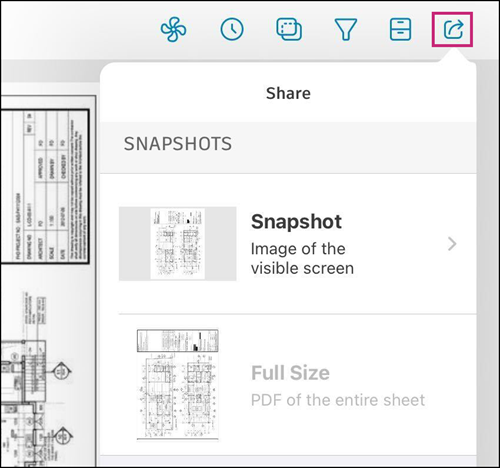
Select either a snapshot of the visible screen, or a full-size PDF of the entire sheet.
Tap on the desired thumbnail to view the following share options:
- Email.
- Open in: Full size only. This allows you to share using other apps.
Search Sheets on Mobile
You can search your entire sheet list for sheet number, title, and in the sheet content. You can also search for content in a sheet you've opened in the viewer.
Search the sheets list
In the sheet list, enter the text you want to find in the search box. The results are split into two tabs:
- Number / Title: Shows the sheet number and title search results.
- Content: Shows the content search results and number of matches in each sheet.
Search sheets in the viewer
Tap the relevant sheet and enter the text you want to find in the search box.
The search results will automatically display the number of matches returned. All search matches are outlined in brown. You can also tap on the link for any search matches made in your other sheets.
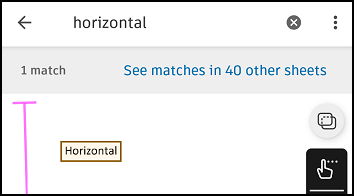
Filter Sheets on Mobile
You can apply filters to your sheet list and within individual sheets.
Filter from sheets list
In the Sheets tool, tap ![]()
Select from:
- Unpublished markups
- Published markups
- Asset markups
- Recently viewed
- Favorite sheets
- Version set
- Discipline
- Tag
- Location
Filter individual sheets
Tap the sheet that you want to filter.
Tap
 .
.Select your filters and tap out of the flyout panel.
Compare Sheets on Mobile
Tap the Sheets icon
 .
.Tap one of the sheets to compare:
- Android: Tap

- iOS: Tap

- Android: Tap
In the Compare Sheets dialog box, select the second sheet.
The sheets are overlaid on top of one another and you can toggle between the differences shown in red and blue.
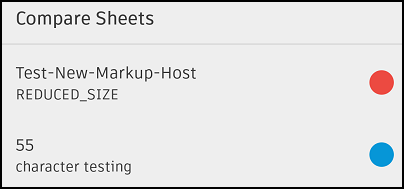
Align Sheet Comparison on Mobile
The compared sheets may not always be aligned. To adjust the alignment while comparing the sheets:
- Android: Tap Adjust Alignment
- iOS: Tap Align sheets
- Drag the sheet to align it with the other sheet.
- Tap the check mark.
Sheets References
You can add sheet references to items in other tools on mobile to provide supporting information or extra detail. For example, you can add a sheet reference to an RFI.
Tap the relevant tool (for example, the RFI tool).
Select the relevant item or create a new item.
In the References section, tap + Add next to Sheets
Search for the relevant sheet, or select a collection that contains your sheet.
Select your sheet or sheets.
Tap Add(x) at the top right.
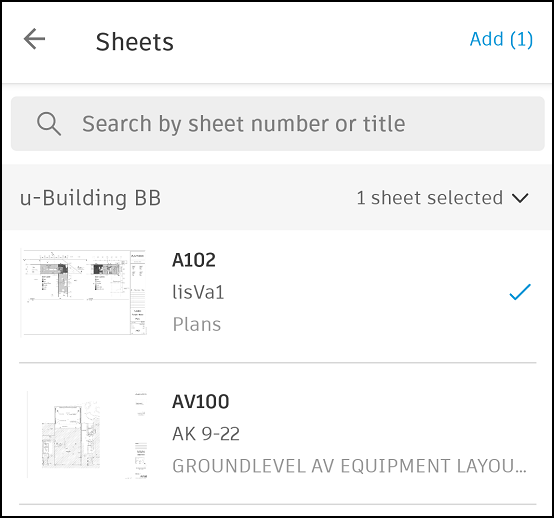
The referenced sheets will be displayed under the References section in the relevant item.
