Create Assets Using an Import Template
Importing your assets and asset systems eliminates the need to create hundreds or thousands of assets manually. To import, you can download a sample XLSX file and fill it accordingly with asset and system information. Alternatively, you can export all existing assets and systems from the project as an XLSX, make edits, and then reimport the file.
To begin, navigate to the Assets tool.
On either the Assets or Systems tab, click Import.
Note: If you've already configured asset categories or have existing assets or systems, the Import button is replaced with a Create assets or Create system button respectively. Click next to the button to access the Import option.
next to the button to access the Import option. 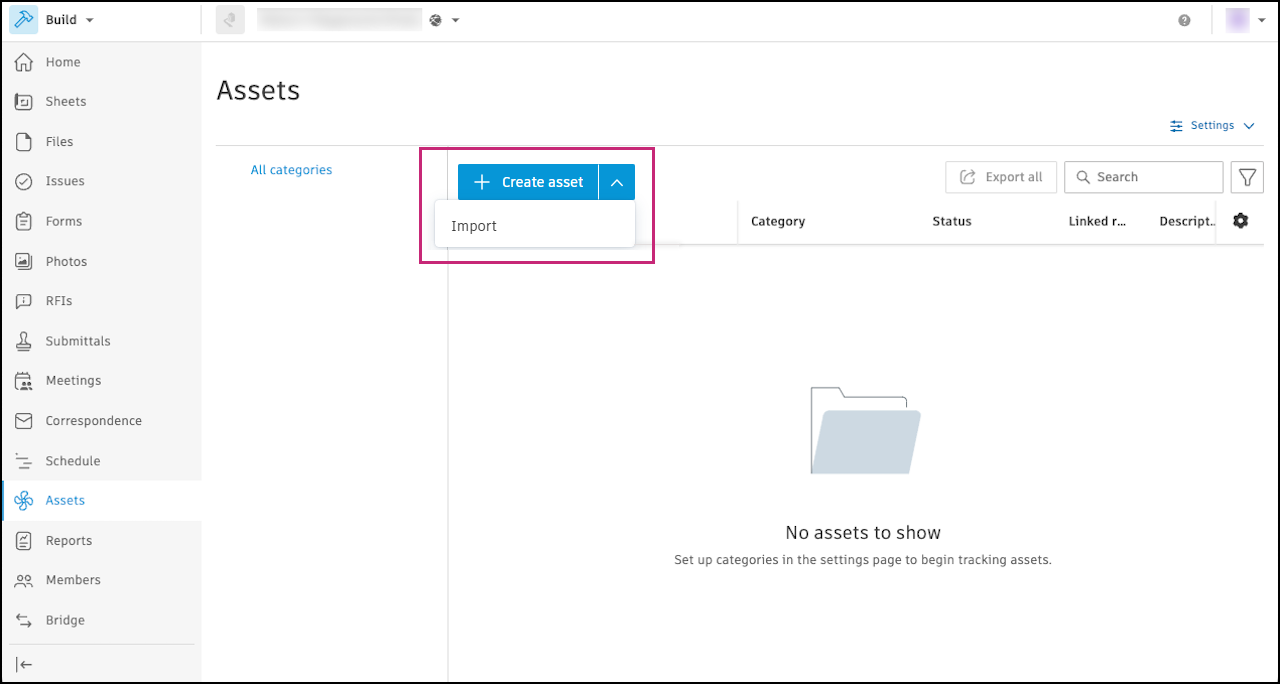
Use the checkboxes to select the type of items you want to import.
You can import assets, systems, or both.
Click Next.
To import your assets and/or systems using a sample import template:
Click Download a sample to access a spreadsheet.
Fill out the spreadsheet with your assets and/or systems and save the file.
Note: The data you enter must match the format in the sample file; otherwise, the file may not upload successfully. See Import Template Data Requirements and Limitations.
To export all existing assets and/or systems in the project, and use as a basis for import:
Click Export project assets.
Note: Depending on your selection in step 1, this option may be called Export project systems or Export project assets and systems.Click Download on the Pending updates dialog to download the spreadsheet.
Use the spreadsheet to carry out batch updates to the existing assets and/or systems. For example, assign assets to new or existing systems.
Tip: You can import new asset systems and system details by adding columns and other information to the spreadsheet before reimport.
When ready, return to the Assets tool.
Drag the file to the Import dialog, or click Choose File and browse to select your file.
Click Import.
When file processing is complete, you'll receive an email with information about whether the import was successful or not. If the process fails, you'll receive information about the specific rows in the spreadsheet that contain errors.
Import Template Data Requirements and Limitations
- Format: .XLSX or .XLS.
- Size: ≤ 30 MB.
- Required fields: Name, Category, Subcategory, Status. All other fields are optional.
- Any Locations added to the template must already exist in the project.
- Columns can't be deleted or renamed; otherwise, the import will fail.
- Category must be defined in the format indicated in the example for the tree structure to be automatically generated.
- A maximum of 200,000 assets can be imported.
- A maximum of 10,000 systems can be imported.
- Status must match an existing equipment status on the project, and it must be mapped to the asset category.
- Rows with sample data can be deleted.
