Bridged Projects Activity Log
For each bridged project, there is an activity log that provides an audit trail between your project and another when they are bridged.
View a Bridged Project's Activity Log
In the Bridge tool, click on a bridged project in the Bridged projects tab.
In the flyout panel, click the Activity Log tab.
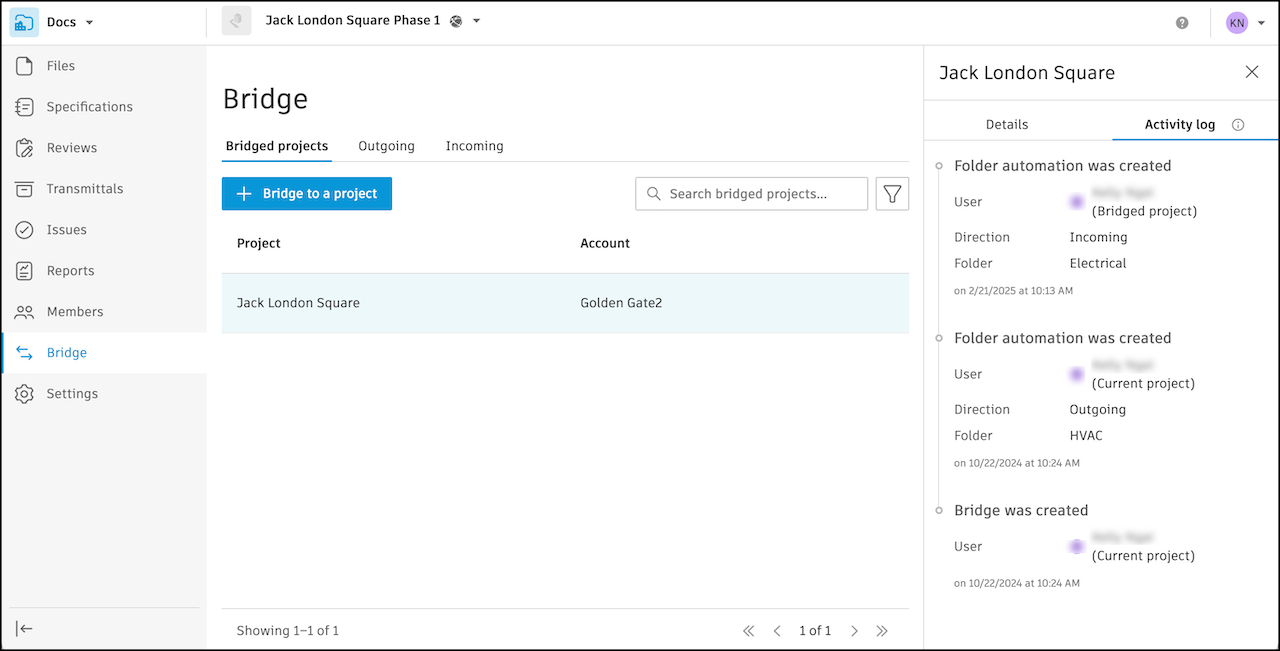
Historical data is not available for projects that were bridged before the release of the Activity Log in Bridge. These projects will not show past activities like when the bridge was created. As soon as an action does occur, such as when an automation is paused, the activity log will populate accordingly.
Bridged Projects Activity Log Entries
Here are the actions registered on the activity log:
- Member sends an invitation to bridge projects
- A bridge is created
- Member creates an automation
- Member pauses an automation
- Member resumes an automation
- Member deletes an automation
Each activity includes:
User: The individual who performed that action and whether they are a member in the current project you're working from or in the bridged project
The direction of the automation relative to your project:
- Incoming: Received content into your project
- Outgoing: Shared content out of your project
The folder or sheet (Autodesk Build) that the action was performed on
