File Attributes Settings
Project administrators can manage system, custom, and naming standard attributes at a project-level using attributes settings.
- Access Attributes Settings
- Navigate Attributes Settings
- 1. Attributes List Columns
- 2. Create Attribute
- 3. Set Default Attribute Order
- 4. Attribute More Menu Options
- Delete
Access Attributes Settings
Click the Files tool.
Click Settings.
Hover over Attributes.
Click Attributes.
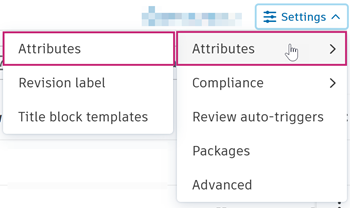
Navigate Attributes Settings

1. Attributes List Columns
The Attributes setting lists all the attributes in the project with the following information:
| Column | Description |
|---|---|
| Name | The name of the attribute. |
| Type | The type of attribute: Text field, date, or drop-down list. |
| Description | The description of the attribute. |
| Naming standard | If the attribute is part of a naming standard, the naming standard is named. If the attribute is part of multiple naming standards, hover over the number in the column for links to those naming standards. |
| Revision | If the attribute is used to display revision information next to the version number, a Revision badge will display in this column. |
The listed attributes can be categorized in the following way.
System attributes
These are the default system attributes which are added to every project. System attributes can't be edited or deleted.
| System attribute name | Value displayed in the files list |
|---|---|
| Name | The name of the file or folder. For files in naming standard enforced folders, the Name attribute consists of the values of the Naming Convention attributes. |
| Description | The description of the file or folder. |
| Version | The current version number of a file. This may not be the latest version as a previous version may have been 'made current'. See Make Previous Version of File Current for more information. |
| Version added by | The member who added the current version of the file. |
| Markup | The number of unpublished and published markups on the supported file type. |
| Size | The size of the file. |
| Last updated | The time the file or folder was last updated. |
| Updated by | The member who last updated the file or folder. |
| Review status | Whether a file is In review, Approved or Rejected. See File Statuses and Reviews FAQ for more information. |
| Indicators | The following icons display when applicable. You can hover the icon in the product for more details: - Sheets tool in Build (PDF or RVT files); or - Specifications tool (PDF files only).  - Linked and shared to BuildingConnected. This shows when a folder or file is linked and shared to BuildingConnected. - Linked and shared to BuildingConnected. This shows when a folder or file is linked and shared to BuildingConnected.  - Linked and shared from BuildingConnected. This shows when a folder or file is linked and shared from BuildingConnected. - Linked and shared from BuildingConnected. This shows when a folder or file is linked and shared from BuildingConnected.  - Added to file packages. This shows when a file has been added to a file package. - Added to file packages. This shows when a file has been added to a file package. |
Custom attributes
These are attributes created specifically for the project and can be text field, date, and drop-down list types. See Create and Edit Custom Attributes help topic for more information.
Naming standard attributes
These are attributes which are part of a naming standard. The Naming standard column shows which naming standards attribute is added to.

See Edit Naming Standards for more information on naming standard attributes.
2. Create Attribute
Project administrators can create custom attributes at a project level, add them to folders, and choose to set them as required as necessary.
See Create and Edit Custom Attributes for more details about how to create custom attributes.
3. Set Default Attribute Order
Project Administrators can change the order attributes for all project members (apart from the Name system attribute).
Hover over the relevant attribute.
Click
 and drag into the desired order.Note: Individual members can set their own attribute order as described in the Display Folder Attributes topic.
and drag into the desired order.Note: Individual members can set their own attribute order as described in the Display Folder Attributes topic.
4. Attribute More Menu Options
Click the More menu  of an attribute for the following options.
of an attribute for the following options.
Edit
Project Administrators can edit custom attributes after they've been created.
See Create and Edit Custom Attributes for more details about how to edit custom attributes.
When you edit or delete a custom attribute, a warning message displays if the attribute has been added to other folders. As a project administrator you can make these changes which will affect the other folders and associated subfolders that the attribute has been added to.
Folder settings
You can add or remove most custom attributes to or from any folder and choose to set them as required .
The following table shows how attributes can be added, removed, and set as required in non-naming standard folders and naming standard folders:
| Attribute Type | Non-Naming Standard Folder | Naming Standard Folder | ||
|---|---|---|---|---|
| Added | Required | Added | Required | |
| Non-Naming standard attributes | Can be added/removed | Can be set as required/not required | Can be added or removed | Can be set as required/not required |
| Naming convention attributes | Once added, can't be removed. | Can be set as required/not required | Always added | Always required |
| Related attributes (Required in naming standard setting) | Once added, can't be removed. | Can be set as required/not required | Always added | Always required |
| Related attributes (Optional in naming standard setting) | Once added, can't be removed. | Can be set as required/not required | Once added, can't be removed | Can be set as required/not required |
Click Folder settings.
If the attribute is already added to folders, those folders will be already selected.

Add or remove the attribute as required by selecting or deselecting folders.
Select Required for any empty folders where you want the attribute value to be required. You can't select folders which contain files.
If you deselect Required attribute when it was previously selected, and this action results in files in the holding area becoming compliant, these files will be automatically moved from the holding area to their respective folders.
Click Save.
By default, subfolders will automatically inherit their parent folder’s folder settings. This includes:
- Added or removed attributes
- Attributes set as required (does not apply to subfolders that contain files)
- Attributes set as optional
Delete
When you delete a custom attribute, a warning dialog informs you that other members have added this attribute to folders and that the attribute will be deleted from all relevant folders and subfolders.
