View RFIs Shared through Bridge
RFIs you've shared with other projects display special indicators to help you track their sharing status and history.
Bridge indicators in source projects
RFIs you've shared with other projects will display Bridge indicators in both the list and detail views:
- Outgoing arrow: Indicates an RFI has been shared to other projects
- Status colors: Show whether connections are active or inactive
- Project labels: Display which projects have received the RFI
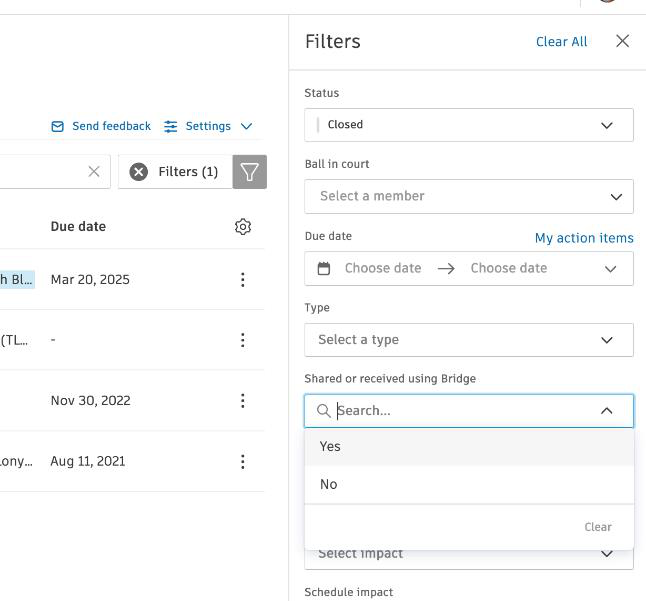
Activity log tracking
The activity log provides a comprehensive record of sharing actions:
- Shows when the RFI was shared
- Lists which projects received the RFI
- Tracks any resharing or updates
- Records when sharing was stopped
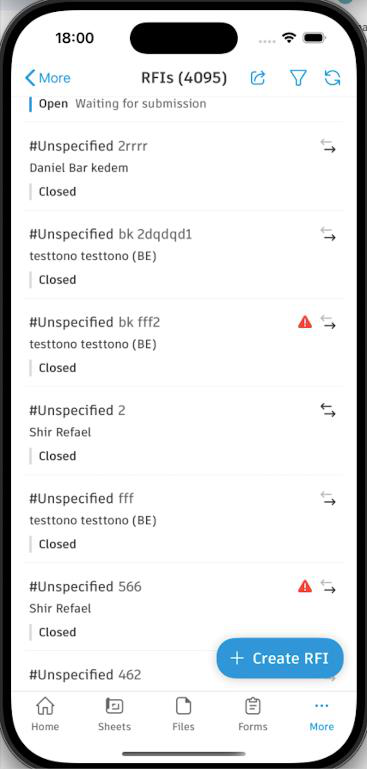
Viewing shared RFIs in target projects
In target projects, shared RFIs appear with:
- Incoming arrow: Indicates the RFI was received from another project
- Read-only status: Most fields cannot be edited
- Source project information: Shows where the RFI originated
- Bridged user labels: Display when original users aren't available
Managing shared RFI visibility
Target project administrators can:
- Add local Watchers to shared RFIs
- Edit the RFI Number field for local tracking
- Filter RFIs to show only shared or local RFIs
For more information about RFI indicators, see Indicators.
