Create and customize drainage structure or piping parts families.
Note: A Part Family is a group of similar parts that vary by size. Each uses the same general shape, with both geometric and non-geometric properties varying across the size range. As a best practice, we recommend that you create a new catalog for any custom parts, or create a copy of existing parts catalogs, rather than modifying default part catalogs.
- Open the Parts Editor.
- Click Open my parts lib.
Note: Open my parts lib is the simplest way to start using the Parts Editor. If you have specific catalogs that you want to modify, you can also Open by File or Open by Model.
- Use Open my parts Lib to work with catalogs from the Parts Editor library.
- Use Open by Model to modify the catalog associated with a specific InfraWorks model.
- Use Open by File to open a parts catalog file in .ICBT format.
- Choose the Drainage Structure or Piping parts domain.
- Drainage Structure catalogs are composed of Inlet or Access Surface Structures, Grates or Covers, Underground Structures, and Pipes.
Note: When modeling Surface Structure part shape template in Autodesk Inventor, the parts can be modified with reference points to define insertion points of Drainage Structure assemblies into InfraWorks, or to define movement and/or rotation grips for the Surface Structures when they are opened in Autodesk Civil 3D. .
- Piping catalogs are composed of Olets, Fasteners, Flanges, Instruments, Fittings, Pipes, Valves and Operators, and Miscellaneous parts.
- Drainage Structure catalogs are composed of Inlet or Access Surface Structures, Grates or Covers, Underground Structures, and Pipes.
- Click to select an imperial or metric parts catalog, depending on your project parameters.
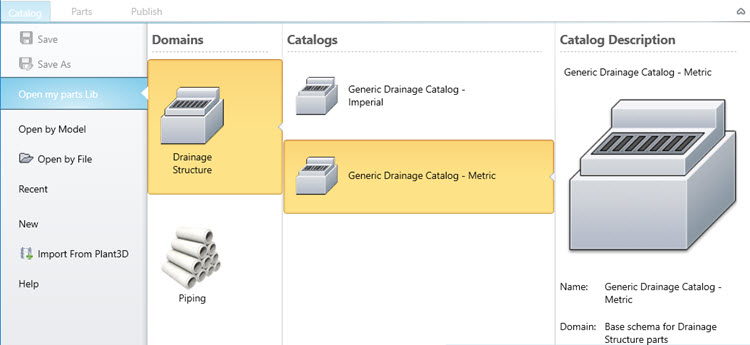
- Click Open.
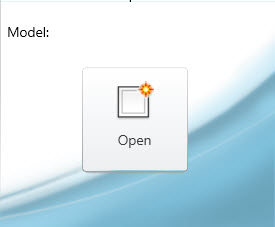
- Click Save As and save a copy of the catalog to your local system with a new name. For example, "My Custom Drainage Catalog - Metric".
Your new copy of the catalog will open to the Parts tab.Tip: The Overview panel shows a preview of every Structure part family in the catalog you opened.
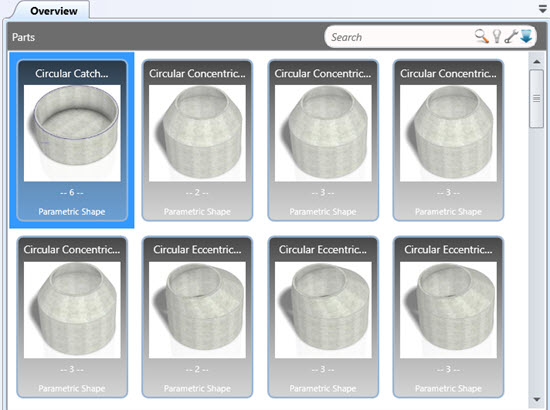
- In the Parts Tab, do either:
- Click New to create new a new part family.
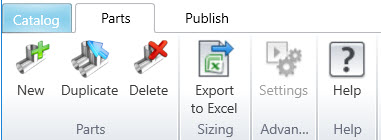
- Select a part family and click Duplicate to create a copy of the selected parts family with a new name.
Note: As a best practice, duplicate existing part families to preserve an original copy of the part family.Tip: For a Drainage Structure, click Structure in the Navigation panel, then click on the name of a specific Surface Structure, Underground Structure, or Cover/Grate part family to select it.
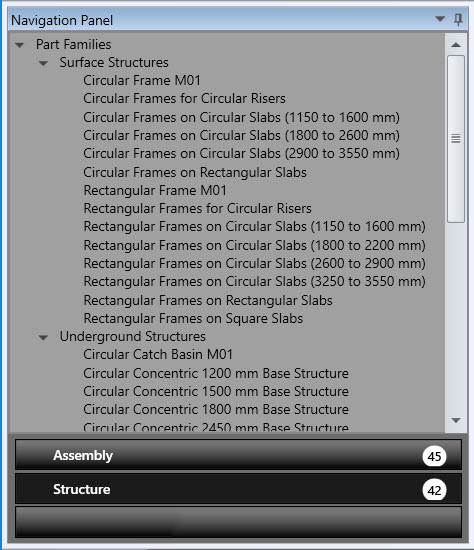
- Click New to create new a new part family.
- Now that you have opened an existing part family or added a new part family, you can modify the attributes of the selected part family:
