Form Reports
This topic includes information about form reports. The data included in Forms reports can be presented as an XLSX or PDF file.
The Reports tool allows you to create the following form reports:
Form Labor Summary Report
The Form Labor Summary Report is a summary of work logs, which can be grouped by either Company or Date. Note that a PDF version of the report can be generated with up to 500 forms at a time. See Reports Permissions and Limitations for more information.
When creating the Form Labor Summary Report, you can toggle on the Save to Files option to save your report to a desired folder in the Files tool.
Filter: Use filters to limit the data that appears in the report. You can filter the report data by:
- Template name
- Form date
- Due date
- Created by
- Approved by
- Assigned to
- Status
- Template type
- Location
You can filter data from:
- Yesterday
- Today
- Past 7, 14, or 30 days
- Specific date range
Click ![]() to add more filters and further refine the data included in the report. Click Reset to clear all applied filters.
to add more filters and further refine the data included in the report. Click Reset to clear all applied filters.
Duplicate report handling:
- Save as a new version: Update the existing report while keeping its history.
- Save as a new file: Create a new report without altering the original.
Sort the report data in ascending order ![]() or descending order
or descending order ![]() by:
by:
- ID
- Template name
- Form date
- Due date
- Created by
- Assigned to
- Status
- Template type
- Location
Under Options for your report, you can include the following:
- Cover page
- Table of contents
Learn more about report configuration options.
Example of a Form Labor Summary Report
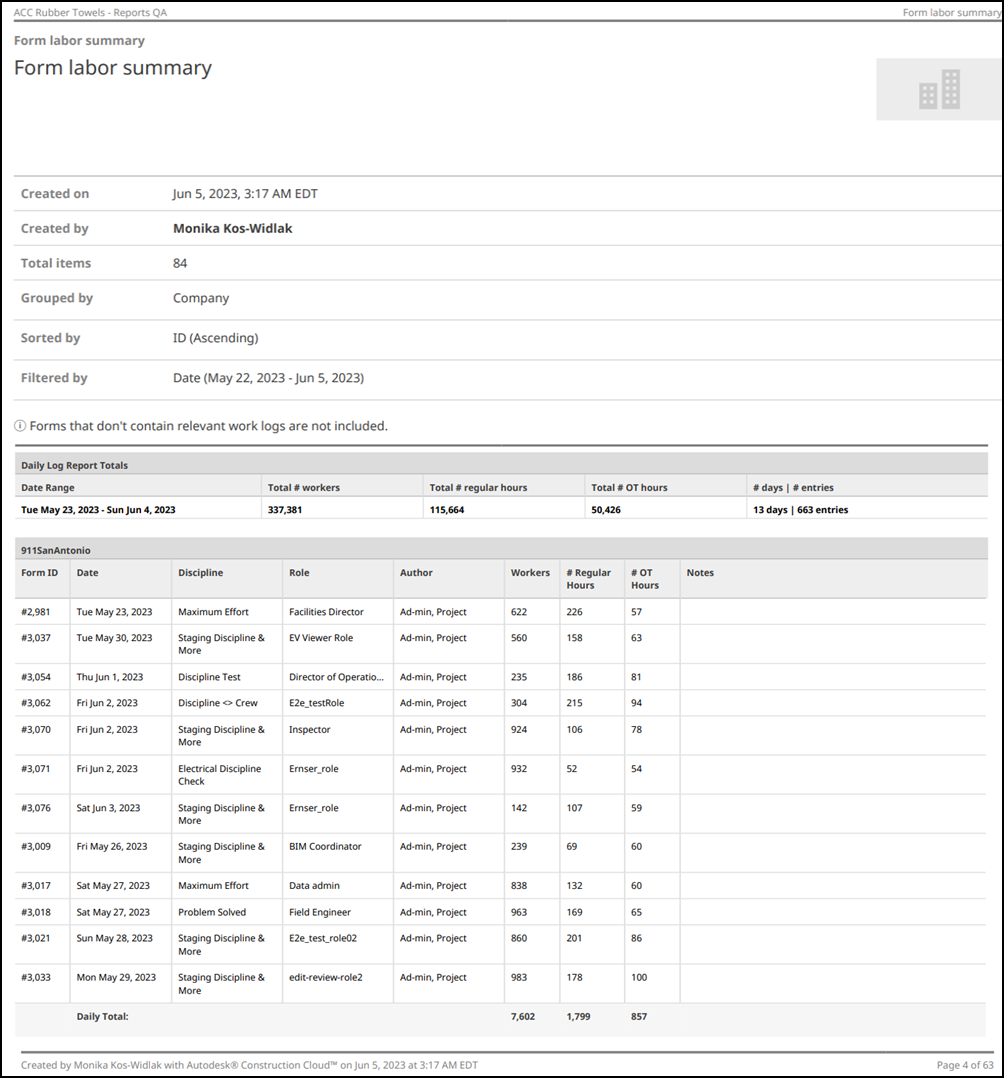
Form Detail Report
The Form Detail Report is a list of forms with detailed fields such as location, form date, description, created by, status, last update, last updated by, references (assets, photos, forms, or issues), reviewer's signature, and other supporting information. You can export this report as a PDF or XLS file.
When creating the Form Detail Report, you can toggle on the Save to Files option to save your report to a desired folder in the Files tool.
Filter: Use filters to limit the data that appears in the report. You can filter the report data by:
- Template name
- Form date
- Due date
- Created by
- Approved by
- Assigned to
- Status
- Template type
- Location
You can filter data from:
- Yesterday
- Today
- Past 7, 14, or 30 days
- Specific date range
Click ![]() to add more filters and further refine the data included in the report. Click Reset to clear all applied filters.
to add more filters and further refine the data included in the report. Click Reset to clear all applied filters.
Duplicate report handling:
- Save as a new version: Update the existing report while keeping its history.
- Save as a new file: Create a new report without altering the original.
Sort the report data in ascending order ![]() or descending order
or descending order ![]() by:
by:
- Template name
- Form date
- Due date
- Created by
- Assigned to
- Status
- Template type
- Location
Under Options for your report, you can include the following:
- Cover page
- Table of contents
- Photos
Learn more about report configuration options.
Example of a Form Detail Report
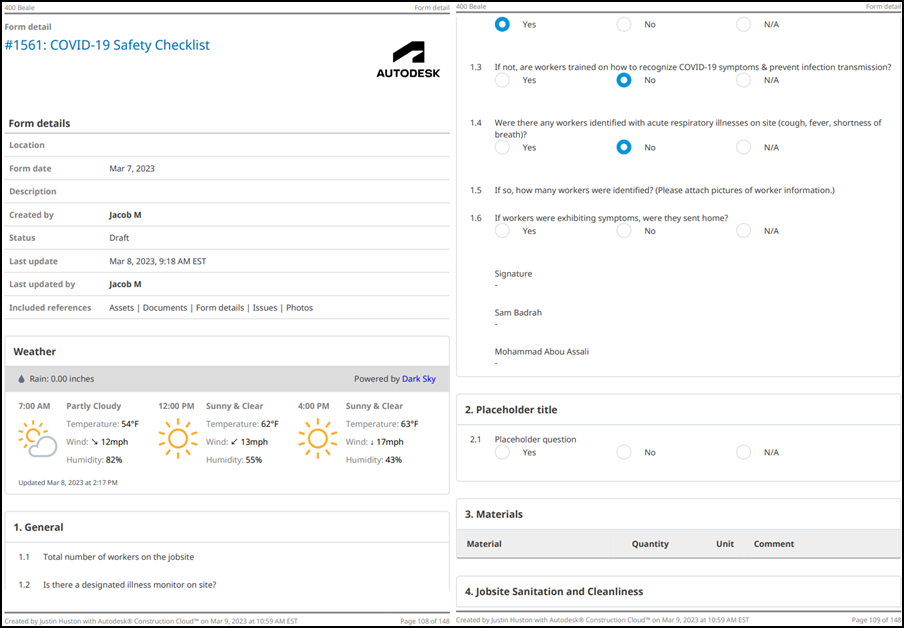
Example of a Form Detail Report
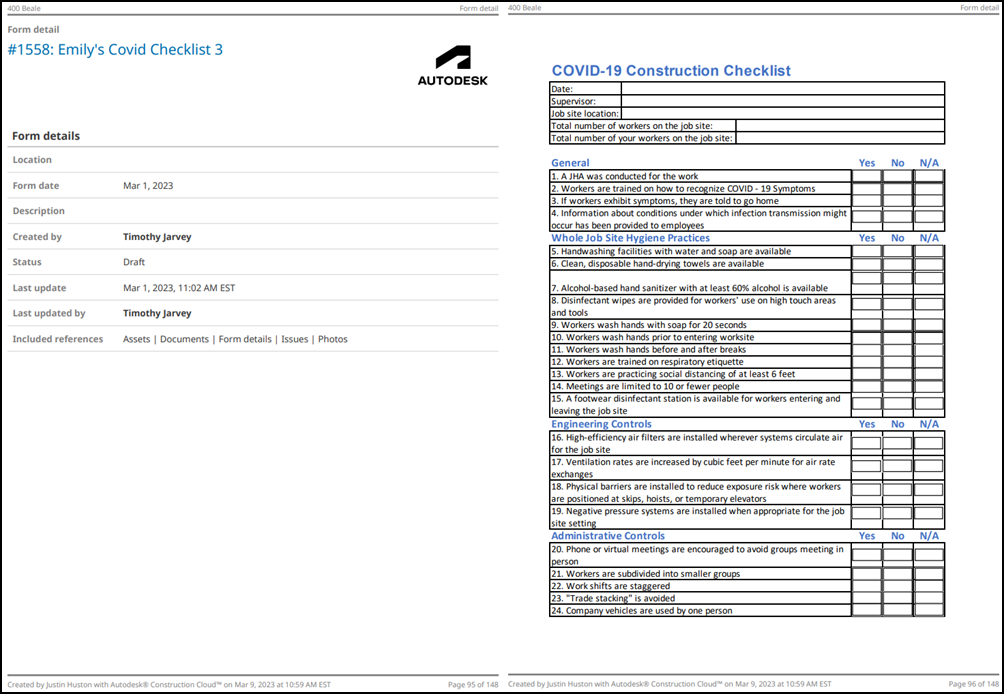
See Create and Schedule Reports to learn how to create and schedule customized reports containing data relevant to your project needs.
