Grasshopper Connector - Install and Update
System Requirements
Software
- Operating System
- Windows 8.1 or later x 64 -bit.
- Windows VDI (Virtual Desktop Infrastructure)
- Rhino 7 SR36 Release Candidate or higher version
Prerequisites
- Download the relevant Data Exchange – Grasshopper Connector installer file from Autodesk App Store.
- Download and install the relevant Rhino installer file from Rhino Help site.
- Rhino 7 SR36 RC or above version to integrate and use Grasshopper 7 Connector
- Monitor the latest Grasshopper code fixes and versions for updates. (Crosscheck)
- The Grasshopper user must have an Autodesk Construction Cloud (ACC) or trial license to access Autodesk Docs projects on ACC. Make sure that you are signed in to ACC using your Autodesk credentials to launch Grasshopper software.
- Your Account Administrator must add you to at least one of the projects on ACC.
- Make sure you have the required permissions to the folder where you perform the following actions:
- Creating Data Exchange: “View+Download+Publish+Upload” or higher.
- Loading Data Exchange: “View+Download” or higher. For more information, see Folder Permissions.
- Data Exchanges in US and EMEA-based Hubs are supported.
Install
This topic explains how to install the Data Exchange - Grasshopper Connector on your computer.
Third-Party Notice:
If you are authorizing a third-party application to access your Autodesk account, the application you are connecting to is provided by a third party and not provided by Autodesk, Inc. By clicking install, you are allowing the third-party app to access and use your data in accordance with the third party’s legal terms and privacy policy, and you assume all responsibility for such access and use via the third-party application.
Double-click the Data Exchange - Grasshopper 7 Connector_X.X.X.exe (for example, Grasshopper Connector_1.0.0.exe) installer package you have downloaded from Autodesk App Store.
The installation setup wizard appears, click Next.
Read and accept the agreement and click Next.
Click Install to confirm. It begins the installation.
After successful installation, click Finish to exit.
Launch Rhino and Click Grasshopper icon. It launches the Grasshopper plugin for Rhino.
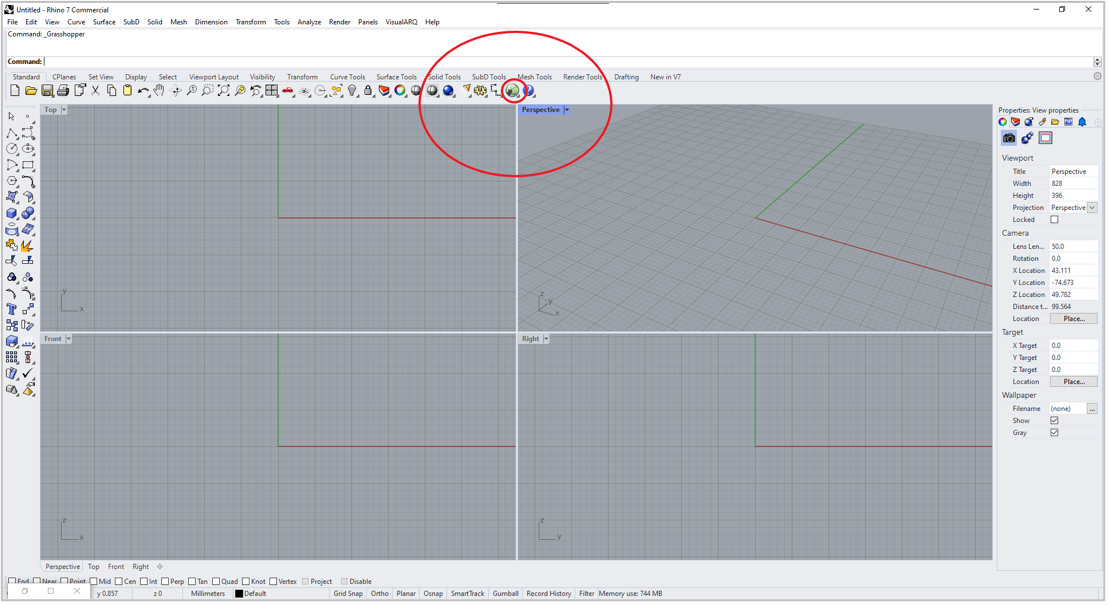
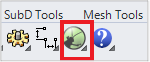
Click Data Exchange, then you get the Rhino-Grasshopper-Data Exchange Connector menu.
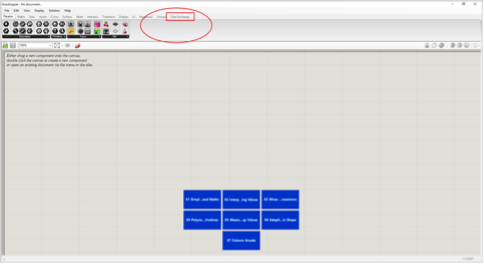
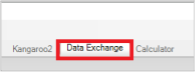
Uninstall
You may need to uninstall the existing version of your Connector if you are upgrading to the latest version, or when you are reinstalling an existing version to avoid any potential problems.
- In the Windows search bar, search and select Control Panel.
- Select Programs > Programs and Features.
- Select “Data Exchange - Grasshopper 7 Connector from the list of programs.
- Click Uninstall.
- A dialog box appears requesting your confirmation, click Yes.
- After successful uninstallation, click OK.
Update
Download and install the required version by following the steps from the Install section.
