Data Exchange Cloud Connector for IFC files
Overview
An exchange created from IFC files enables the sharing of a specific subset of openBIM projects as granular data. The exchange created by this connector can be loaded easily into other connectors, such as Power BI and Revit.
The Data Exchange Cloud Connector for IFC files is in general availability for all by default on all ACC projects created on or after July 22, 2025. Please note that this functionality cannot be enabled on older projects, as they do not use the new IFC conversion method required for this connector. Additionally, IFC files copied from older projects are not supported in this workflow.
Release Notes
The release notes summarize release and subsequent patch updates along with new features, improvements, bug fixes, and upgrade instructions.
| Release Date | What's New / Bug Fixes |
|---|---|
| 13 Nov 2025 | Direct IFC to exchange creation in the cloud Selective data sharing with powerful filters Auto exchange updates Broad application interoperability Automation with GraphQL API |
For details on current issues, please see the Known Limitations section.
For any support-related queries, contact us through Public Forum. You can also email us at data.exchange.support@autodesk.com.
Create Exchange from IFC files on ACC
To create an exchange from IFC files (IFC 2x3, IFC 4, and IFC 4.3) on ACC, follow these steps:
Select the IFC file and open it in the viewer.
Select the Data Exchange tab.
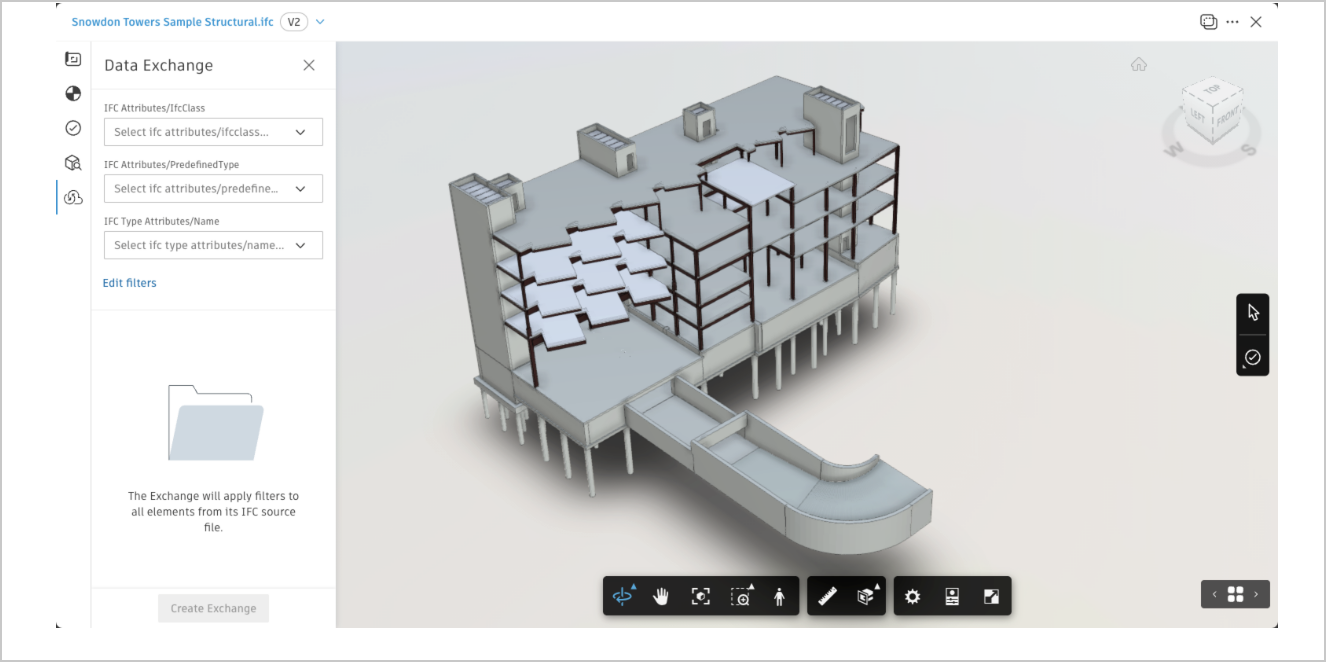
Use the filters to define which elements should be included in the exchange. The predefined filters include IFC Class, IFC Type, and IFC Name. You can add other properties by clicking Edit filters. To export the entire IFC file, open the first filter for IFC Class and choose Select all.
Select Create Data Exchange.
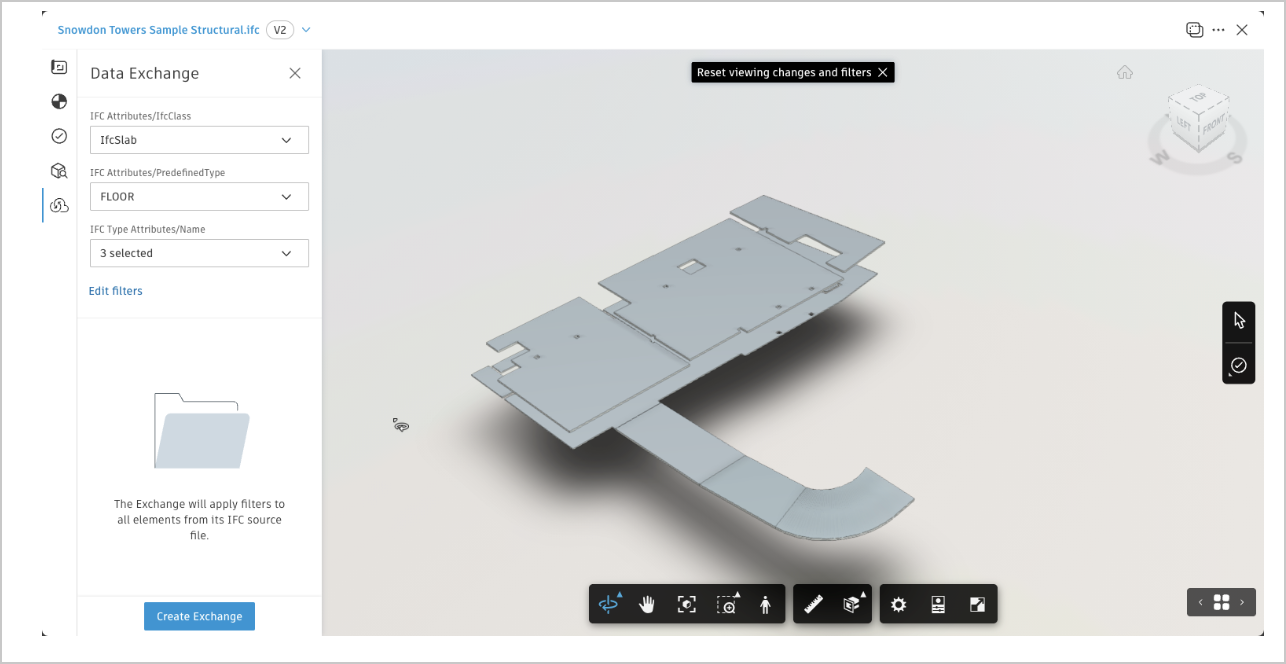
In the pop-up dialog, specify the location where you would like to save this exchange. You can also update the name of the exchange according to standard naming conventions and select a dedicated folder in the same ACC Project before clicking Create Exchange.
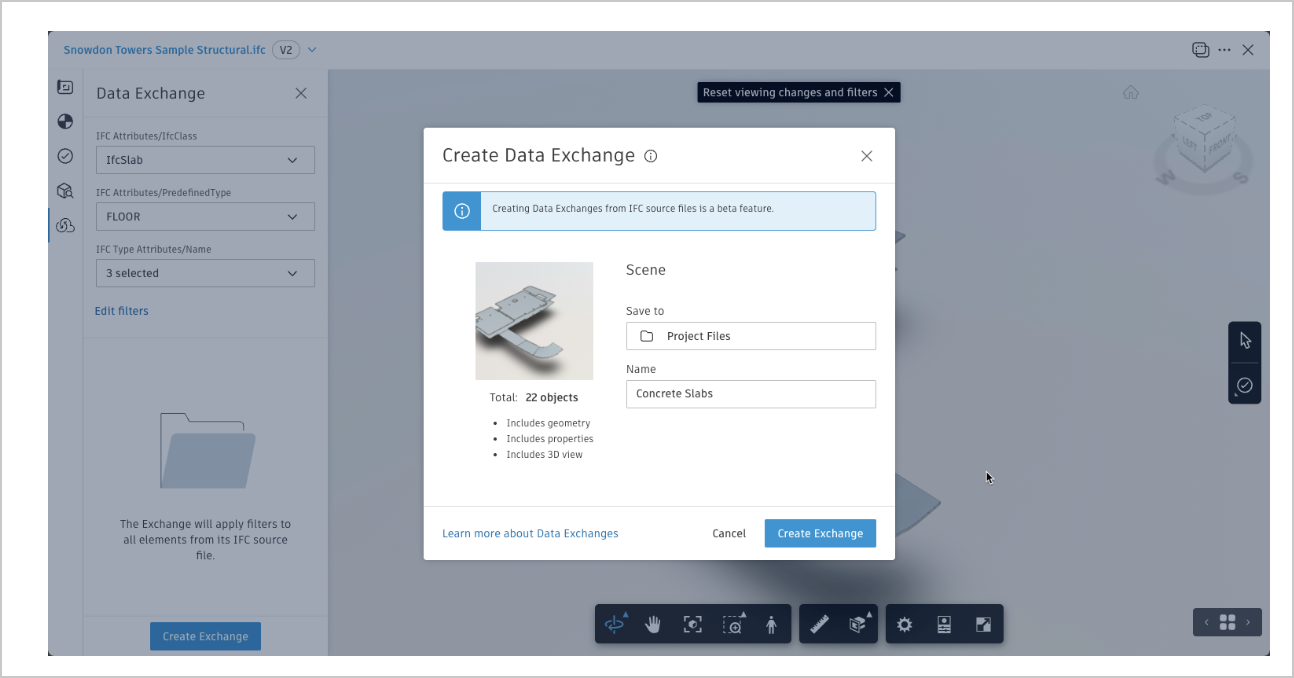
After the exchange is created, it will be available in the specified folder. Whenever the source IFC file is updated to a new version, the exchange updates automatically.
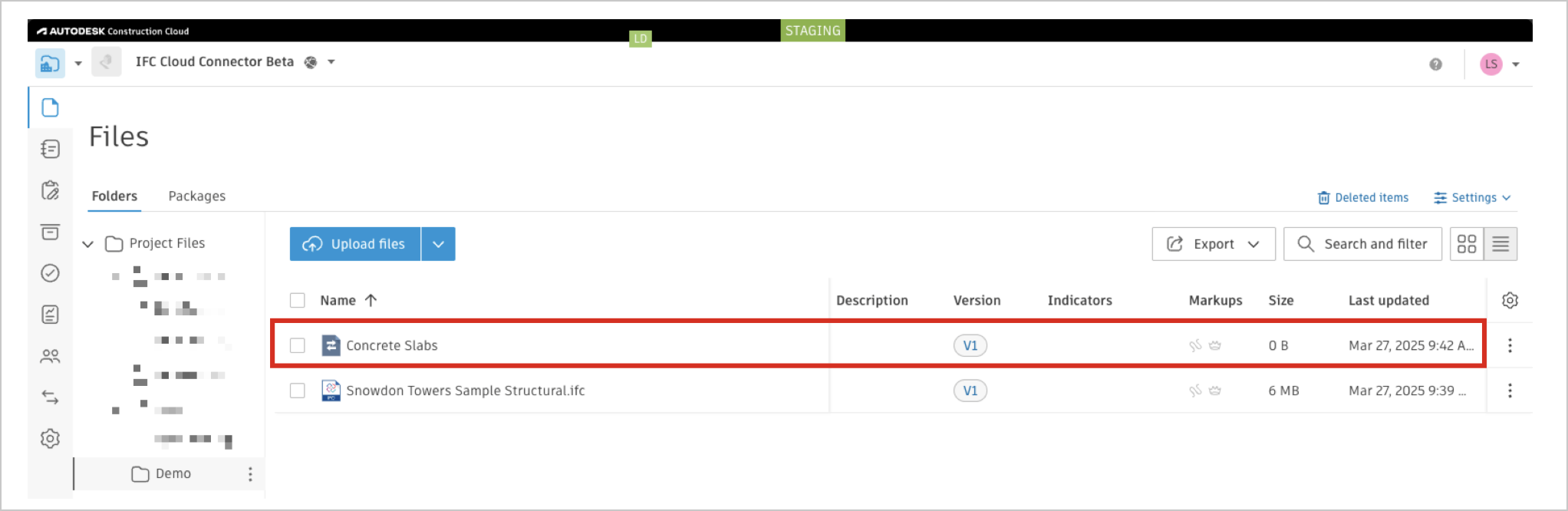
By following these steps, you can efficiently create and manage exchanges from IFC files in ACC.
Load Exchanges created from IFC files
An exchange is a neutral data format that can be loaded into applications equipped with a Data Exchange connector.
The following connectors have been optimized to support loading IFC-based exchanges. While you can load IFC-based exchanges with other connectors, there may be some limitations, particularly regarding the available properties.
Microsoft Power BI
You can retrieve data from exchanges and feed it into Microsoft Power BI to create comprehensive reports and dashboards. This capability allows you to access detailed exchange data for generating custom reports tailored to specific audiences. For more information, see Data Connector for Power BI - Load Data Exchanges.
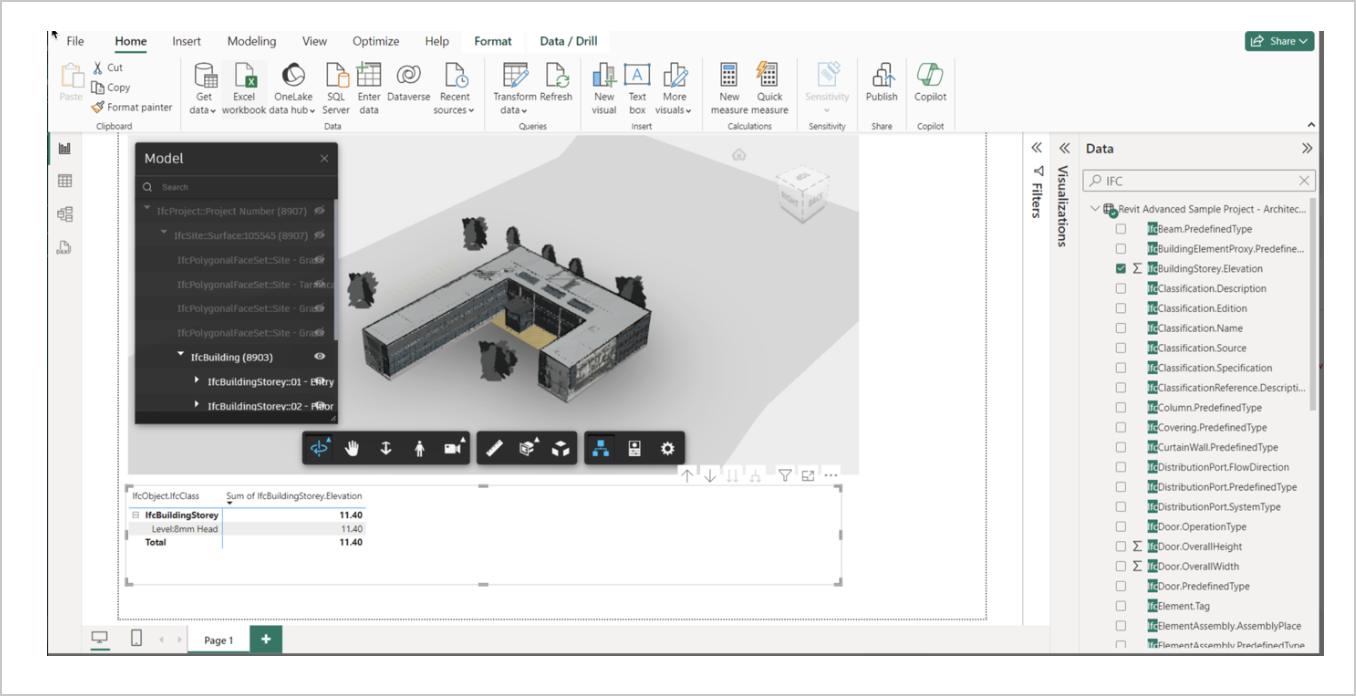
Revit, Inventor, Rhino and Tekla Structures
The generally available Data Exchange Connectors facilitate seamless sharing of design data across various applications, eliminating the need to import and export entire models. These connectors enable collaborative workflows by exchanging object-level design data with both Autodesk and non-Autodesk applications.
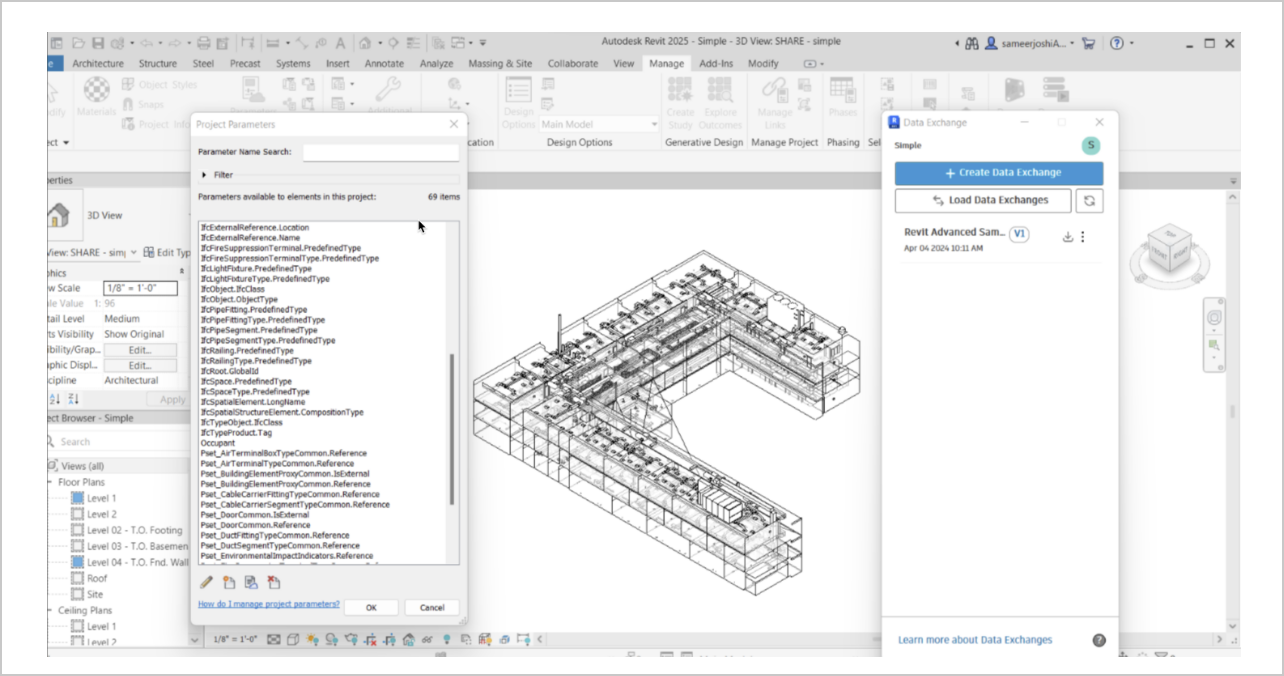
GraphQL Queries for IFC-Based Exchanges
In addition to using the Data Exchange Cloud Connector for IFC files, you can also create and load IFC-based exchanges using the Data Exchange GraphQL API.
The Data Exchange GraphQL API provides a powerful way to access and retrieve exchanges stored on ACC. With this API, you can read the data of various exchange elements and properties, and apply filters to customize the results to suit your specific requirements.
For detailed guidance and examples on how to use the GraphQL API, refer to the Data Exchange GraphQL documentation.
To explore and run queries, you can use a range of GraphQL tools. While our custom Data Exchange Explorer is the recommended tool, you’re also free to use other compatible tools such as Postman, Insomnia, or any application that supports GraphQL queries.
We offer detailed tutorials on how to create and retrieve IFC-based exchanges using the GraphQL API. For more information, check out the following resources:
- Create an Exchange Using IFC Filters.
- Retrieve Windows from IFC Exchange.
- Retrieve Fixed Windows of a Specific Type from IFC Exchange
Known Limitations
The following are some of the known limitations of the Data Exchange Cloud Connector for IFC files.
Issues with Filtering/Subset
- While creating an exchange using filters on ACC, some
IfcClassselections may not show the corresponding geometry in the ACC Viewer such asIfcSpace. Although an exchange can still be created, the ACC Viewer will not display the preview correctly. - In the case of nested elements, including the
IfcClassof the parent element will also include all child elements such asIfcCurtainWall,IfcSpace. - While
IfcSpacecan be included in the Data Exchange and will be displayed as a transparent geometry by default, it might appear as a solid block if theIfcSpacecontains child elements. - The number of filters used to create an exchange is not limited; however, it might lead to processing issues if the overall character length of all filters and their values exceeds 200,000 characters.
- Using the
IfcProjectto filter the IFC will result in an empty exchange. Please use the lower level classes for filtering IFC files.
- While creating an exchange using filters on ACC, some
Missing Geometries and Property Display Issues
- There may be instances where certain geometries, such as void elements, are missing in the exchange.
Revit 2023/2024/2025
Revit 2023/2024: IFC-related properties are not supported when loading IFC-based exchanges into Revit 2023/2024 using Revit Connector. Additionally, geometry appears as a single block in Revit 2023.
Revit 2025: Most properties are displayed, but there can be instances of missing properties when loading IFC-based exchanges. Issues with Opaque/Solid Blocks When IFC-based exchanges are loaded into Inventor, Rhino, Tekla Structures, and other software through their corresponding connectors, there might be cases where geometries appear as solid or opaque blocks, potentially hiding actual geometries beneath.
Issues with Opaque/Solid Blocks
- When IFC-based exchanges are loaded into Inventor, Rhino, Tekla Structures, and other software through their corresponding connectors, there might be cases where geometries appear as solid or opaque blocks, potentially hiding actual geometries beneath.
Possible Issues with Auto-Update
- Auto-updating feature has been significantly improved for the GA release, but it may lead to missing elements in few cases. Please verify the result before using an auto-updated exchange in production workflows. This issue is being addressed and a fix will be rolled out soon.
IFC is a trademark of buildingSMART International
