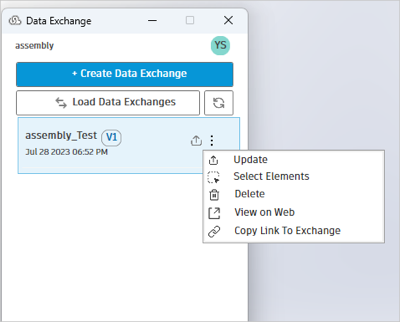SolidWorks Connector - Create and Update Data Exchanges
This topic describes how you can create a Data Exchange using the SolidWorks Connector, and update the Data Exchanges if there are changes made to an existing SolidWorks model.
Create a Data Exchange
Using this feature, you can create a Data Exchange of your SolidWorks model using the SolidWorks Connector and save it to Autodesk docs. After successfully creating the Data Exchange, it will be listed in the SolidWorks Connector user interface to view or update later.
In the SolidWorks software, make sure you have saved all the changes to your SolidWorks model.
Click Data Exchange under the Data Exchange tab.

A new browser window opens. You will be prompted to Sign in. Enter the credentials associated with your ACC account.
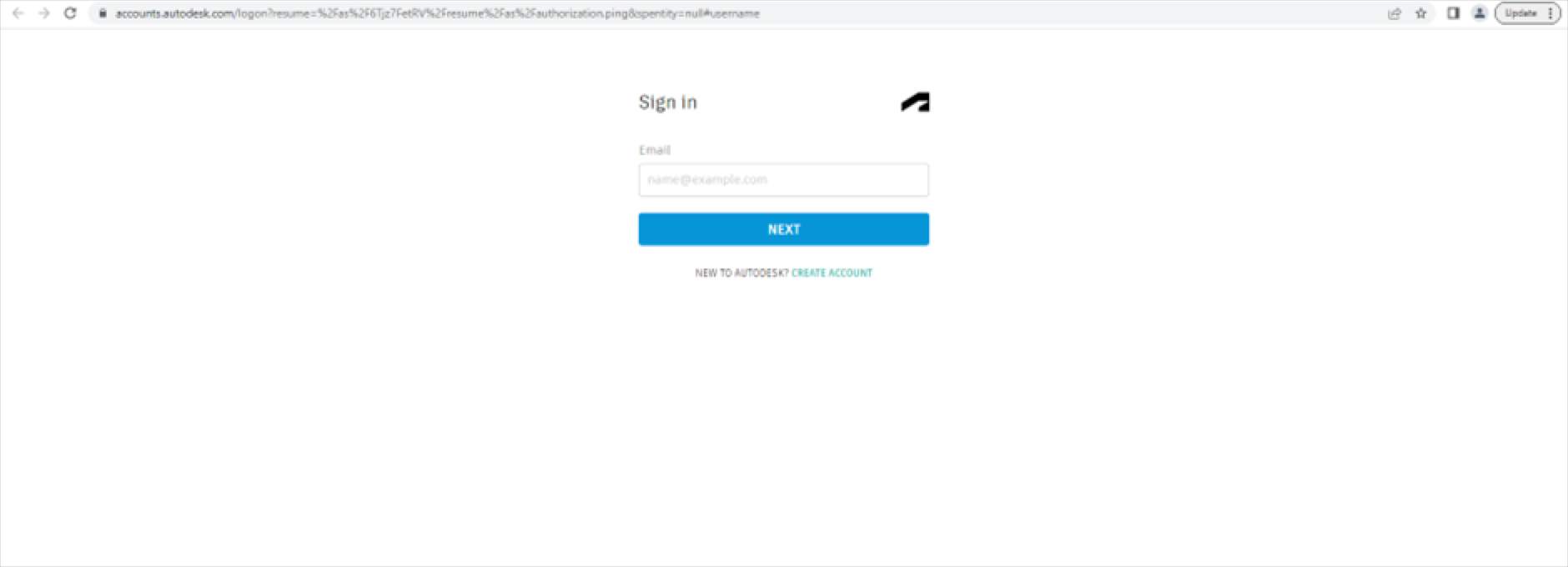
After verifying the credentials, you will be prompted to return to the app. Switch back to SolidWorks.
Click Create Data Exchange, and the Connector interface opens.
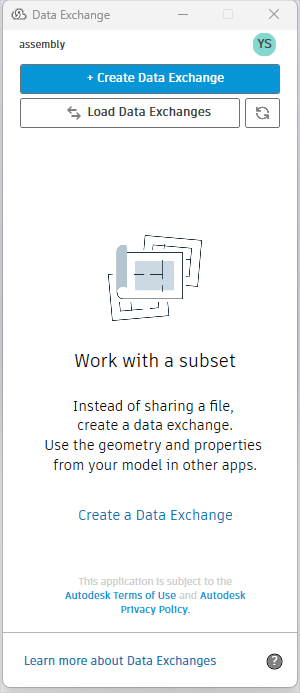
Enter the following:
- Name: Enter a name for the Data Exchange. (Default value - Assembly Name_Name of configuration)
- Save to: Select a folder in Autodesk Docs, where you want to save your Data Exchange.
- Configuration: Select the model configuration.
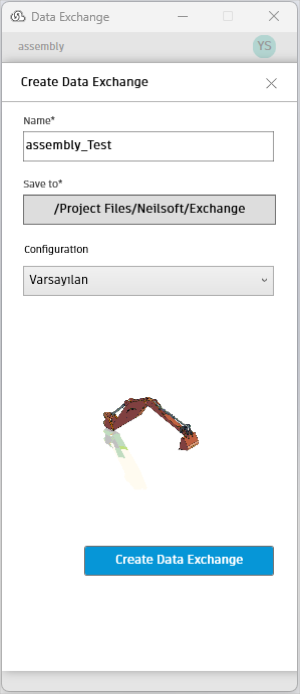
Click Create Data Exchange.
Note: If there are unsaved changes to your model, save the changes in SolidWorks before you proceed to create a Data Exchange. If you go ahead with creating an exchange with unsaved changes to the model, you will be prompted to save your changes before the Data Exchange is created.
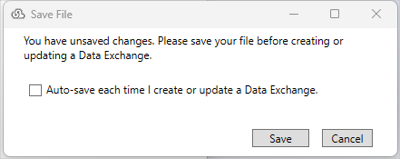
After the exchange is created successfully, you can view the new Data Exchange listed with details such as the name, version, date, and time.
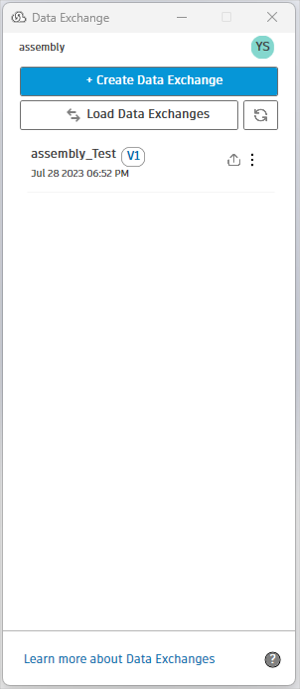
Important: The Up Arrow button beside the Data Exchange indicates that you created it using your SolidWorks model. If you modify your model locally, then you can update the Data Exchange with the latest changes.
Update a Data Exchange
You can update your Data Exchange with the latest changes that you made to the underlying model and its properties.
Make your changes to the SolidWorks model and save it in SolidWorks.
Click Data Exchange under the Data Exchange tab.
Select the Data Exchange in the Data Exchange connector interface.
Click the More menu and click the Update menu in the drop-down list. The Data Exchange will update with the latest changes and versions up (for example, V1 to V2).