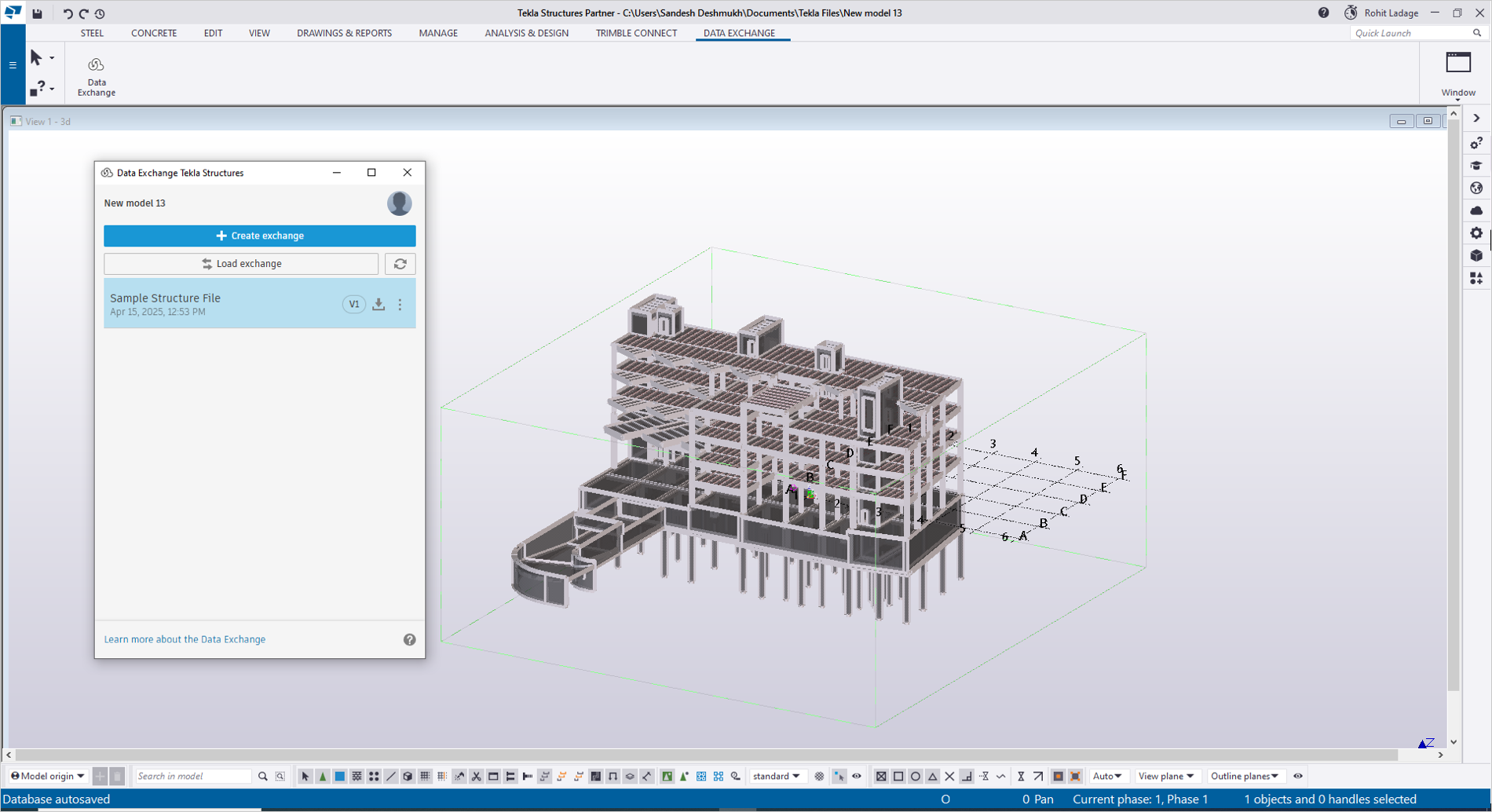Manage Exchanges
This topic details how you can manage the exchanges after you have created or loaded them using the Autodesk Data Exchange Connector for Tekla.
Delete an Exchange
You can delete the exchanges that you created from your connector.
Click Data Exchange under the DATA EXCHANGE tab.
Select the relevant exchange in the connector interface.
Click the More menu and click Delete from the drop-down list.
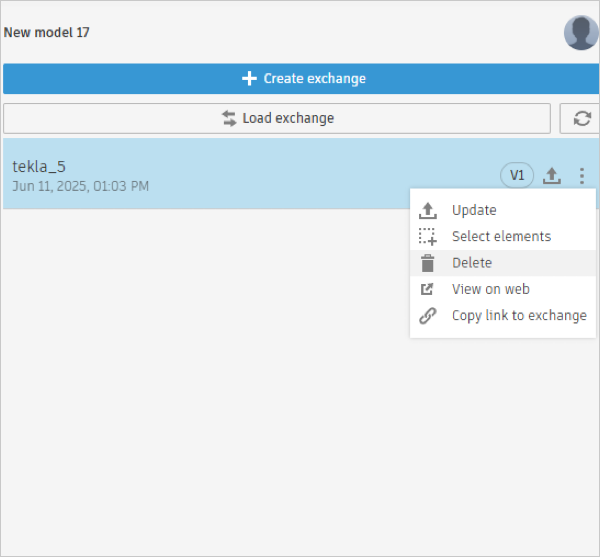
A dialog box appears requesting your confirmation, click Yes.
The selected exchange will be deleted and a Exchange Deleted! notification appears.
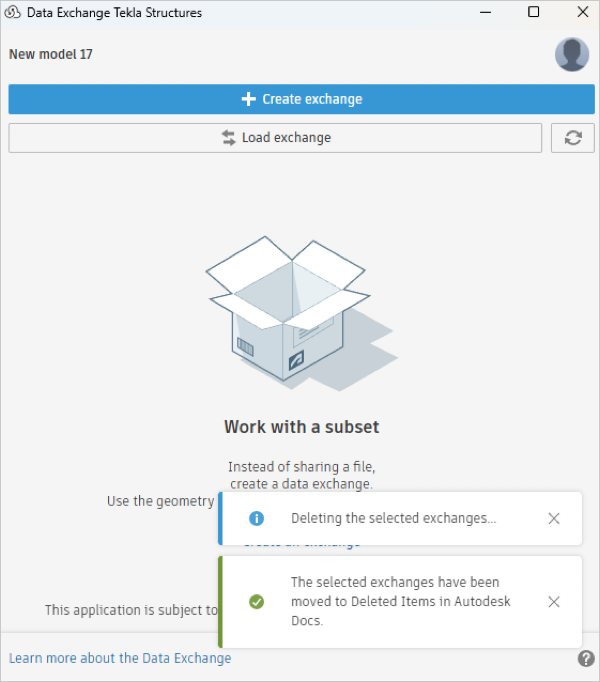
View an Exchange on Web
This section explains how to view a selected exchange from the loaded exchanges list on Autodesk Docs. When you select an exchange for viewing, you will be redirected to Autodesk Docs and the exchange will be displayed on a new web browser window.
Select the relevant exchange in the connector interface.
Click the More menu and click View on web from the drop-down list.
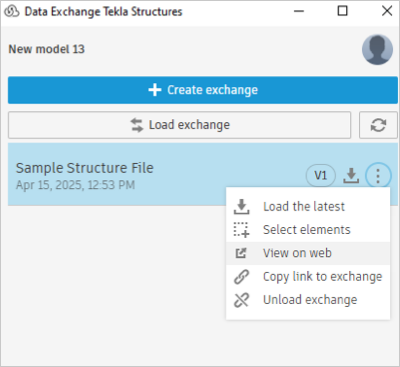
A new browser window opens where you can view the exchange in Autodesk Docs.
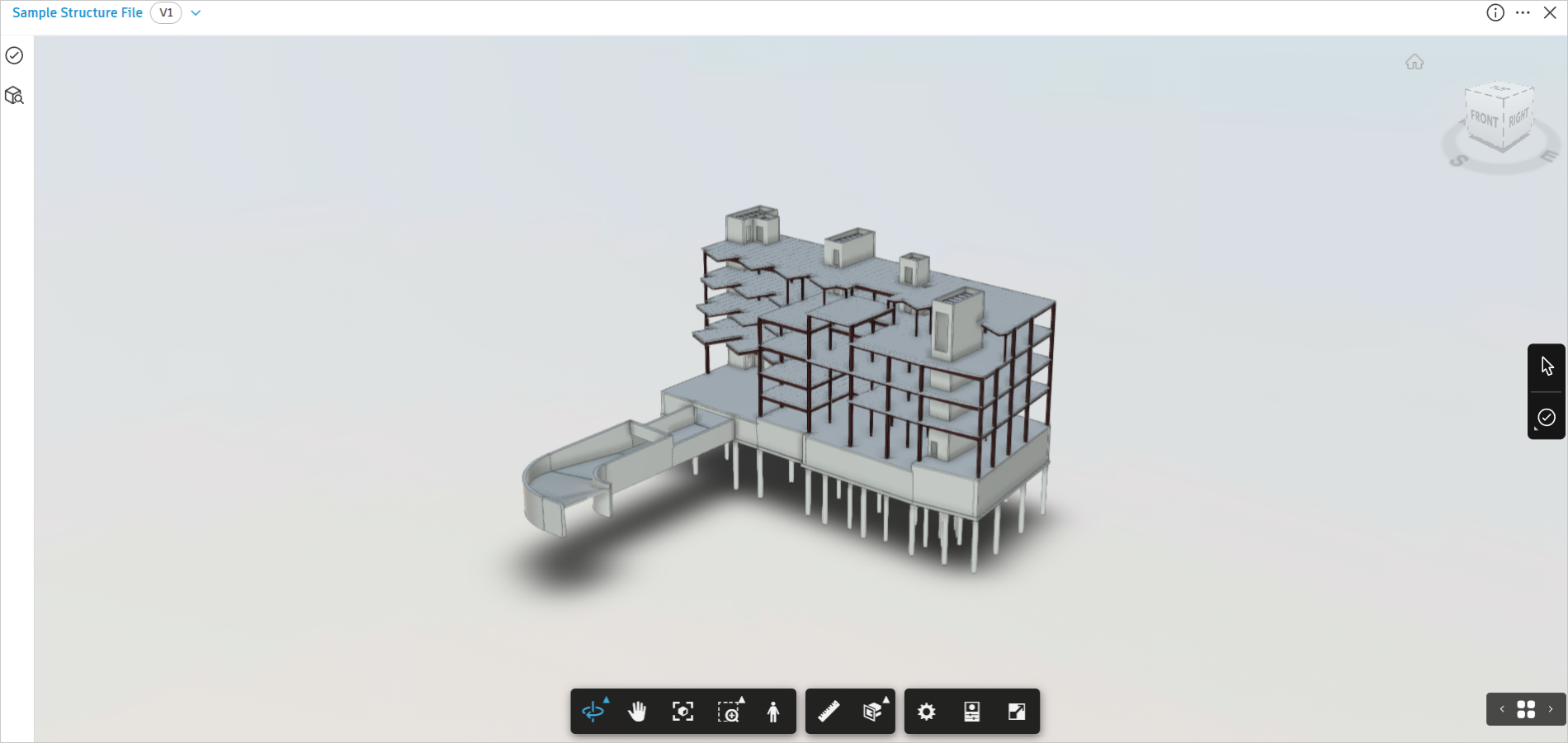
Select Elements of an Exchange
You can select the components from your exchange using this feature. It helps you to identify the elements from a specific exchange in your Tekla Structures file.
Select the relevant exchange in the connector interface.
Click the More menu and click Select elements from the drop-down list.
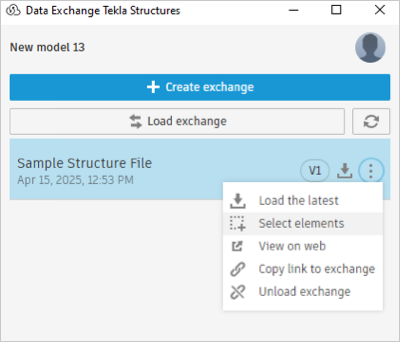
It highlights the selected exchange elements in Tekla Structures.