Manual Ordering
Once you assemble the contents of your Handover package, you can decide to use the default alpha numerical order or customize the order of files and folders.
Manual Ordering in Handover allows you to control the order in which the folders and files export.
Turn on Manual Ordering
In the Handover tab, click to toggle on Manual Ordering.
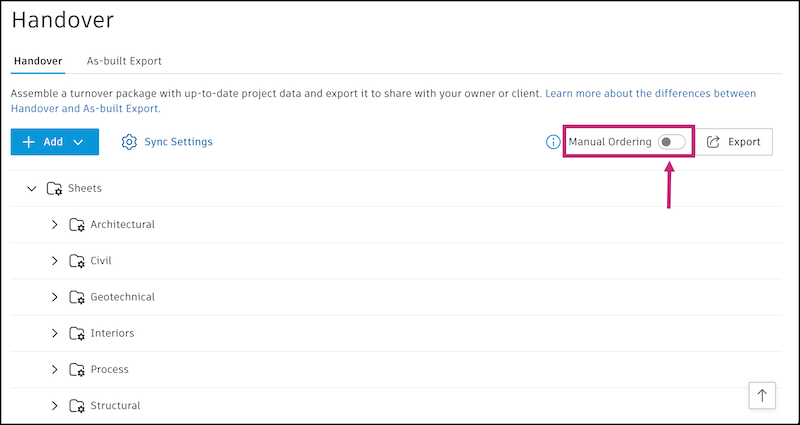
Number prefixes are automatically assigned to folders and files to help preserve ordering on export and cannot be edited. Prefixes update based on the objects' position in the package. The number of digits in the prefix depends on the number of items in the package tree. If a new place is added, prefixes will automatically update to maintain the new order.

Move Files and Folders
Hover over the desired folder or file.
Hold and drag the grab icon
 to move the folder or file to a new location. Take note of the following clarifications and limitations:
to move the folder or file to a new location. Take note of the following clarifications and limitations:There are essentially three sections of a Handover package to consider when moving items around. These three sections must be organized in this order:
- Synced folders (Closed submittals record, Sheets, Submittals, and RFIs)
- Added or created folders
- Files
These sections are exclusive to each other. So for example, you can reorder files in the files section, but files can't be moved in between any of the synced folders or the added or created folders.
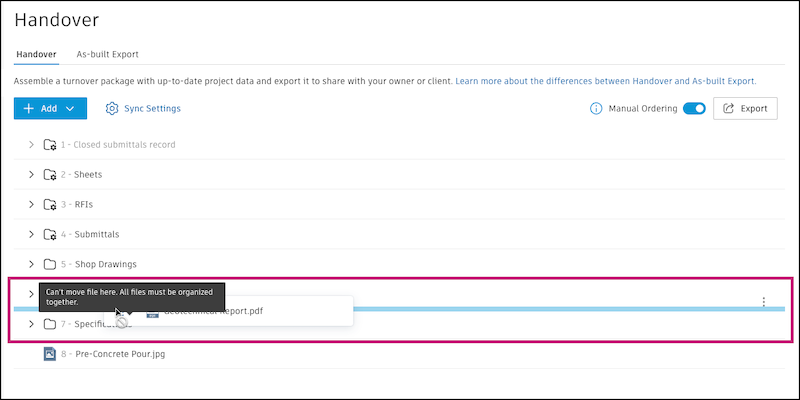
Here is a screenshot with markups to help understand these limitations further:
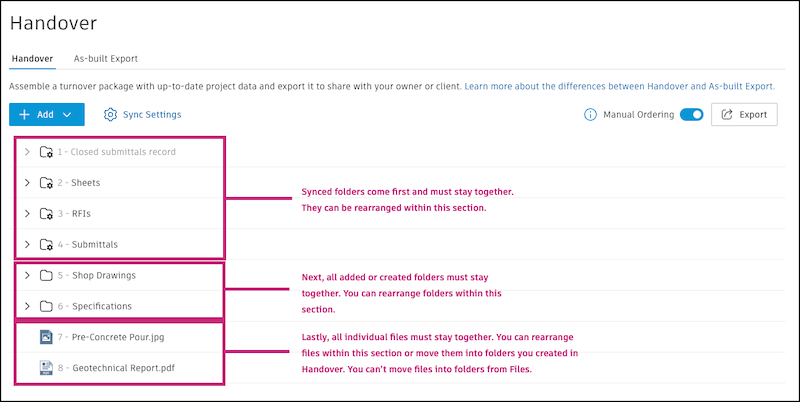
You can move individual files into folders you created on Handover, but not into folders added from the Files tool.
