To create a single block layout:
- Select
Single Block in the
Layout dialog to display the Single block options:
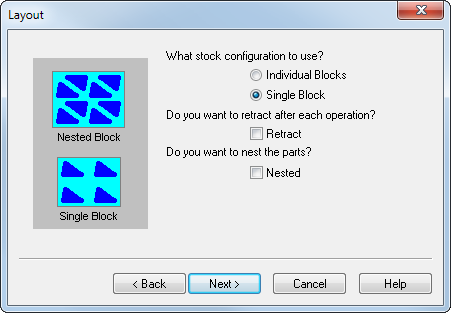
- Select Retract if you want the tool to retract to the home position after each operation.
- Optionally select Nested to display the nesting options.
- Click Next to display the Stock dialog.