Now you have created the features, FeatureCAM automatically:
- Selects the most appropriate tools and operations;
- Recommends machining strategies;
- Calculates speeds and feeds;
- Generates toolpaths and creates the NC code.
To view the simulated toolpath:
- Click Home tab > Simulation panel > Sim Mode > 3D to change the simulation type.
- Click
Play
 on the Simulation toolbar to start the simulation.
on the Simulation toolbar to start the simulation.
If the Ordering dialog is displayed, click OK to close it.
This displays a solid 3D rendering of the cutting process.
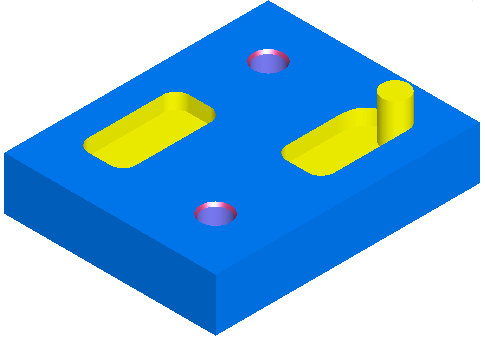 Note: If all tools are displayed in gray in the simulation, enable the File > Options > Simulation page > Tool Colors option to see which features are machined by each tool.
Note: If all tools are displayed in gray in the simulation, enable the File > Options > Simulation page > Tool Colors option to see which features are machined by each tool.