Now you have created the features, FeatureCAM automatically:
- Selects the most appropriate tools and operations;
- Recommends machining strategies;
- Calculates speeds and feeds;
- Generates toolpaths and creates the NC code.
To view the simulated toolpath:
- Click Home tab > Simulation panel > Sim mode menu > 3D to change the simulation type.
- Click
Play
 on the Simulation toolbar to start the simulation.
on the Simulation toolbar to start the simulation.
If the Automatic Ordering Options dialog displays, click OK to close it.
This displays a solid 3D rendering of the cutting process. By default, the 3/4 view is shown when cutting or drilling the ID of the part.
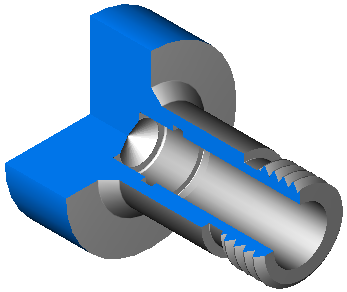 Note: If the 3/4 view is not displayed, select File > Options > Simulation > Round Stock page > 3/4 view with lathe ID work, then click OK to close the dialog. Click the Play
Note: If the 3/4 view is not displayed, select File > Options > Simulation > Round Stock page > 3/4 view with lathe ID work, then click OK to close the dialog. Click the Play button on the
Simulation toolbar to see the changes.
button on the
Simulation toolbar to see the changes.
- Click the
Play to Next Operation
 button. This displays the face operation.
button. This displays the face operation.
- Click
Play to Next Operation
 again to view each subsequent operation until you complete the simulation.
again to view each subsequent operation until you complete the simulation.
- Click
Stop
 to end the simulation.
to end the simulation.