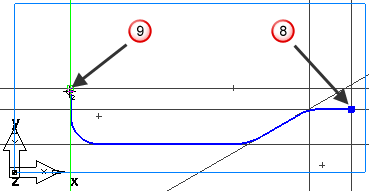This shows you how to design your part.
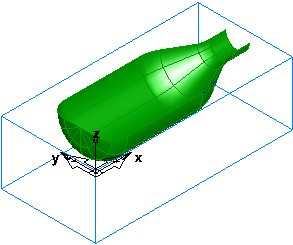
- Create three vertical lines:
- Click Construct tab > Geometry panel > Line menu > 2 Points.
The Feature/Geometry Edit bar is displayed.

- In the Feature/Geometry Edit bar, enter an XYZ of X 1, Z 0, and press Enter.
- Create a second line by entering an XYZ of X 5.25, Z 0, and press Enter.
- Create a third line by entering an
XYZ of
X
6,
Z
0, and press
Enter.
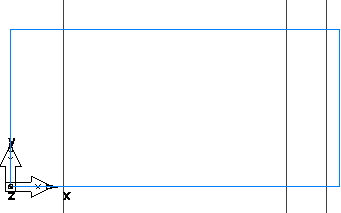
- Click Construct tab > Geometry panel > Line menu > 2 Points.
- Create three horizontal lines:
- Click Construct tab > Geometry panel > Line menu > Horizontal.
- Enter an XYZ of Y 0.5, Z 0, and press Enter.
- Create a second line by entering an XYZ of Y 1.125, Z 0, and press Enter.
- Create a third line by entering an
XYZ of
Y
1.5,
Z
0, and press
Enter.
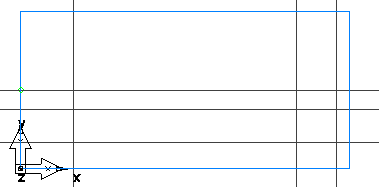
- Create a through line:
- Click Construct tab > Geometry panel > Line menu > Point, Angle.
- In the Feature/Geometry Edit bar, enter an angle A of 30.
- In the graphics window, click at the intersection between the second horizontal and second vertical lines, at point
 , to create a through line.
, to create a through line.
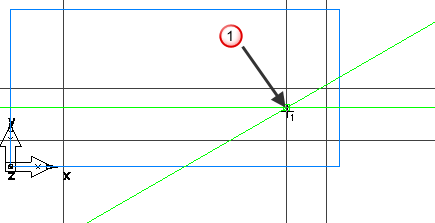
- Create arcs.
- Click Construct tab > Geometry panel > Arc menu > 2 Points, Radius.
- In the Feature/Geometry Edit bar, enter a radius
R of
0.5, and click the vertical line around point
 and the horizontal line around point
and the horizontal line around point .
.
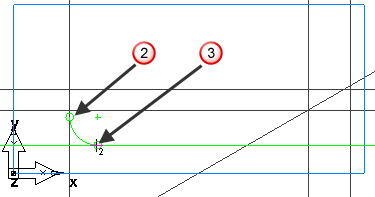
- Create the second arc:
In the Feature/Geometry Edit bar, enter a radius R of 1.0, and click the horizontal line around point
 and the through line around point
and the through line around point
 .
.
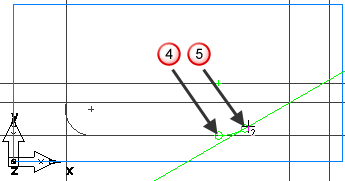
- Create the third arc by clicking the through line around point
 and the horizontal line around point
and the horizontal line around point
 .
.
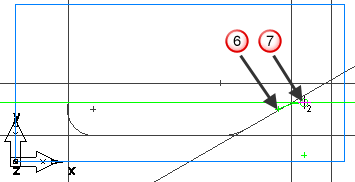
- To mill the part you need to chain the curves.
- Select Home tab > Create panel > Chaining > Pick Pieces.
- Click at the intersection of the vertical and horizontal line at point
 and at the intersection of the vertical and horizontal line at point
and at the intersection of the vertical and horizontal line at point
 .
.