Using the <include> reserved word
Use the <include> reserved word to prompt the PartMaker user to enter additional information during postprocessing. PartMaker includes the information that the user enters in the NC Program file.
<include> reserved word for more information. If you want to use the information that the PartMaker user enters within the NC Program file (for example, to output different text strings or to perform calculations), use the <prompt> reserved word.Example – Using the <include> reserved word
The following example describes how to add an <include> statement to the DEMO.PST file in your PartMaker/Mill Postlib folder. The DEMO.PST file is a generic Fanuc postprocessor.
Start ConfigPost and select File > Open to display the Open dialog.
Double-click
DEMO.PSTin the Postlib folder to open it.Select Configure Mill > Process Header Formats.
Enter the following Program Start format to the Post file:
%<eob> :<prog-num1><eob> (This job was programmed by {Please enter your name: <include> Programmer})<eob> (TOTAL MACHINING TIME: <time-total>)<eob> (MACHINING <face-name> FACE)<eob> (MACHINING PROCESS <process-id>)<eob> {N<seq> }G80 G40 G17<eob> {N<seq> }G30 G91 Z0<eob> {N<seq> }T<tool-num> M6<eob> (<tool-name> <tool-note>)<eob> (TIME FOR THIS TOOL: <time-process>)<eob> {N<seq> }G90 <work-offset> <motion> X<x-coord> Y<y-coord> S<speed-rpm> <spindle-on><eob> {N<seq> }G43 Z<rapid-abs> H<tool-offset> <coolant><eob>Save and close the Post file.
In PartMaker, with existing .job, .tdb, and .cdb files open, select Job Optimizer > Post Config File= to display the Open Post Configuration File dialog.
Select and open the Post file you saved in Step 5.
Select Job Optimizer > Post Options to display the Post Options dialog.
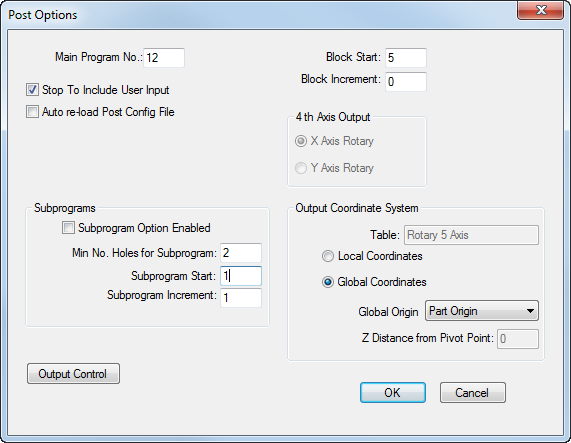
Select the Stop to Include User Input option, then click OK.
Select Job Optimizer > Generate NC Program to generate an NC Program using the postprocessor.
As PartMaker performs the postprocessing it displays the Include User Input dialog:
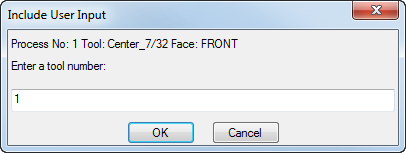
Enter your name in the field to replace the default name (Programmer), then click OK.
PartMaker includes the name you enter in this dialog in the NC Program file to replace
<include> Programmer.