Working with Effects Tab Layouts
Quickly change the layout of the Effects tab using Layouts you create.
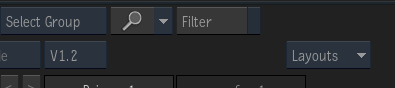
The Layouts drop-down box
To switch layout, do one of the following:
From the Layouts drop-down box, select a Layout.
Use the keyboard shortcut for that Layout.
The keyboard shortcut of a Layout is displayed in the Layouts drop-down box.
To assign one of 10 keyboard shortcuts to a Layout:
From the Layouts drop-down box, select Manage Layouts.
In the Manage Layouts window, locate the Layout.
Note the name of the keyboard shortcut and close the window.
Select Flame menu
 Keyboard Shortcuts.
Keyboard Shortcuts.Search for the name of the keyboard shortcut, and then create the shortcut.
Once created, the keyboard shortcut appears next to the Layout in the Layouts menu.
To create a new Layout:
Arrange the Effects tab to your liking.
From the Layouts drop-down button, select Add Custom Layout.
In the Add Custom Layout dialog, name your Layout.
Select the settings to preserve by adding a checkmark in the Include menu.
The next time you select the Layout from the Layouts menu, settings with a checkmark are restored. Settings without a checkmark do not change.
Click Add.
The following elements of the Effects tab can be managed with a Layout:
- Media Panel visibility
- Viewport layout
- Frames / Timecode display option
- Duration / End Frame display option
- Timebar range
- Cache on Playback state
- Show Storyboard Reel display option
- Storyboard Display option
- Show Timeline FX Pipeline display option
- Positioners state
- Audio Waveforms state
- Show Markers display option
- Track / Version / Source mode
To rename, delete, or reorder Layouts:
From the Layouts menu, select Manage Layouts.
Use the Manage Layouts window to rename, delete, or reorder Layouts.
You can also use the Manage Layouts window to change keyboard shortcut assignments.
Troubleshooting Positioners and Layouts
Let's consider the case where you set up a layout with two viewports: one with Scopes and the other with the result view. As you scrub the time-bar, you see both views update as expected. Figuring that this is a good layout, you create a new Layout out of it (and name it Scopes_Result).
You go on working, change Layout and then switch back to Scopes_Result. But now, as you scrub the time-bar, only the selected view updates, even if View menu  Controls menu
Controls menu  Multiview Layout
Multiview Layout  Update All Viewports. No matter what setting you set, you can't get both viewports to update at the same time after creating the Scopes_Result Layout.
Update All Viewports. No matter what setting you set, you can't get both viewports to update at the same time after creating the Scopes_Result Layout.
What happened? The Compare_Previous_Next_Shots Layout sets the positioners to Prev | Cursor | Next. As the Scopes_Result Layout doesn't set it, and because there are now only two viewports instead of three, the default is to set the positioners to All Free. Hence the lack of sync. Saving the Positioners state makes sure the right option is used for you layout.
How to make sure positioners are in sync across viewports:
- Set up your basic 2-Up view with a scope and a viewport.
- From the Layouts menu select Add Custom Layout.
- In the Add Custom Layout dialog, include Viewport Layout, but also Positioners.
- Click Add.
- Now, when you switch back to your Layout preset the viewports should now update properly.
