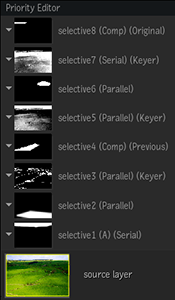About Selectives Isolations, Effects, and Pipelines
Three elements make up the Selective node: Isolation, Effects, Pipeline. Isolation controls what is affected by the parented Matchbox Effects, and the pipeline controls how the selective nodes of a surface or a camera get combined, composited, and blended together.
Selective Isolation
Isolation defines the boundaries of the a selective. You isolate areas of an image by using:
- An external matte: You can use any external media, called an Input Matte, to isolate an area of the surface. Simply assign a media from the Media List using the Controls > Matte Selection field of the Selective node's menu. With the Input Channel Selection box, you can opt to use any one of the 4 channels of a media layer, or its luminance in case you are non-mask media.
- The selective keyer: The Selective node's Keyers menu gives you access to two keyers: a Diamond keyer or a Tracer. Use these keyers to create a matte as the isolation source.
- GMasks: Using a GMask link from any GMask in the scene, you constrain the Selective node. You can connect more than one GMask to a Selective.
- 3D AOV: Extract a matte out of an AOV data pass. This includes depth and normals data passes attached to the parent surface.
You can use all these methods in a single Selective node, or only some of them. They always combine in the following sequence:
- The Selective Keyer is first applied on the whole image.
- The 3D AOV matte then constrains the result of the Keyer.
- The result of the Keyer + 3D AOV matte is then blended with result of Matte Input + GMasks blend to create the final matte. You control the type of blending from the Selective (Controls
 Blending).
Blending).
 Mask
Mask  Blending. In this blend operation, the Input Matte is the Background, and the GMasks are added in the order displayed in the Priority Editor.
Blending. In this blend operation, the Input Matte is the Background, and the GMasks are added in the order displayed in the Priority Editor.Selective Effects
Effects are Matchbox applied to the isolation.
- You can have as many Matchbox as needed parented to a Selective.
- The Matchboxes under a Selective node create an ordered rendering pipeline. You can reorder that pipeline in the Priority Editor.
- The result of the effects pipeline is rendered but constrained by the matte created by the isolation.
To reorder the Matchbox pipeline of a Selective:
Click Priority to display the Priority Editor.
Select the Selective in the Action Schematic.
This displays and selects the Selective in the Priority Editor.
Reorder the Matchbox pipeline as needed.
About Selectives and Regular Matchbox Processing
The Selective nodes parented to a Surface are processed after any Texture Matchbox. The result of any texture Matchbox is used as the input for all Selective processing. And while a Texture Matchboxes remains RGBA-only, a Matchbox SFX applied on Selective can use any data pass parented to the Surface, such as Z-Depth or Motion Vectors maps.
Selective Pipeline
Selective nodes parented to a surface or a camera create a rendering pipeline. You can control the type of pipeline using a node's Controls  Pipeline Selection box.
Pipeline Selection box.
The HUD displays the rendering pipeline of the selected camera or surface, allowing you to navigate between the primary (for a surface), the selectives, and the output.
The Priority Editor also displays the rendering pipeline of either the Primary, Output, or the Selective pipeline of the selected surface or Camera. But it also allows you to reorder the pipeline.
Selective Pipeline Order
- Primary rendering
- Matchbox 1
- Matchbox 2
- Matchbox 3
- …
- Selective 1
- Matchbox 1
- Matchbox 2
- Matchbox 3
- …
- Selective 2
- Matchbox 1
- Matchbox 2
- Matchbox 3
- …
- Selective …
- Output rendering
- Matchbox 1
- Matchbox 2
- Matchbox 3
- …
Three types of pipeline are available: serial, comp, and parallel. The selectives parented to a surface or a camera do not need to be set to the same pipeline.
Difference Between Selectives on Cameras and Surfaces
There are two types of Selective pipelines: camera and surface. They differ slightly from one another.
Surface pipeline:
- Primary
- Selectives
- Output
Camera pipeline:
- Selectives
- Output
On a surface, the isolation process is done on the surface's diffuse map. The first time you add a selective to the surface, its diffuse (Primary map) is automatically parented. In a camera pipeline, there is no Primary rendering since a camera has no diffuse map, so there is no Primary; all camera processing is done in Action post-processing.
Serial Pipeline
Select Serial to create a linear pipeline of Matchbox Selective FX, based on the order defined in the Priority Editor.
This is the only pipeline that fully supports Selective FX Matchbox effects. It allows the shaders to handle the blending themselves, based on the nature of their rendering.
In this pipeline, each Matchbox uses the previous result as its source, and creates a linear pipeline where the processing order is dictated by the priority of the Selective node and the Matchbox node the Selective contains.
About Selective FX Matchbox
A Selective FX (SFX) is a specialization of Matchbox.
It modulates its effect with an incoming selective input, itself the result of the isolation performed by the Selective node. This allows you to do more than traditional blending: you can modulate any value in the SFX with the result of the isolation. This allows you to have effects that leak out naturally from the isolated portion, or to have filters, such as Blur, with a clearly defined transition lines.
But for an SFX to work properly, it must be connected to a Selective set to Serial pipeline. In this case the shader tab of the SFX contains two unique settings:
- Effect modulates the intensity of the SFX by attenuating or increasing the gain component of the incoming isolation.
- Outside inverts the incoming isolation have the shader work outside the isolation result. This setting is especially useful to have different SFX working inside and outside the same isolation result from one Selective node.
Using an SFX with a Selective node set to a Parallel or Comp pipeline is always possible, but then you lose the flexibility offered by modulating the SFX with the result of the isolation.
Comp Pipeline
Select Comp for control on blend modes, transparency, and source selection.
The Comp pipeline allows you to select the blend mode and the transparency to use when blending the result of the Selective. Regardless of the number of Matchbox nodes used in the selective, there is only one Comp operation. It also allows you to select the input of the first Matchbox in a Selective node: punch back to the original source, or use the result of the previous Selective.
Parallel Pipeline
Select Parallel to blend parallel Selective nodes, grouped in the Priority Editor, in an additive process.
This pipeline enables the blending of all consecutive parallel Selective nodes in an additive process, making their order in the pipeline irrelevant. This pipeline is the equivalent of what Lustre does in terms of secondaries blending operation. Due to the nature of this pipeline, Matchbox effects where spatial operations are done on the image might not work properly.
Viewing the Processing Pipeline in the Priority Editor
The Priority Editor displays the Selective pipeline bottom up: an element feeds its result to the element above it.
In the Priority Editor, order defines the input:
- A Serial Selective always takes its input from the Selective below it.
- A Comp Selective's input is either the Selective below it, or the original source.
- A Parallel Selective's input is the first Selective below it that is not a Parallel Selective.
And then, within each Selective, each Matchbox uses for input the result of the Matchbox below. If there is no Matchbox below, it uses the input of the its Selective.
You can at any time reorder the rendering pipeline: the Matchbox within a Selective, or the Selectives themselves.
Priority Editor Action Selectives Pipeline example: