Filtering Channels in the Animation Editor
Use the Filter menu to control the channels to display in the Animation Editor list. You can also add your own filter presets, complementing the Animated and Selected presets already included.
Using a filter helps you focus on the channels you are working on in the editor, and ignore those that are irrelevant to the task at hand. You cannot edit a channel that is filtered out.
To select a filter preset:
Click Filter Channels drop-down menu.
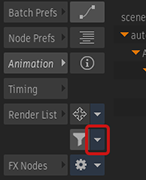
Select a filter preset. It filters the channels to only display channels that match its filters.
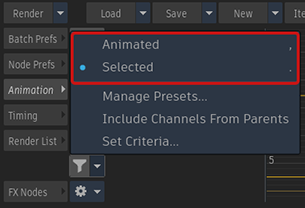 Note: By default, only Animated and Selected are available. You can create more presets.
Note: By default, only Animated and Selected are available. You can create more presets.
To activate or deactivate the current filter preset:
- Do one of the following:
- Click
 (Filter Channels).
(Filter Channels). - Use its keyboard shortcut.
- Click
Only one filter preset can be active at any one time. But you can always edit or create a filter and combine filtering criteria. See Editing Filter Presets.
Keyboard shortcuts assigned by default
| Filter | Keyboard Shortcut |
|---|---|
| Animated | , (comma) |
| Selected | . (period) |
Editing Filter Presets
By default, you have access to two filter presets, Animated and Selected. These presets filter the channels list to display only animated or selected channels.
But you can create your own presets. Each preset can have up to six filters.
| Filter | Displays the channel if it... |
|---|---|
| Animated | Contains keyframes. |
| Selected | Is selected. |
| Name | Has a name that matches in part the name in the Advanced column.
Can match a channel or a folder name. |
| Colour | Has the colour entered in the Advanced column.
|
| Expression | Has an expression. You cannot filter for a specific expression, only whether a curve is controlled by an expression or not. |
| Audio | Is linked to the Audio Tracker. |
To create a filter preset:
Click Filter Channels drop-down menu.
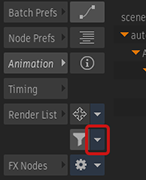
Click Set Criteria.
In the Filter Criteria window, click in the Active column to activate a filter.
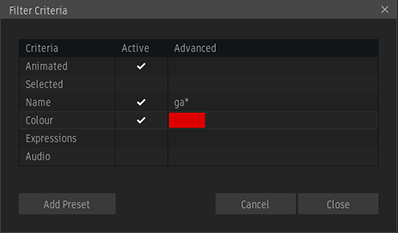
Click the Advanced column to set a condition. In this example, the preset displays only channels matching all conditions:
- Is animated.
- Has a name that begins with ga, like gain and gamma.
- Is coloured red.
Click Add Preset to save this filter configuration.
Name the preset, and click Enter to save it.
The preset is immediately applied and is now available in the Filter Channels drop-down menu.
Managing Presets
Use the Manage Filter Presets window to:
- Delete a preset.
- Rename a preset.
- Reorder presets.
- Assign a keyboard shortcut to a preset.
To rename or delete a filter preset:
Click Filter Channels drop-down menu.
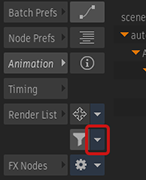
Click Manage Presets to display the Manage Filter Presets window.
Select the filter preset.
Click

 Rename or Delete .
Rename or Delete .Click Close.
To reorder the presets:
- Click Filter Channels drop-down menu
 Manage Presets.
Manage Presets. - In the Presets list, click+drag a preset to its new position.
- Click Close.
You can also assign your own keyboard shortcuts to an Animation Editor filter.
Click Filter Channels drop-down menu
 Manage Presets.
Manage Presets.In the Presets list, click the Keyboard Shortcuts menu and select a shortcut.
Select Unassigned to not assign any keyboard shortcut to the preset.
By default, only two filter preset keyboard shortcuts are assigned. You can create up to eight other keyboard shortcuts with keyboard shortcuts editor. Application menu  Keyboard Shortcuts.... Search for Select Filter Preset 1, Select Filter Preset 2... through Select Filter Preset 10.
Keyboard Shortcuts.... Search for Select Filter Preset 1, Select Filter Preset 2... through Select Filter Preset 10.
