Selecting an OCIO Config when you Create a Project
When creating a project, you can select an OCIO config from one of the following sources:
- Use a Preset: Use one of the configs provided with the application.
- Copy from Another Project: Use a config from another project. This includes the overrides and other settings as well as the config file itself.
- From File: Browse to select your own OCIO config file.
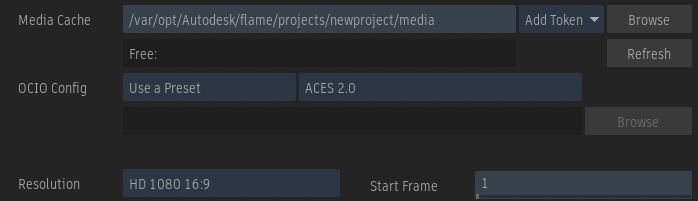
Modifying a Project's Colour Settings After Project Creation
All of the components of the settings may be edited individually from within the Colour Management Preferences. However, if you need to completely replace the current settings, you may do that by editing the project, using the Manage Project option from the Flame menu.
Note that when you create or edit the project, the files that comprise the chosen preset are copied into your project directory (overwriting any existing files). Since the project settings use a local copy, any changes made to the source presets will not have any effect on existing projects.
Obviously, changing the config on an existing project is risky and could cause problems, for example, if a colour space being used in the project is no longer available in the new config.
Missing or Broken Configs
If the OCIO config specified for a project cannot be found or does not pass OCIO's validation function, the application will give an error message and fall back to using the OCIO Raw config. The OCIO Config Path field will show the original location of the OCIO config in red in the Colour Management Preferences.
You will be able open the project and inspect it but the colour management will not function properly until the config is restored. You may change the path to the config used by a project by using the Manage Project option from the Flame menu.
If the config file was missing but you then restore it, you may either restart the application or use the Reload button in the Colour Management Preferences.
The validation done when a project is loaded will catch syntax and other errors within the config.ocio file itself but will not try to validate that all external file transforms are present.
You may use OCIO's ociocheck command-line tool to run checks on one of your configs to validate that it is correct. This check will load all externally referenced files to validate those as well. This tool is installed with the application and is available here (use the "-h" option on the command-line for help): /opt/Autodesk/python/<flame_version>/bin/ociocheck.
Missing Colour Spaces
The author of an OCIO config may name colour spaces as they see fit. This means that the name of a given colour space may change from one config to another. There are two common scenarios that you may run into if you change the config used by a project or you bring in assets from another project:
- Media is tagged with a colour space that doesn't exist in the current config. In this case, the name will appear in red text, preceded by an exclamation point. To resolve the issue, change the colour space tag in the media's pre-processing options to the equivalent colour space in the current config.
- A setup from another project has, for example, Colour Mgmt Batch nodes that refer to a colour space that doesn't exist in the current config. In this case, the colour space name in the menu will appear in red text and the Batch node will show an exclamation point on the icon in the schematic. To resolve the issue, select a different colour space in the menu.
OCIO Config Presets
Several OCIO configs are provided with the application. The default config is based on ACES 2 and includes a wide selection of colour spaces for many input devices and displays along with utility colour spaces and named transforms. See: The Default OCIO Config.
A "Context Var. Example" config is provided for people that want an easy way to experiment with OCIO context variables. See: OCIO Context Variables.
In addition, several Legacy configs are provided that emulate the SynColor presets that were provided with previous versions of the application. If you are creating a new project with the intent of Wiring setups from projects created before the Flame Family 2026 release, it is recommended that you use one of the Legacy presets.
You may add your own configs to the Presets menu by putting them in this location: /opt/Autodesk/shared/colour_mgmt/configs.
Note that the config.ocio file must have the "name" attribute set. This is what will appear in the menu.
The shared directory may be moved to a different path by editing the shared_folders entry in the file: /opt/Autodesk/cfg/<flame_version>/sysconfig.cfg.
Using the OCIO Environment Variable
The OCIO environment variable is only supported when creating a new project. If this variable is defined, the OCIO Config mode box will be automatically set to "From File" and the path will be initialised from the environment variable.
If you need to point the project at a different config file after the project has already been created, you may edit the config.ocio soft link stored with the project: <project_home>/setups/colour_mgmt/config.ocio.
Obviously, changing the config on an existing project is risky and could cause problems, for example, if a colour space being used in the project is no longer available in the new config.
Setting the OCIO Config via the Wiretap API
You may set the OCIO config for a project via the Wiretap API using the OCIOConfigFile element. See: the Wiretap Project XML description.
Using OCIOZ Archive Configs
OCIO supports a file format named OCIOZ that is basically a zip file of a config and its LUTs. These may be created or expanded using OCIO's "ocioarchive" command-line tool that is installed with the application (use the "-h" option for help). The command may be found here: /opt/Autodesk/python/<flame_version>/bin/ocioarchive.
Flame Family products do support using the path to an OCIOZ file as the OCIO config. However, there are some limitations:
- It is not possible to export a config if the base config was an OCIOZ.
Using Configs Built-in to the OCIO Library
The OCIO library includes several built-in configs for ACES. These are not supported directly in the application. To use these configs, first download them and then access them as any other config file. The built-in configs may be downloaded from GitHub.
