Reference Configurations for Autodesk Flame Family Cloud Deployment
In this topic, we cover three scenarios for cloud deployment. They are:
- Standalone Flame Family product instances
- Collaborating Flame Family product instances sharing storage
- Collaborating Flame Family product instances with centralized project data and shared storage
These three scenarios go from basic to more complex deployments and are for reference.
Standalone Flame Family Product Instances
In this scenario, standalone Flame Family product instances are deployed on AWS. The media is stored on direct-attached storage local to each Flame instance. Project metadata is stored on the system disk of each Flame Family product instance. Terminating a Flame Family product instance deletes all related project metadata.
If you configure an AWS Transit Gateway, Flame Family product instances can share content using the Autodesk Wire protocol. A Flame artist accesses another Flame's media with MediaHub  Project tab.
Project tab.
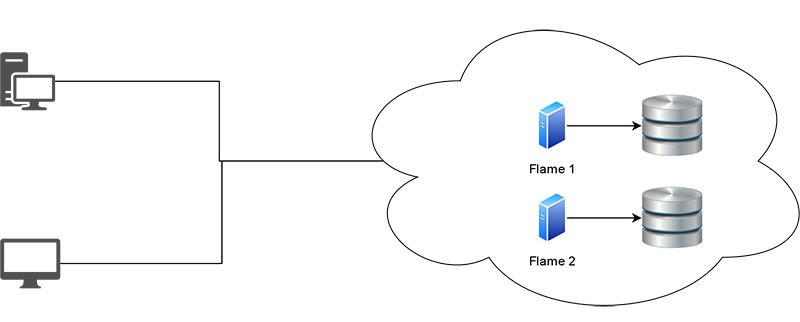
For this configuration, you need:
- One or more Flame Family product instances, each with its own media storage
- One remote display client for each of the Flame instances
- (Optional) AWS Transit Gateway if you plan on sharing content between instances
Collaborating Flame Family Product Instances with Shared Storage
In this scenario, multiple Autodesk Flame Family product instances are connected to a shared storage, enabling collaboration with local projects or Shared Libraries. Media is stored on a Network Attached Storage (NAS) shared with each Flame Family product instance. Each Flame Family product instance stores its project metadata on its system disk. Terminating a Flame Family product instance also deletes all related project metadata.
AWS Transit Gateway must be configured to enable collaboration between the Flame Family product instances and allows access to the NAS.
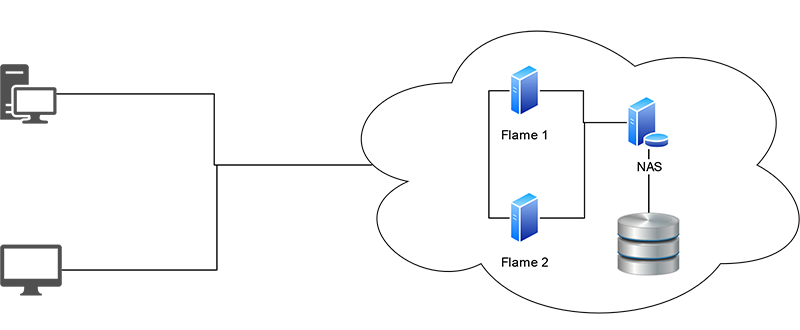
For this configuration, you need:
- 2 Flame Family product instances in the same Virtual Private Cloud
- A NAS instance with media storage
- AWS Transit Gateway
- One remote display client for each of the Flame instances
Collaborating Flame Family Product Instances with Shared Storage and Centralized Project Data
In this scenario, multiple instances are connected to shared storage and all project data is created on the project server, enabling collaboration with Shared Libraries. The media is stored on a NAS storage shared with each Flame Family product instance. Project metadata is stored by the project server which is accessible by each Flame Family product instance. Terminating a Flame Family product instance does not delete project data.
In this scenario, you should limit your deployment to a maximum of five Flame Family product instances connected to a single project server.
You configure an AWS Transit Gateway to make collaboration possible between the Flame Family product instances, the project server, and the burn nodes.
As you are using a project server, you must select the Project server when starting a Flame Family product (Host Computer).
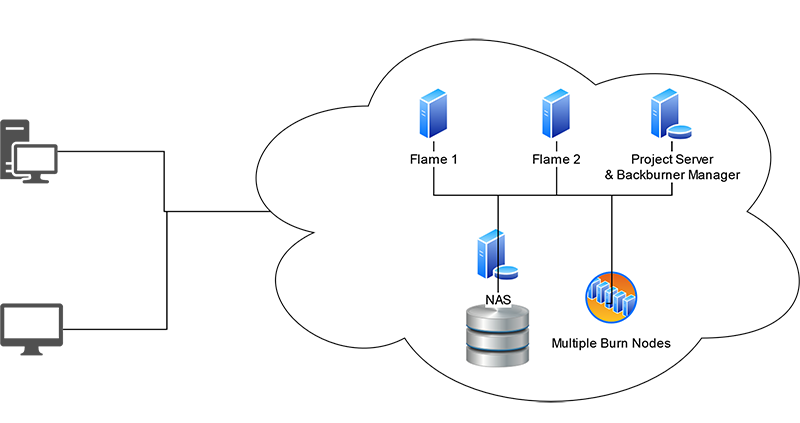
For this configuration, you need:
- A minimum of two Flame Family product instances
- A NAS instance with media storage
- Project Server and Backburner Manager
- Burn Nodes as required
- AWS Transit Gateway
- One remote display client for each of the Flame instances
All are hosted in the same Virtual Private Cloud.
Components
The following components are available from Autodesk and accessed through your Autodesk Account:
- Autodesk Flame Family products:
- Autodesk Flame
- Autodesk Flare
- Autodesk Flame Assist
The Rocky Linux AMI is available from the Flame Family Linux (ISO, AMI) and DKU page. This AMI comes configured with the required DKU, NVIDIA GRID drivers, and other tools required to deploy Flame Family to the cloud.
You can use either the Flame Family product installer Graphical User Interface (GUI) or command line option. Project server and Burn are installed using a command line option with the Autodesk Flame Family installer. Backburner Manager is installed by the Autodesk Flame Family installer or available from apps.autodesk.com.
For added flexibility, consider deploying on your AMI all three Flame Family products. All instances will then carry Flame, Flare, and Flame Assist, and the user can decide which application to use once connected to an instance.
Remote display solutions
Use one of the following solutions to access your AWS instances from your computer:
- Amazon DCV
- HP Anyware 25.03 (or later)
Remote monitoring
Monitoring the content you create is an important part of the content creation workflow. Network Device Interface (NDI) technology allows monitoring the output of your Flame Family Product instance in your VPC at your local location. NDI version 6 also allows broadcasting over the public Internet using NDI Tools V6 (Windows) and NDI Bridge. See ndi.tv for more details.
For easy NDI remote monitoring, without relying on multicast, use the NDI discovery server. For more information on the discovery server, see NewTek Discovery Server Overview on YouTube.
Licensing
Autodesk products deployed on the cloud must use single user licenses.
For third-party products such as HP Anyware, contact the product vendor.
Recommended Instance Types
Autodesk Flame, Flare, Flame Assist and Burn
Autodesk Flame, Flare, and Flame Assist require a high-performance GPU-based instance type with an NVIDIA GPU like G4dn.8xlarge or G5.8xlarge. Burn nodes must use the same type as the deployed Flame, Flare, or Flame Assist instances.
While instance types with AMD GPUs are available on AWS, they are not supported by Flame Family products.
| Instance Type | CPU | RAM | GPU |
|---|---|---|---|
| G4dn.8xlarge | 32v CPUs | 128 GB | NVIDIA Tesla 4 (T4) GPU with 16 GB VRAM |
| G5.8xlarge | 32v CPUs | 128 GB | NVIDIA A10G Tensor Cores GPU with 24 GB VRAM |
| G6.xlarge | 32v CPUs | 128 GB | NVIDIA L4 Tensor Core GPU with 24 GB VRAM |
| G6e.8xlarge | 32v CPUs | 256 GB | NVIDIA L40S Tensor Core GPU with 48 GB VRAM |
| Gr6.8xlarge | 32v CPUs | 256 GB | NVIDIA L4 Tensor Core GPU with 24 GB VRAM |
AWS regularly updates their high-performance NVIDIA-based instance types. Consider the preceding as minimum requirements.
A default, brand new AWS account cannot launch a GPU instance. In this case, submit a quota increase limit request at https://<REGION>.console.aws.amazon.com/servicequotas/home/services/ec2/quotas/L-3819A6DF where <REGION> is your AWS region, such as “eu-west-2”. If you have an urgent need or no-timely response from AWS Support for the quota increase, then reach out to your AWS contact directly.
Recommended Project Server
A project server should use at least an r5.xlarge instance. It does not require a GPU since it does not decode or render any media. The minimum requirements are:
| Instance Type | CPU | RAM |
|---|---|---|
| r5.xlarge | 4v CPUs | 32 GB |
Security
Identity Management
Workgroup workflows involve multiple users working with multiple instances. It is important that all instances connect with each other easily and that user credentials are known by all systems in the given domain.
Some possible solutions include:
- FreeIPA: FreeIPA is an open-source UNIX Identity Management system. It uses an LDAP database much like Active Directory and has a web-based administration UI and a command line interface. It could be installed on its own instance (recommended) or any of the workgroup participating systems. FreeIPA documentation.
- AWS Directory Service. See AWS documentation.
- AWS SimpleAD. See AWS documentation.
We cannot recommend one solution over another; select the one that best fits your identity management needs.
Do not use the instance's root account; instead, add user accounts to the sudoer group if they require admin rights. Official Flame Family AMIs have the user flameadmin which is part of the sudoer group.
If You Are Not Using an Identity Management System
You can still operate in a workgroup environment even if you decide to not deploy an identity management. In this case, you need to manage your users, and make sure all users are identically created on a the different instances. This means that every Flame user (user account created on a Flame instance to use the Flame application) must also be created on the Project Server and on every Burn instances. You recreate a user by creating on another instance a user account with identical user name, user ID, and user group.
IAM Roles
See AWS documentation to learn about IAM roles.
Security Groups
You will find in Network Ports the information necessary to properly configure the security groups required by your instances.
