Storage Preferences
Space Calculation
Media Cache Space Estimate
Update the information under the Available and Used sections and perform a purge so the amount of space is up to date.
Available, Used, and Required Space
The Available section shows the available space on the current volume in GB or TB, in frames (based on the current project settings), and in time. This information is automatically populated when entering the tab.
The Used section shows the amount of content of the project on the current volume in GB or TB, in frames, and in time. Click the Media Cache Space Estimate button to update this section.
The Required section shows the amount of space required to render Timeline FXs for clips in the current Workspace.
Reclaim Storage Space
Clear Temporary Libraries
Delete temporary libraries from the current project. Do not use if background operations are running. Use the Background Tasks monitor to ensure all tasks are done before using.
Temporary libraries are used by background tasks, and are usually automatically deleted. But it can happen that they are not deleted correctly, build up over time and tax your storage. Clearing these libraries recovers that lost space. This is a safe operation unless background operations are running: wait for them to complete before clearing the temporary libraries.
Clear Thumbnail Cache
Remove the custom thumbnails icons for all clips in the Media Panel.
Flush Purgeable Media 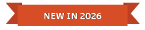
Remove unreferenced media from the Media Cache.
Unreferenced media will automatically be removed from the Media Cache on a regular basis with the auto-save process or on startup/exit of the application.
Use this option to speed up space reclamation.
Stone+Wire Database Backups
This section is only available for configurations with legacy versions of the application.
Backups selection option
Select a database backup for restoration. This action can help reverse an unsuccessful database recovery.
Clear All
Remove all database recovery backups.
