The File Menu allows changes to InfoDrainage designs and background preferences.
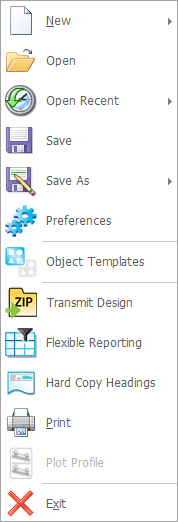
New
Creates a new InfoDrainage design.
New from Project Template
Create a new design from a specified Project Template.
Open
Load an existing InfoDrainage design file (.iddx), an existing XPDRAINAGE file (.xpdx) or an existing MicroDrainage file (.mdx, .mdsx, .srcx, .casx).
Open Recent
Displays a list of the last files worked on and their file paths. The files can be opened from this location.
Save
Allows the design to be saved to an IDDX file.
Save As
Allows the design to be saved to an IDDX file or an existing MicroDrainage file (.mdx) at the specified location.
IDDX files can be saved as previous versions of InfoDrainage by selecting the required year in the save as type drop-down list. A design that has been saved to be compatible with a previous version of InfoDrainage will not contain any Analysis or Deluge results. See Backwards Compatibility for more information.
Save as Project Template
Save the current design settings to a Project Template.
Preferences
Allows a variety of global settings to be modified as required by the user. See Preferences.
Object Templates
Opens the Object Templates dialog.
Transmit Design
Opens the Transmit Design form, which allows the design to be exported to a .ZIP file along with any referenced files and results.
Flexible Reporting
Opens the Flexible Reporting form, which allows properties associated with connections, junctions, inflows, and Stormwater Controls in the current phase to be extracted, combined, and saved.
Hard Copy Headings
The Hard Copy Headings dialog allows users to specify the headings that will be printed at the top of each page.
The Print command sends the current network design and other information to a selected printer or plotter.
Plot Profile
Opens the Plot Profile form, which allows one or more profiles to be plotted to scale.
Exit
Exits the program.
