To set unit configuration options
Assign different Basic, Transportation, and Structure units of measurement settings at an application level. You can specify different imperial or metric units, and assign the desired number of decimal places to individual units of measurement. These settings remain active from one session to the next.
Click
 (Application Options) in the Toolbar.
(Application Options) in the Toolbar.Click Unit Configuration and select the appropriate tab (Basic, Transportation, or Structure) for your use context.
Basic Units of Measurement are displayed by default. Click the Transportation and Structure tabs to view additional unit configuration options.
| Basic | Transportation | Structure |
|---|---|---|
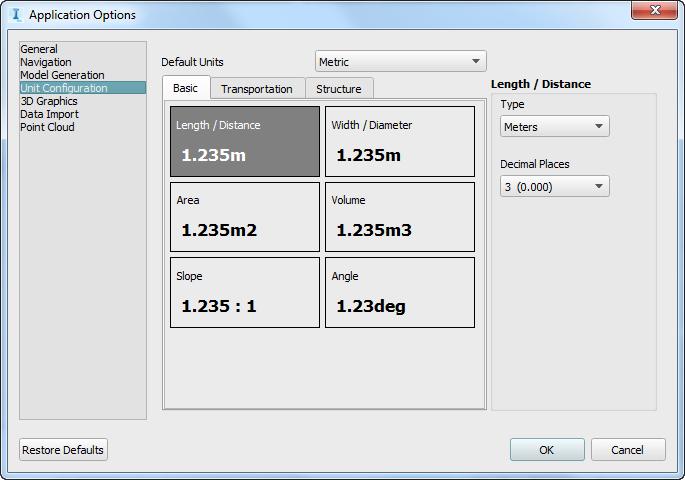 |
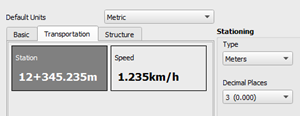 |
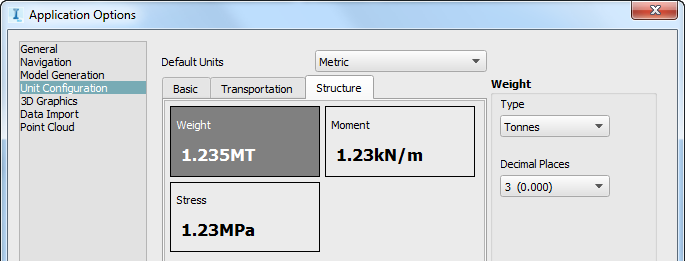 |
Select the Basic, Transportation, or Structure tab, and specify whether to use imperial or metric Default Units for each category.
Note: You can override the Default Units for individual units of measurement using the Type drop-down menu.For example, you can specify your Basic units to use metric Default Units, but still choose to show Length/Distance in imperial units.
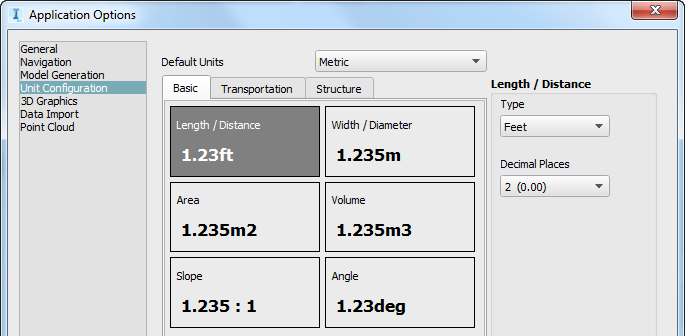
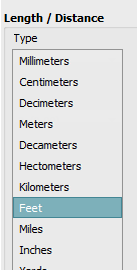
You can also override the default unit that you specified in the unit configuration tab whenever you create or edit an object. Select the unit of measurement listed in the mini-toolbar for a selected object, and choose the desired unit of measurement from the drop-down list.
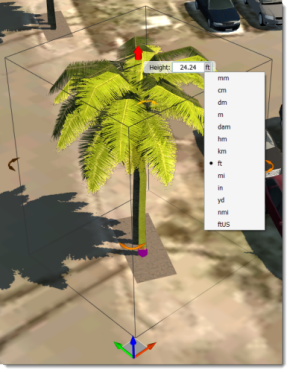
Specify the number of decimal places for individual units as desired (between 0 and 8 decimal places are supported).
Click OK when you are finished configuring units of measurement options.
