The GIS Layer Control dialog is used to choose how layers are displayed on the Map view . The dialog is displayed by right clicking the Map view and choosing Layer Control from the popup menu.
The options on the dialog vary depending on the map control currently being used. IWLive Pro Operator Client supports the following Map Controls: ArcEngine, ArcObjects and MapXtreme.
|
Map Control |
Supported file formats |
|---|---|
|
ArcEngine |
ESRI ®Shape files (.shp) CAD Layers - Points, Areas, Polygons and Polyline classes Raster images - JPG, PNG, ECW, BIL, BMP, SID Layer Files (.lyr) |
|
ArcObjects |
ESRI ® Shape files (.shp) CAD Layers - Points, Areas, Polygons and Polyline classes Coverages - Feature types and raster types Raster images - JPG, PNG, ECW, BIL, BMP, SID Personal GeoDatabases - Feature Classes, Raster Datasets, Raster Catalog Tables File GeoDatabases - Feature Classes, Raster Datasets, Raster Catalog Tables SDE GeoDatabase - Feature Classes, Raster Datasets, Raster Catalog Tables WMS Servers - Raster datasets. ArcGIS Servers - Datasets (on a LAN or through the Internet). Layer Files (.lyr) |
|
MapXtreme |
ESRI ® Shape files (.shp) Feature-based tab files Image Based tab files Seamless layer tab file Raster images - JPG, PNG, ECW, BIL, BMP, etc. Grid images - .mig, .dem, .dt0, .dt1, .dt2, .grd |

ArcEngine GIS Layer Control dialog
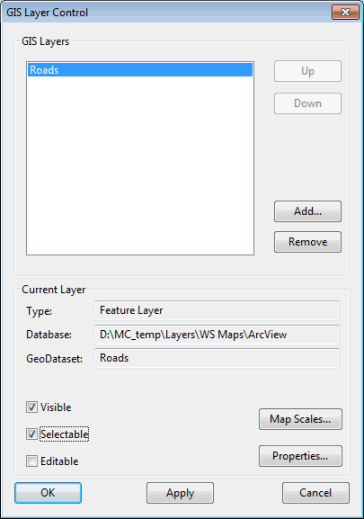
ArcObjects GIS Layer Control dialog

MapXtreme GIS Layer Control dialog
Use this dialog to choose how layers are displayed on the Map view when using ESRI ArcEngine, ESRI ArcObjects or PBBI MapXtreme .NET as the GIS component.
All layers can be moved up or down in the display order, added and removed, or temporarily hidden without removal. The layer can also be hidden automatically when the zoom level moves outside a certain range.
The GIS Layers box lists the layers that are currently loaded on the Map view. The layers are added to the view in the order shown, with the layer at the top of the list being displayed above all other layers.
The following buttons change the layers that are displayed:
|
Up |
Moves the selected layer higher up the list. |
|
Down |
Moves the selected layer lower down the list. |
|
Add |
Adds a new layer. |
|
Remove |
Removes a layer from the display (the data is unaffected). |
You can change the following properties of the display for each layer:
|
Visible |
The layer is visible. |
|
Selectable |
The underlying data in the layer can be selected. The selection can in turn be viewed on the GIS Layer Information dialog. (WMS layers and ArcGIS Server Map layers can not be made selectable). |
|
Editable |
The underlying data in the layer can be edited on the GIS Layer Information dialog if this box is checked. (WMS layers and ArcGIS Server Map layers can not be made editable). Note:
ESRI ® Shape files (.shp) are not editable when MapXtreme (Read-only Editable check box) or ArcObjects is the current map control.
|
|
Zoom Levels or Map Scales |
Displays the Layer Visibility dialog, where the user can specify the level range over which the GIS layer is to be applied. |
|
Properties |
Clicking the Properties button will display the Layer Properties dialog. This allows you to change symbol shape, size and colour for the current layer. Note:
Please note that the above does not apply to WMS layers or ArcGIS Server Map layers. If the layer in the current row of the list is a WMS layer, clicking the Properties button will display the Web Map Service Properties dialog. This dialog provides detailed information about the Web Map Service and allows the visibility of layers to be edited. If the currently selected layer is an ArcGIS Server Map layer, the Properties button will be disabled. Use your GIS software to view properties of ArcGIS Server Map layers. |
Copyright statement for ArcEngine map control and important note
 Copyright Statement
Copyright Statement
Portions of this computer program are owned by ESRI, Copyright © 2004 Environmental Systems Research Institute, Inc. All Rights Reserved.
If a Projected Coordinate System has been assigned to the Map view , a coordinate transformation is applied mapping from each layer's coordinate system to the Map view 's Projected Coordinate System.
If theMap view has unknown Projected Coordinate System, warning messages may be displayed when adding layers with associated projection. See Displaying Additional GIS Layers for details.
Copyright statement for ArcObjects map control and important note
 Copyright Statement
Copyright Statement
Portions of this computer program are owned by ESRI, Copyright © 2004 Environmental Systems Research Institute, Inc. All Rights Reserved.
If a Projected Coordinate System has been assigned to the Map view , a coordinate transformation is applied mapping from each layer's coordinate system to the Map view 's Projected Coordinate System.
If the Map view has unknown Projected Coordinate System, warning messages may be displayed when adding layers with associated projection. See Displaying Additional GIS Layers for details.
Copyright statement for MapXtreme map control
 Copyright Statement
Copyright Statement
Portions of this computer program are owned by Precisely Holdings, LLC. Copyright © 2020 Precisely Holdings, LLC. All Rights Reserved.
