The Comparison window encompasses the settings used to show the differences between the two runs selected for comparison in the Map view and in other windows of the Comparison Page. The window is displayed on the left hand side of the Comparison page.
To display the window, click the Comparison tab on the left hand side of the Comparison page, or select Comparison from the Window menu.
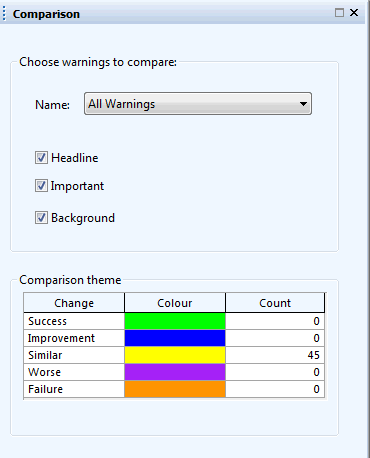
Choosing warnings to compare
This section of the window allows users to specify the warnings to compare:
|
Option |
Description |
|---|---|
|
Name |
Warnings to be compared between the two runs. This dropdown list contains all the warnings that have been specified in the warning template associated to the current baseline. All warnings are compared by default (All Warnings selected in the dropdown list) but it is possible to select one specific warning from the dropdown list. |
|
Headline |
Warning types to perform the comparison on. By default, the comparison is carried out on all types (all three checkboxes ticked by default). It is however possible to select one or two types only. These checkboxes are disabled if a specific warning template is selected in the Name dropdown box. |
|
Important |
|
|
Background |
The comparison is re-calculated every time the options in the Name dropdown box or the warning type checkboxes are changed.
Comparison theme
The comparison theme shows the default colours that are used in the Map view to illustrate the comparison between the two runs. The default colours are uneditable and show in the map view if the comparison run (run selected in the Compare Run dialog) generates more warnings than the base run (run that was selected in the Run Manager when the run comparison functionality was invoked).
|
Option |
Description |
||||||||||||
|---|---|---|---|---|---|---|---|---|---|---|---|---|---|
| Colour |
|
||||||||||||
|
Count |
Number of objects falling into each category. |
Please note that many objects will not have warnings in either simulation and these will not appear in any of the five above-mentioned categories.
