The Comparison page in the Operator displays the results from the comparison between two runs.
The comparison page is opened by:
- selecting Compare with from the Tools menu in the Baseline page.
- right clicking the Map view in the Baseline page and selecting Compare With from the context menu.
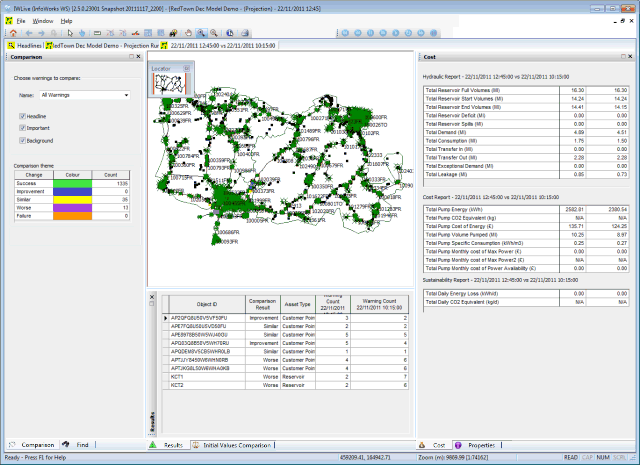
The Map view displays a detailed map of the network. The comparison theme is applied to warnings as specified in the Comparison window located to the left of the Map view. The colour coding identifies at a glance the run that has produced fewer warnings for a specific network object.
- Network objects listed in the Results window (beneath the Map view), which shows warning details, can be right-clicked and Highlight on map selected from the context menu. Alternatively, the Selection window (to the left of the Map view) can be used to select network objects and find them on the Map view.
- Click an object using the
 tool to display the
Properties window for an object, where the initial values will be shown for both runs.
tool to display the
Properties window for an object, where the initial values will be shown for both runs.
- Click the Initial Values Comparison tab at the bottom of the page to display the initial values of every object in the network for the two runs selected for comparison.
- Click the Cost tab at the bottom of the page to see the hydraulic, pump cost and sustainability analysis results for both runs.
Please refer to the Tour of the Workspace - Operator topic for further details or select the individual links related to these windows.
