The Demand window allows adjustment of a group of demands and transfer flows (grouped by area and / or demand category) by applying multiplying factors to existing model demands assigned to nodes. This functionality should be used if you want to model changes in demand without altering the values for individual nodes.
It is also possible to scale the demand by overriding flow data of transfer nodes via a link to telemetry. Please refer to the Demand Scaling via transfer nodes topic for further details.
This way of scaling the demand is only applicable to incident and response runs. The Demand Scaling grid is read-only for projection runs and the model demand is still displayed to the user.
The window is displayed on the left hand side of the Baseline Page.
To display the window:
- Click the Demand tab on the left hand side of the Baseline Page, or
- Select Demand from the Window menu, or
- Click the
Demand button (
 ) of the
Window toolbar.
) of the
Window toolbar.
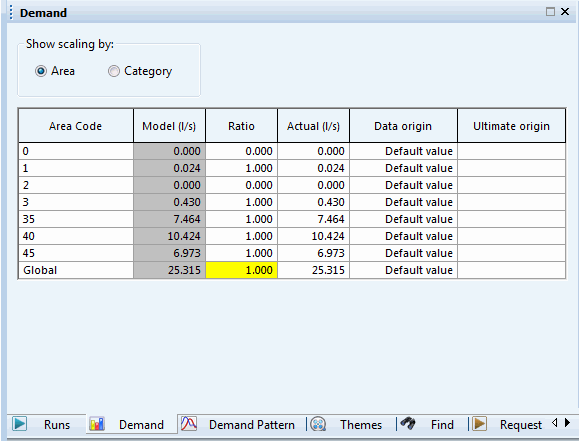
Select the Area option to view demands by model area.
Select the Category option to view demands by category (default setting).
| dialog field | Description | |
|---|---|---|
|
Demand Scaling Grid |
Model |
Demand calculated from the model. This is the average demand allocated to the model before demand scaling takes place. These values are read-only. |
|
Ratio |
The ratio of Model demand to Actual demand. If this value is edited, the Actual demand will be adjusted automatically. |
|
|
Actual |
Demand after demand scaling has been applied. If this value is edited, the Ratio will be adjusted automatically. |
|
|
Data origin |
Origin of the current data. The value depends on what has been set in the Fields window for the node of interest. Available options are described in detail in the Properties Window topic. |
|
|
Ultimate origin |
Origin of the parent data. For permitted values, please refer to the Data origin field above. If an incident run has been generated from a projection run,the Data origin field gets populated with Copied from parent and the Ultimate origin will have the same value as the projection run's Data origin field. |
|
|
Global |
This column displays the total demand (sum of the individual demands) and allows users to globally adjust the demand across the whole network by applying a global scaling factor. |
To make demand adjustments, either edit the Ratio or the Actual values. The entered values are saved immediately.
When the incident or response run is simulated, the demand scaling values are applied to the simulation. (The data in the Demand Scaling window is read-only whenever a projection run is open).
