The Isolation window is used in conjunction with the Isolation Trace tool
 to determine which valves must be closed in order to isolate a particular node or pipe.
to determine which valves must be closed in order to isolate a particular node or pipe.
The window is displayed on the right hand side of the Baseline Page.
To display the window:
- Click the Isolation tab on the right hand side of the Baseline Page, or
- Select Isolation from the Window menu, or
- Click the
Isolation button (
 ) of the
Window toolbar.
) of the
Window toolbar.
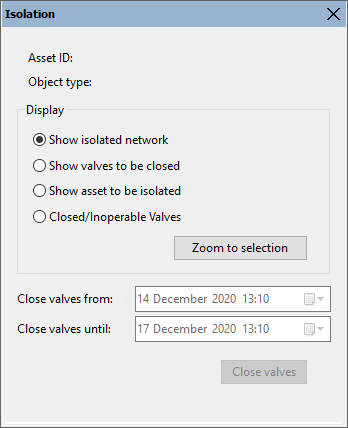
Use the Isolation Trace tool
 to click a pipe or a node in the
Map view. The trace will work outwards from the asset clicked on, until
a valve or a pump station is met.
to click a pipe or a node in the
Map view. The trace will work outwards from the asset clicked on, until
a valve or a pump station is met.
Asset ID: the ID of the asset to be isolated (pipe or node clicked on in the Map view).
Object Type: the type of asset to be isolated
Display - select an option for display in the Map view:
- Show isolated network - highlight entire area of network that will be isolated by closing valves / pump stations that must be closed to isolate the selected asset
- Show valves to be closed - highlight the valve / pump station objects in the network that must be closed to isolate the selected asset
- Show asset to be isolated - highlight the node or pipe to be isolated
-
Closed/Inoperable Valves - valves that are contacted by the trace but are already closed or are inoperable
Zoom to selection - Zoom the view in or out to show all selected objects (as per the chosen display option. See above) within the Map view window.
For Incident and Response runs the following additional controls are available:
Close valves from/ Close valves until: date/time controls to set time to close valves / pump stations.
Close valves button: click this button to close the valves / pump stations.
Closed status
In IWLive Pro, the Closed status is visible in the pump station live control :
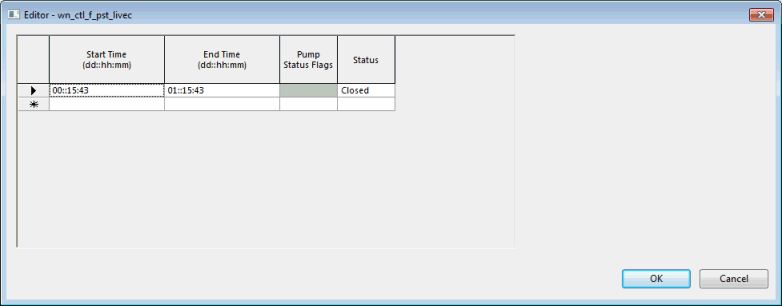
To display the editor shown in the screenshot below:
- Click the
Properties button (
 ) of the Tools toolbar
) of the Tools toolbar
- Select the pump station of interest on the Map view.
- The Properties window is displayed for the selected object.
- On the
Properties window, click the
 button of the
Pump Station Live Control
.
button of the
Pump Station Live Control
.
- The editor is displayed, showing that the pump station is closed for the duration specified in the Isolation window.
- Click OK on the editor to close it.
