The Messages window contains a grid displaying error messages which may occur when connecting to live data and switch data, for example, timeouts, incorrect username and password etc.
The location of the window in the interface depends on the mode (Operator or Administrator) and the page (Headlines, Baseline or Zones page) it is accessed from:
- It is the first tab on the right hand side in the Headlines Page in the Administrator mode.
- It is displayed on the left hand side of the Headlines Page in the Operator mode.
- It is displayed on the right hand side of the Zones page of the Operator mode.
To display the window, click the Messages tab at the bottom right / left of the Headlines / Zones page, or select Messages from the Window menu.
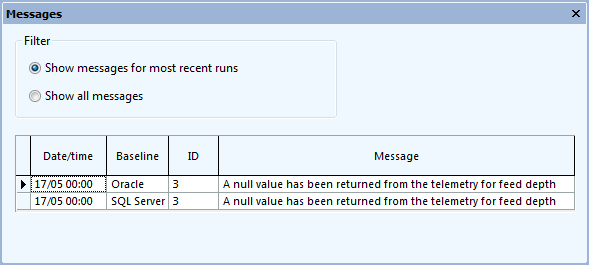
At the top of the window, the Filter section allows users to select which messages to display (all messages or messages for most recent runs only).
Right click the grid view to display a context menu allowing the following operations to be carried out on the grid:
- Sort ascending/descending - sort the column clicked on in ascending/descending order
- Go to Baseline - open the Baseline Page of the baseline clicked on
- Delete - delete selected error messages
Error messages that are more than 5 days old will be automatically deleted.
All of the fields in the grid are read-only:
| Field | Description |
|---|---|
| Date/time | Date/time at which the error message was issued |
| Baseline |
Name of the Baseline object to which the message applies. Hover over the grid cell to view the full baseline name in a tooltip. Tip:
In the case of the Zones page, the Messages window only shows messages for the currently selected baseline. This is why only that baseline name will appear in the Baseline column. |
| ID | Error message ID |
| Message | Error message text. Hover over the grid cell to view the entire message in a tooltip. |
