You should update all databases, even those you are not currently using, when you receive a new version of IWLive Pro Operator Client.
This is especially important with SQL Server and Oracle databases, which must be updated manually each time using a script. If you do not update every time, you will have to run several scripts in the correct order to update a database.
Click the title below that matches the type of database you are using:
Supplied databases
In most situations, updating of databases will be automatic. However, manual updates may be required if the changes are major.
You must ensure that there are no users accessing the databases before you attempt to update them.
Automated updates
Automated updates will take place when the updated database will remain backwards compatible. In other words, the changes will not prevent users of previous versions of IWLive Pro Operator Client using the database.
When you open a database that needs an automated update, you will see a dialog displayed. If you want to update the database, click OK.
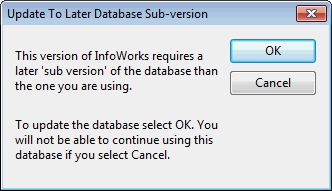
The dialog will tell you the version number for which this database is valid. Users of the listed version, and every subsequent version up to the current version, will be able to use the database as normal after the change.
Automated updates can take place when you open the database in IWLive Pro Operator Client application.
Manual updates
If the changes required are large enough that the database will no longer be usable in previous versions of IWLive Pro Operator Client, you must carry out a manual update.
When you open a database that needs a manual update, you will see a message like the one below.
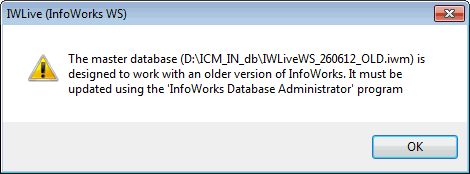
You can do nothing more with the database until you manually update the database by carrying out the procedure described below:
- Select
File | Database Administration | Update Database or
Database | Update Database, depending on the product.
This displays the Open Database dialog.
- Select the database you want to update.
- Select the version of the database that you want this database to be updated to from the Update to drop-down menu.
- Click OK.
You will see a message describing the process. A copy of the database is created before updating. The original is replaced with the updated version if the update is successful. Choose where to save the temporary file. When you click the Save button, the process will continue automatically. You will see a progress bar. When this disappears you will see no more messages unless the process has failed.
SQL Server
The process of updating SQL Server databases requires running scripts on the SQL Server server.
Full instructions on updating these databases can be found in the IWLive Pro OnSQLServer document, which can be downloaded from the Innovyze web site.
Oracle
The process of updating Oracle databases requires running scripts on the Oracle Server.
Full instructions on updating these databases can be found in the IWLive Pro OnOracle document, which can be downloaded from the Innovyze web site.
