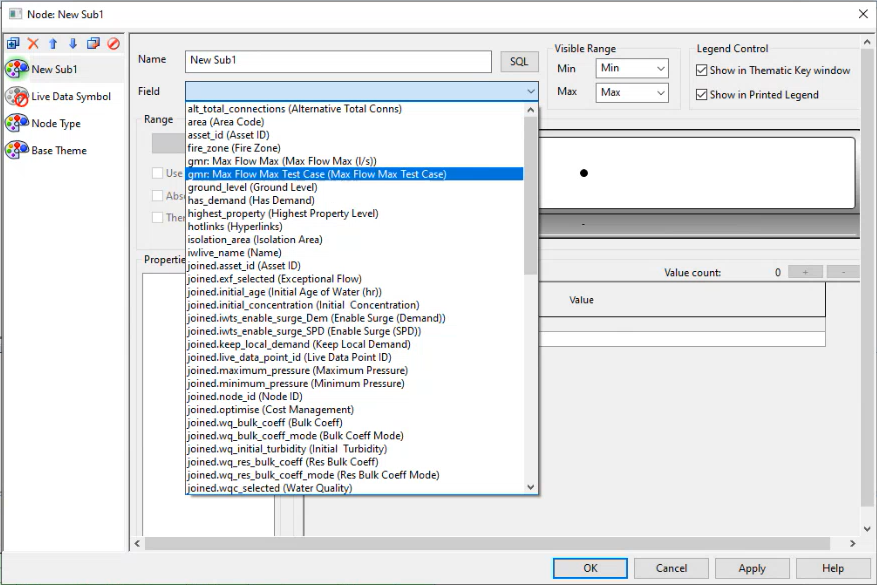The summary table from the Analysis tab of the Generalised Multi Run (GMR) Configuration dialog can be displayed as a grid or as a theme in the GeoPlan.
The summary table is a data cube. The decision is how it should be aggregated for display.
To view GMR results:
-
Right-click the GMR results. and from the context menu, select Open as > Summary report settings. In the image, data is aggregated across test case and the result field “Max Flow” and "Min Pressure" are aggregated to provide a maximum flow and minimum pressure.
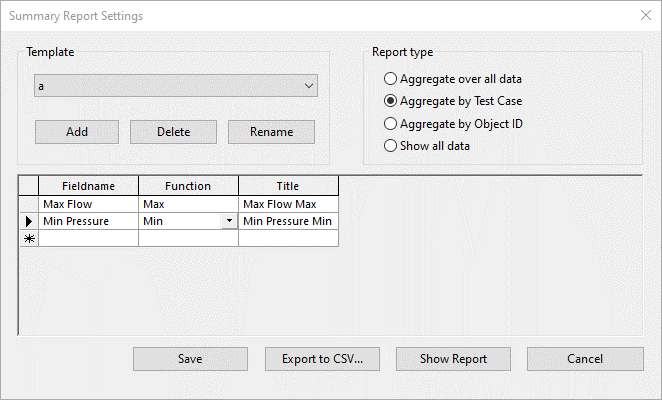
-
Click Save to retain these settings. Note that you can change the report settings as often as needed; you do not have to rerun the simulations. Also, remember you can switch to aggregation across object_id in order to see a converse view of the results.
-
From the context menu, select Open as > Summary report. This gives you a grid, listing “Test Case”, “Max Flow Max” and “Min Pressure Min”, as specified in the summary report settings. Also, the corresponding object ID for the maximum flow and minimum pressure is shown.Note: If multiple reports are set up in the Summary Report Settings dialog, then all these reports will open in a new window.
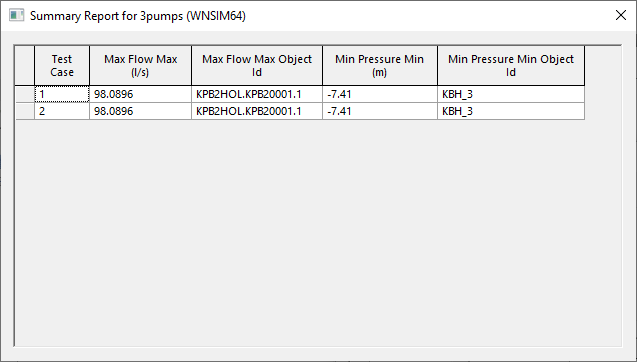
-
To display this information as a theme in the GeoPlan, select Open as > Summary in GeoPlan in order to load the results into a GeoPlan.
- Select a report in the
Select Template window and then click
OK.
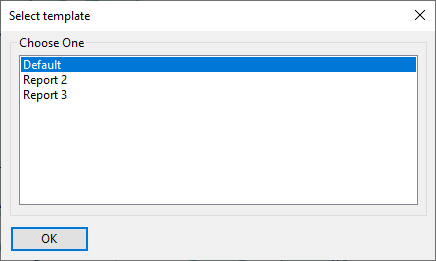
- Select a key field in the
Please choose key field window and then click
OK.
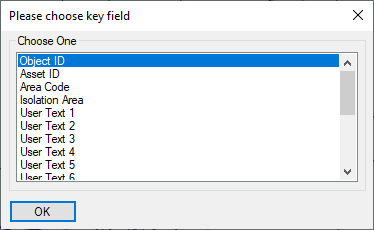
- Select a report in the
Select Template window and then click
OK.
-
Go to the Themes editor. You will see additional results available for theming, always prefixed by “gmr”. In this case you have “gmr: Max Flow Max” and “gmr: Max Flow Max Test Case” available for theming.