There are two implementations of the Custom Actions dialog:
- The User Custom Actions dialog is used to create and edit custom actions that apply only to the current user.
This dialog is displayed by selecting File | Database settings | User custom actions.
- The Shared Custom Actions dialog is used to create and edit custom actions that apply to all users.
This dialog is displayed by selecting File | Database settings | Shared custom actions.
Note: Shared custom actions can be edited only by users with permission to change database-wide settings. If a user does not have appropriate permissions, the OK button on the dialog will be disabled.
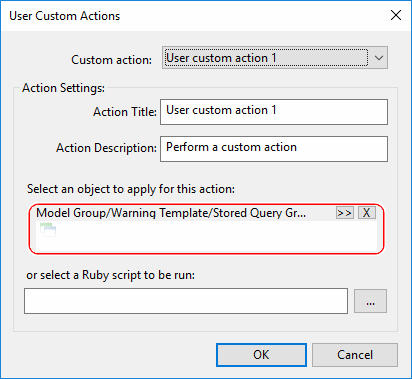
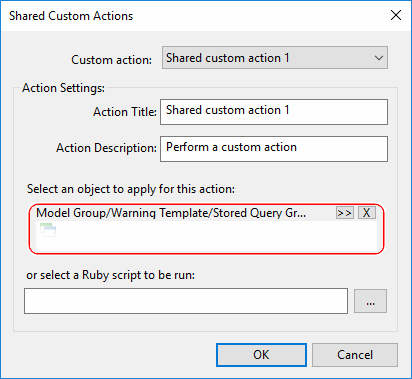
| Option | Description | ||||||||
|---|---|---|---|---|---|---|---|---|---|
| Custom action | Drop-down list of 10 custom actions. The numbers in parentheses do not change when the action title (see below) is changed. | ||||||||
| Action Settings |
|