Navigate to Windows > Rendering Editors > Render Layer Editor. This editor is only available when Maya is set to use the legacy render layer system.
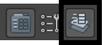
From the Render Layer Editor, you can create, manage, and delete layers, layer blends, and layer overrides. You can also create render pass contribution maps for your render layers. A render pass contribution map is a subset of the objects in your render layer that you can create render passes for.
You can open the Render Layer Editor in a separate window or view it in the same docked area as the Channel Box. To open the Render Layer Editor in a new window, select Layers > Floating Window.
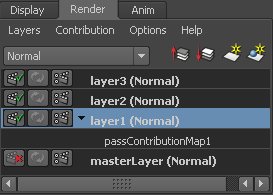
The general workflow for using the Render Layer Editor is as follows:
Create layers
Click the icons at the top to create a new layer
![]() , or create a layer and assign selected objects
, or create a layer and assign selected objects
![]() .
.
Ordering of layers
Render layers are ordered based on their compositing order. The bottom of the list are the background elements, and the top of the list are the front most elements. The render layer compositing order can only be edited from the Render Layer Editor.
Use the up
![]() and down buttons
and down buttons
![]() to move render layers up and down. The buttons are only active if a single render layer is selected. You can also use the middle mouse button to drag the layers up and down.
to move render layers up and down. The buttons are only active if a single render layer is selected. You can also use the middle mouse button to drag the layers up and down.
Per layer overrides
Follow these guidelines to perform per layer overrides:
- On any previously rendered layer, toggle this icon
 between red and green to re-render the layer or to recycle the previously rendered image. To reuse the last rendered image for this layer, toggle this icon to green
between red and green to re-render the layer or to recycle the previously rendered image. To reuse the last rendered image for this layer, toggle this icon to green
 . To re-render the selected layer, toggle this icon to red
. To re-render the selected layer, toggle this icon to red
 .
Note:
.
Note:- This feature is applicable only if the selected layer has been rendered at least once. The recycle icon remains grey until a recyclable image is available.
- Render output is only held in memory for your current session of Maya. Any render output is lost after you quit and restart Maya.
- Click this icon
 (controls) to display render settings (including which renderer is selected) for that layer. If there’s a renderer override, this icon becomes an active controls icon.
Note:
(controls) to display render settings (including which renderer is selected) for that layer. If there’s a renderer override, this icon becomes an active controls icon.
Note:Individual, per object overrides are not shown in this interface.
Previewing layers
- Select a blend mode for each layer from the drop-down list.
- The
Render All Layers option (Options > Render All Layers) selects whether all layers are composited and rendered to the Render View, or whether just the selected layer is rendered. In the options for this command (Option > Render All Layers >
 ), you can further select whether to show the composite image, the composite image and the individual rendered layers, or just the individual rendered layers.
), you can further select whether to show the composite image, the composite image and the individual rendered layers, or just the individual rendered layers.
- Click the
 icon next to each layer to set whether a layer is renderable or not.
icon next to each layer to set whether a layer is renderable or not.
Render Layer Editor menus
Layers menu
- Create Empty Layer
-
Creates a new render layer, depending on the selection in the pull-down menu, with a default name, for example layer1.
- Create Layer from Selected
-
Creates a new render layer and populates it with the selected objects.
Copy Layer >

Duplicates the selected layer.
There are two options available with this feature:
- With membership and overrides
-
Select this option to copy both the objects and render layer properties to the new layer.
- With membership
-
Select this option to copy only the objects to the new layer and create new overrides for the duplicated layer.
- Select Objects in Selected Layers
-
Selects the objects contained in the selected layer(s).
- Remove Selected Objects from Selected Layers
-
Removes selected objects from the selected layer(s)
- Membership
-
Opens the Relationship Editor for removing or adding objects to layers.
- Attributes
-
Opens the Attribute Editor for the selected layer(s). There are some attributes in the Attribute Editor not available through the Edit Layer window.
- Delete Selected Layers
-
Deletes the selected layer(s), but not the objects in the layer.
- Delete Unused Layers
-
Delete layers if they have no content.
- Floating Window
-
Select this option to open a separate, floating Render Layer Editor window.
Contribution menu
You can create your render pass contribution maps using this menu.
- Create and Associate Pass Contribution Map
-
Create a new pass contribution map and associate it with the selected layer.
- Associate Existing Contribution Map
-
The submenu provides a list of pass contribution maps available in the scene. Select the desired contribution map to associate it with the current layer.
- Copy Pass Contribution Map
-
Duplicate your selected contribution map.
- Select Objects in Selected Pass Contribution Maps
-
This option indicates which objects belong in the selected pass contribution maps. All objects in the pass contribution map are selected.
- Add Selected Objects to Selected Pass Contribution Maps
-
Use this option to add the selected objects to the selected pass contribution maps.
- Remove Selected Objects from Selected Pass Contribution Maps
-
Use this option to remove objects from the selected pass contribution maps.
- Delete Selected Pass Contribution Maps
-
To remove a pass contribution map or multiple pass contribution maps, select the map(s) and then choose this option.
- Delete Unused Pass Contribution Maps
-
Pass contribution maps that do not have geometries and lights assigned to them are removed with this option.
- Membership
-
Opens the Relationship Editor window.
- Attributes
-
Opens the pass contribution map Attribute Editor.
Options menu
You can set the following binary options:
- Make New Layers Current
- Add New Objects to Current Layer
- Auto Overrides
-
Show Namespace
- Render All Layers
-
Renders all the layers in the scene based on the default Render All Layers Options.
Render All Layers >

Select one of the following options:
- Composite layers
-
Renders a composited result of all layers and displays it in the Render View. This is the default for Render All Layers.
- Composite and keep layers
-
Renders all your layers as individual images, but displays a composited result.
- Keep layers
-
Renders all your layers as individual images.
Note:Using Keep layers significantly increases memory usage in Maya. Consecutive use populates the Render View with more and more images. You must clear out images manually as needed.
Auto Overrides
The Auto Overrides option simplifies the workflow for creating layer overrides for attributes such as Casts Shadows, Receive Shadows, and Visible in Reflections.
The Auto Overrides option is applicable to the following attributes:
- Under the
Render Stats section (of the
Attribute Editor) of the object's shape node:
- Casts Shadows
- Receive Shadows
- Motion Blur
- Primary Visibility
- Visible In Reflections
- Visible In Refractions
- Under the
Display section (of the
Attribute Editor) of the object's transform node:
- Visibility
When the Auto Overrides option is on, you can simply click on each of these attributes and an override will be created for the selected layer. Upon being unchecked, the attribute name immediately turns orange to indicate that a layer override has been created. This eliminates the need to right-click the attribute and select Create Layer Override.
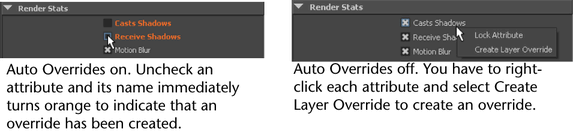
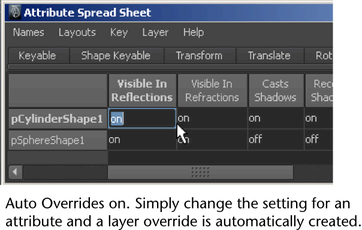
This feature is most useful when there are multiple objects/layers in the scene for which overrides need to be created. This feature simplifies the workflow by eliminating the need to select Create Layer Override.
- Show Namespace
-
When using namespaces, object names can sometimes get very long. This can make it difficult to differentiate objects by name. Turning off the display of namespaces replaces the namespace portion of a node’s name (if any) with “...:”. The shortened name makes it easier to distinguish between different objects in your scene.
Note:Namespaces are the preferred method for managing naming when working with file references in Maya. It is not recommended that you employ Maya's renaming prefix convention when using file referencing. While the DAG path or long name of a node may make it unique when using renaming prefixes, they do not work consistently within file referencing and complicate the hierarchical DAG changes, which may cause problems later on.
Render Layer Editor Context-sensitive menus
Context-sensitive menu for render layers
The following commands are available when you right-click a layer:
- Add Selected Objects /Remove Selected Objects
-
Add or remove objects from a render layer.
- Select Objects in Layer
-
Selects objects that belong to the current layer.
- Empty Render Layer
-
Removes all objects from a layer, leaving it empty.
- Copy Layer
-
Duplicates the layer.
- Delete Layer
-
Deletes the layer.
- Overrides
-
Expand the submenu to select the desired override.
- Remove Render Setting Overrides
-
Removes any render setting overrides for the current layer. For more information, see Work with layer overrides.
- Remove Render Flag Overrides
-
Removes any render flag (layer attributes) overrides for the current layer. For more information, see Work with layer overrides.
- Remove Material Override
-
Removes the current material override for the select object(s) on the current layer. For more information, see Work with layer overrides.
- Create New Material Override
-
Allows you to select a new material override for the current layer. For more information, see Work with layer overrides.
- Assign Existing Material Override
-
Allows you to select an existing material override for the current layer. For more information, see Work with layer overrides.
- Pass Contribution Maps
-
Expand the submenu to choose among one of the following options.
- Create Empty Pass Contribution Maps
-
Create a new empty contribution map for the selected layer.
- Create Pass Contribution Maps and Add Selected
-
Create a new contribution map for the current layer containing the selected objects.
- Associate Existing Pass Contribution Maps
-
The submenu provides a list of pass contribution maps available in the scene. Select the desired contribution map to associate it with the current layer.
- Add New Render Pass
-
Allows you to add a new render pass to your layer. Expand the submenu to choose among one of the available render passes.
- Membership
-
Opens the Relationship Editor for removing or adding objects to layers.
- Attributes
-
Opens the Attribute Editor for the selected layer(s). There are some attributes in the Attribute Editor not available through the Edit Layer window.
Context-sensitive menu for pass contribution maps
The following commands are available when you right-click a render pass contribution map.
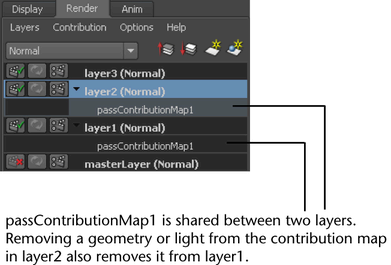
- <pass contribution map name>
-
Select the pass contribution map name to display its Attribute Editor.
- Add Selected Objects / Remove Selected Objects
-
Add or remove objects from both the render layer and the current pass contribution map.
- Select Objects in Pass Contribution Map
-
This option indicates which objects belong in the current pass contribution map. All objects in the pass contribution map are selected.
- Remove Pass Contribution Map from Layer
-
Remove render pass contribution map from the current layer.
- Empty Pass Contribution Map
-
Remove all objects from render pass contribution map.
- Delete Pass Contribution Map
-
Removes render pass contribution map from all layers.
- Active
-
Sets the pass contribution map as active so that it is respected when render passes are created.
- Add New Render Pass
-
Allows you to add a new render pass to your render pass contribution map. Expand the submenu to choose among one of the available render passes.
- Membership
-
Opens the Relationship Editor for removing or adding objects to layers.
