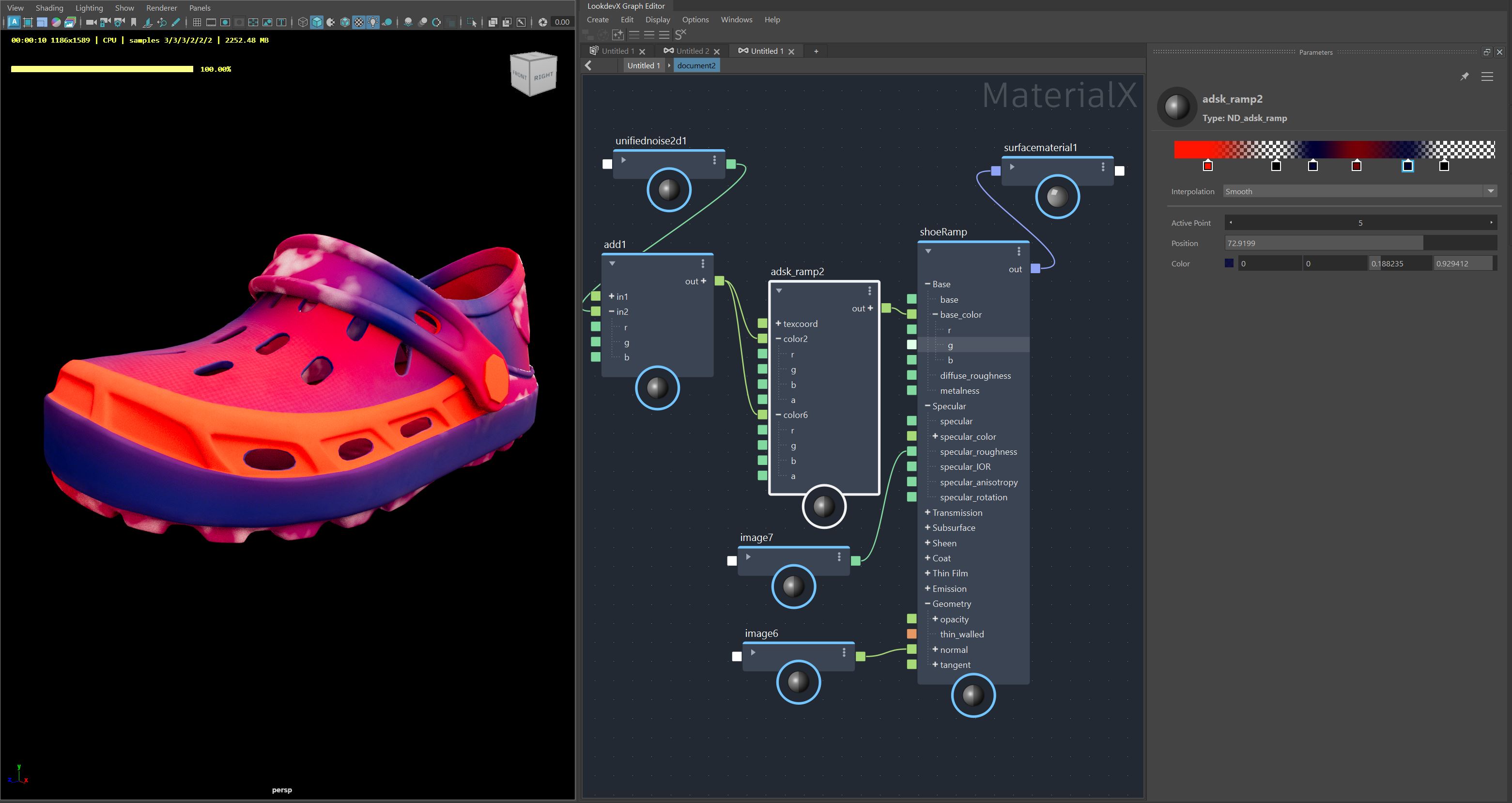adsk_ramp node
The adsk_ramp node can be used to create gradients of colors, including textures and other nodes, to be used in your material graphs.
Creating an adsk_ramp node
Press tab then type "ramp" in the search field, choose adsk_ramp from the list. Alternatively, open the Node Library and search under Libraries, choose adsk_ramp.
Ramp Node Properties
Ramp Swatch
The Ramp Swatch is found at the top of the Property Editor and shows the colors in a gradient pattern that is read from left to right.
- To create a Control Point on the Ramp, hover the mouse over the Ramp Swatch, a transparent preview of the Control Point will appear to indicate where it will be created. Left click once on the Swatch to create the Control Point. The Control point can be moved by clicking and dragging the Control Point left and right. Up to 30 Control Points can be created.
- To change the color of a Control Point, double click the Control Point box and choose a color from the Color Picker that appears. Alternatively, click the controls in the Color section of the Parameter Editor.
- To delete a Control Point, right-click on the Control Point and choose Delete, or, click and drag the Control Point downwards away from the Ramp Swatch.
- To expose a Control Point as an input on the adsk_ramp node, right-click on a Control Point and choose Expose as Input. A Control Point exposed as an input lets other nodes, such as Image nodes, be connected to the adsk_ramp node.
Type
Select the type of ramp you want to work with. Choose between Standard, Radial, Circular and Box.
Interpolation
Controls the way colors transition between Control Points. Choose between Linear, Smooth and Step.
Active Point
Indicates which Control Point is selected in the Ramp. Change the Active Point by manually entering the number of the Control Point desired, or, use the left or right arrows to cycle through the Control Points.
Position
Change the position of the selected Control Point on the ramp. Use by manually entering the value of the position (values between 0 and 100), or, click in the field and use the slider.
Color
Set the color of the selected Control Point. Double click the color swatch to open the Color Picker and choose a color. Alternatively, manually enter values in the RGBA boxes, or use the sliders by clicking in each box.
The adsk_ramp node is only supported in Maya 2025.2 with LookdevX 1.5 or newer. Scenes with adsk_ramp nodes opened in unsupported versions of Maya will result in broken material graphs and errors. To successfully open graphs with Ramps in older versions of Maya, do one of the following:
- Set a path in an environment variable pointing to where the adsk_ramp library is located in an installed version of Maya 2025.2.
- Copy the adsk_ramp library to the desired location, then create an environment variable with the path pointing to where those files were copied to.
Environment Variables to be created:
- For MaterialX only: MATERIALX_SEARCH_PATH
- For USD, also add: PXR_MTLX_STDLIB_SEARCH_PATHS
- For Arnold: ARNOLD_MATERIALX_NODE_DEFINITIONS