Use Channel Sets to contain transform nodes, other sets, and attributes, so you can group attributes in a custom set that you can edit. Channel Sets allow you to focus on specific animation channels without visual clutter from complex character rigs. Creating a Channel Set is a quick way to organize and manage animation workflows.
Note: Channel Sets are shared between the Graph Editor and Dope Sheet. Any changes made in one editor are reflected in the other.
Create a Channel Set
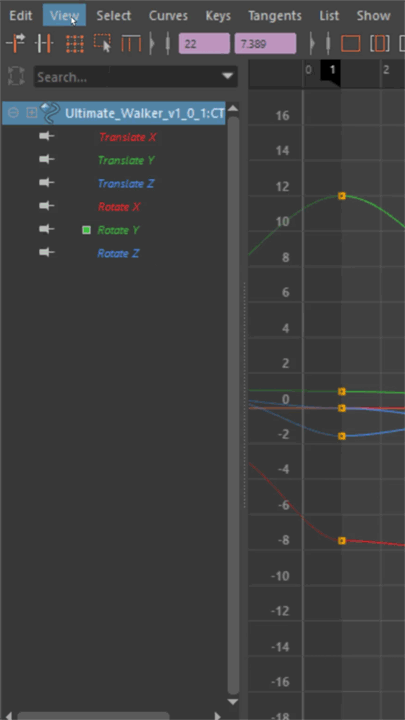
- In the Graph Editor, turn on Channel Sets from the View menu. The Graph Editor displays two sections: Channel Sets and Object Selection.
- Click the "+" (plus sign) next to Channel Sets. A new Channel Set appears and enters edit mode automatically.
- Give the channel set a name.
- Add channels to the set using one of these methods:
- Shift-select attributes and drag them into the Channel Set.
- Select channels, right-click, and choose Add Selection to Set.
Manage Channel Sets
- Add channels to a set
-
- Drag and drop channels from the Object Selection section into the desired Channel Set.
- Select channels, right-click on the target set, and select Add Selection to Set.
- Remove channels from a set
-
- Drag and drop channels from the Channel Set back to the Object Selection section.
- Right-click on channels within the set and select the remove option.
- Reorder channels
- Drag and drop objects within the set to arrange them in your preferred order.
- Select set members
-
Right-click on a Channel Set and select Select Set Members to select all rig controllers associated with the channels in that set.
Change the color of a Channel Set
Double-click the color tab to the left of the Channel Set name and choose colors from the color menu. Choose from preset colors or click the custom color swatch to open the Color Chooser.
Channel Sets have automatic color assignment to help differentiate sets from each other. If you want to restore the default color of a Channel Set, right-click it and select Reset Channel Set Color.
You can change the Channel Set default colors in the Color Settings window (found in the Dope Sheet settings, not Graph Editor settings).
Lock and mute channels
Channel Sets provide direct lock and mute controls through interface icons.
- Lock channels
- Click the lock icon to prevent editing of keys or tangents. Locking can be applied to individual channels or hierarchically to an entire object or Channel Set.
- Mute channels
- Click the mute icon to temporarily disable a channel's influence on the animation. Muting can be applied to individual channels or hierarchically to an entire object or Channel Set.
Show or hide Channel Sets
Turn off the Channel Sets option in the Graph Editor View menu. Channel Sets are hidden by default.
Import and Export Channel Sets
You can import and export Channel Sets to share them between scenes and with other animators. Channel Set data is saved in a .JSON file that preserves both channel organization and custom colors.
Import a Channel Set
- Right-click in the Graph Editor and select Channel Sets > Import.
- Click Import.
Export a Channel Set
- Select one or more Channel Sets in the Graph Editor.
- Right-click to open the context menu.
- Select Channel Sets > Export... to export selected sets, or Channel Sets > Export All... to export all sets in the scene.
Workflow tips
- Collapse the Object Selection section when working exclusively with Channel Sets to maximize focus.
- Create separate Channel Sets for each character in multi-character scenes.
- Organize sets by body parts (feet, arms, spine, head) for efficient animation workflows.
- Match Channel Set colors to character colors in the viewport for visual identification.
- Use descriptive naming conventions for better team collaboration.
Parent topic: Graph Editor