Tip: When
Make Live is used with the
Quad Draw tool, you can create new topology that is snapped to a live surface. See
Retopologize a mesh with Quad Draw.
To set a live surface
- Select an object in your scene.
Note: The live surface can be a polygon mesh, NURBS surface, GPU cache node, construction plane, or smooth mesh preview mesh. Make Live also supports hidden surfaces.
- Do one of the following:
- Right-click the object, and then select Make Live from the pop-up menu.
- Select the
Make Live icon in the
Status Line.

- Select Modify > Make Live.
The selected object becomes a live surface and its name displays beside the Make Live icon
 in the
Status Line. A live surface's wireframe color is dark green, but it only displays when
Wireframe or
Wireframe on Shaded mode is enabled.
in the
Status Line. A live surface's wireframe color is dark green, but it only displays when
Wireframe or
Wireframe on Shaded mode is enabled.
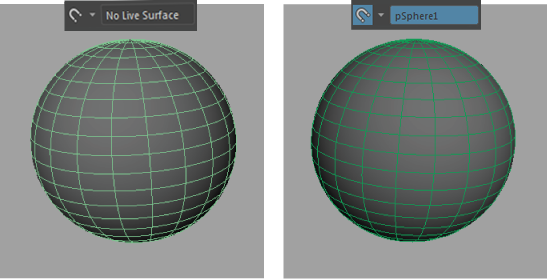
To swap a live surface
- Click the drop-down button next to the
Make Live icon (
 ) and select a previous live surface from the pop-up menu.
) and select a previous live surface from the pop-up menu.
To quickly toggle the most recent live surface on and off
- Middle-click the
Make Live icon (
 ) or pop-up menu.
) or pop-up menu.