About the SDK Components
You can refer to the sample in
FBRendererCallback Interface
You need to subclass the FBRendererCallback interface, and override and implement the following virtual functions.
class FBSDK_DLL FBRendererCallback : public FBComponent
{
…
virtual const char* GetCallbackName() const = 0;
virtual const char* GetCallbackDesc() const = 0;
virtual unsigned int GetCallbackPrefCount() const;
virtual const char* GetCallbackPrefName(unsigned int pIndex) const;
virtual void Render(FBRenderOptions* pRenderOptions);
virtual void Attach();
virtual void Detach();
virtual void DetachDisplayContext(FBViewingOptions* pViewOption);
…
};The first four virtual functions (FBRendererCallback::GetCallbackName(), FBRendererCallback::GetCallbackDesc(), FBRendererCallback::GetCallbackPrefCount(), and FBRendererCallback::GetCallbackPrefName()) must be overridden to provide the custom renderer’s name and description, and the count and name of the pre-settings respectively.
FBRendererCallback::Render()
The virtual Render() function is invoked once per frame/per view pane for the selected custom renderer. Upon call, the associated OpenGL context is set up properly. For example, the output frame buffer (color, depth, stencil, and others), GL’s viewport, camera’s project, model-view matrix, and so on. Depending on the current camera’s setting, the target frame buffer might contain the rendering result for the camera’s back plate and grid. You must fill up the output frame buffer with the desirable content (either directly render on the target frame buffer, or only built the final result). Mostly the color buffer output is sufficient, but in certain scenarios it is desirable to have a proper depth buffer output as well. After the Render() function returns, depending on the current display mode and camera setting, MotionBuilder might continue to render the other elements in the viewport including the following:
- Locators such as, marker, skeleton, path, camera, light rigs, and others. This is visible only in the X-ray and Normal modes.
- Manipulators
- Heads up display (HUD)
- Camera viewer information
- Other statistics such as, runtime performance (use the shortcut Shift+F to toggle) and memory information (use the shortcut Shift+M to toggle).
The following figure shows the Models-Only display mode.
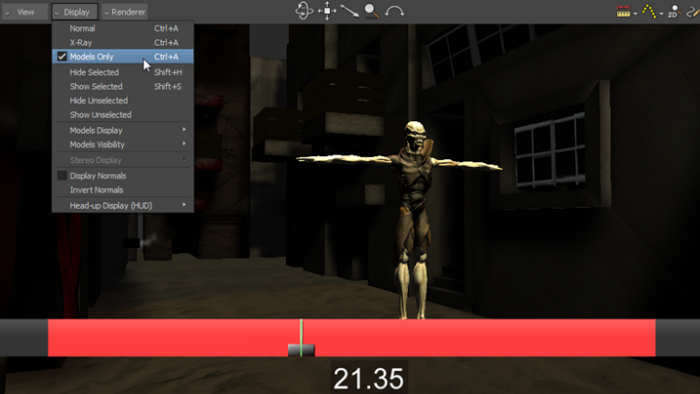
The following figure shows how the X-ray and Normal display mode draw extra elements in the viewport.
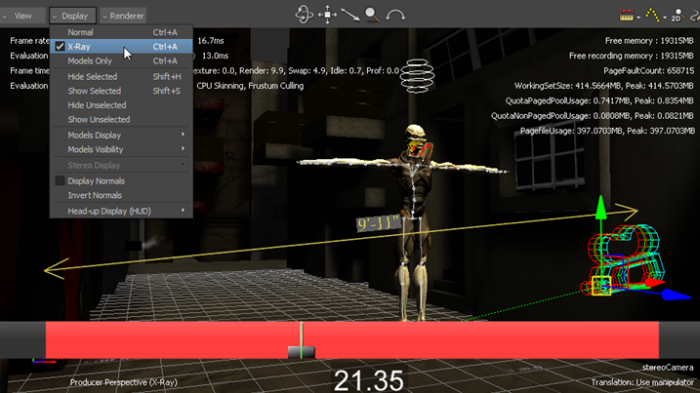
In the stereo display mode, the Render() function is called twice per frame/per view pane (once for the left and right eyes respectively), and composite both the buffers accordingly (if not using the active stereo mode).
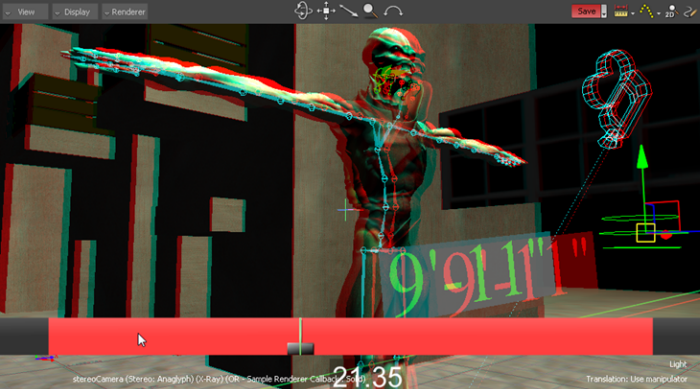
Display Context Management
When the custom renderer is switched on and off for each view pane, the FBRendererCallback::Attach() and FBRendererCallback::Detach() virtual functions are called respectively. The FBRendererCallback::DetachDisplayContext() function is called when the custom renderer is switched off and the view panes no longer refer to it. It is a good time to release the allocated CPU and GPU resources to save memory.
Plugin Capacity Provision Negotiation
Following are the additional properties declared in the FBRendererCallback class.
//! Open Reality renderer callback interface
class FBSDK_DLL FBRendererCallback : public FBComponent
{
...
//! Can this Renderer Callback support IDBuffer picking.
FBPropertyBool SupportIDBufferPicking;
//! Set true to use default camera front plate rendering method; set false to disable it.
FBPropertyBool DefaultCameraFrontPlateRendering;
//! Set true to use default camera back plate rendering method; set false to disable it.
FBPropertyBool DefaultCameraBackPlateRendering;
//! Set true to use default light ground projection rendering method; set false to disable it.
FBPropertyBool DefaultLightGroundProjectionRendering;
//! Set true to use default light volume rendering method; set false to disable it.
FBPropertyBool DefaultLightVolumeRendering;
}You must adjust the default values of these additional properties according to the custom renderer’s capacity or choice of implementation.
Using these additional properties, MotionBuilder can dynamically adjust its runtime behaviour according to the current choice of renderer. For example, if you set SupportIDBufferPicking to be false, picking in Transparency Selection mode does not work as expected, and instead MotionBuilder performs the default GL selection buffer based picking.
The Transparency Selection mode (as shown in the following figure) works only when the selected custom renderer’s SupportIDBufferPicking property is true.
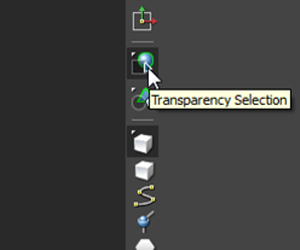
You can draw the 2D plates (light ground project, volume rendering, camera front and back plates) in the viewer and bypass the default functionality provided by MotionBuilder to meet your visual quality requirements. These additional properties are off by default.
Iterative Forward Rendering Approach
In the sample, two simple approaches are demonstrated. The first uses a simple forward rendering approach as follows:
- Set up the global GL shading parameters (frame buffer, light, and others).
- Iterate through each displayable model. If model is visible inside the camera’s frustum:
- Set up the model’s transform matrix.
- Set up the model’s shading parameters (shader, material, texture, and others).
- Draw the geometry.
The ORCustomRendererCallback::RenderWithSimpleIterating() function uses this logic in the sample. This approach is sufficient for many scenes and easy to implement, but it has an inherent batch rendering issue. It cannot handle the large scale fill rate limited scene effectively.
Cached Scene Graph Approach
A large amount of information changes in each frame because MotionBuilder gathers, simulates, and displays the dynamic virtual world. However, a large portion of the information remains unchanged across multiple frames. Therefore, many optimization methods can be implemented to improve the rendering performance and visual fidelity. For example, you can sort the render items using different criteria (for example, material, texture, vertex buffer array, and others) to reduce the frequent OpenGL state changes, construct spatial acceleration data structure to iterate only the visible models, and apply deferred shading strategy (see http://en.wikipedia.org/wiki/Deferred_shading).
To implement these optimization methods, you need to gain a good understanding of the MotionBuilder’s ORSDK. You must listen to the internal events (connection change, data changes, and others) and cache the scene’s rendering information accordingly into your choice of data structure.
In the sample, the ORCustomRendererCallback::CacheSceneGraph property toggles between the iterative forward rendering and cached scene graph approaches. You can refer to the several functions in the sample and gain a basic understanding of how to listen and cache the rendering information. Following are the relevant functions in the CustomRenderer sample that show how to listen to the internal scene changes and build a cached scene graph.
void EventSceneChange(HISender pSender, HKEvent pEvent);
void EventConnNotify(HISender pSender, HKEvent pEvent);
void EventConnStateNotify(HISender pSender, HKEvent pEvent);
void EventConnDataNotify(HISender pSender, HKEvent pEvent);If you work with scenes (animate models, change properties value, connect/disconnect material and texture, and so on), and observe the output of the functions in the console, you can quickly gain a basic understanding of how to listen to the internal change events, which are relevant to rendering.
