Video settings
The Video settings let you select various file and playback options for the current video or image.
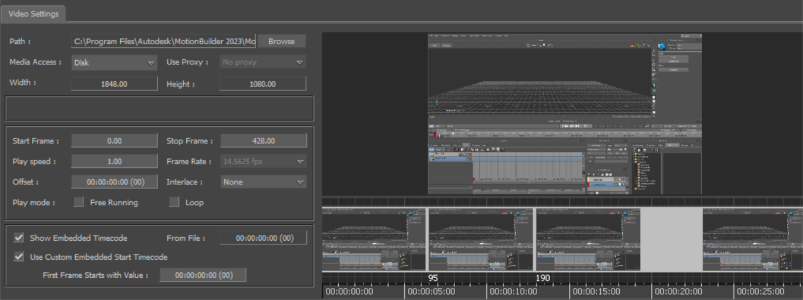
Video settings
Path
The Path field displays the path of the selected media.
Media access
The Media Access menu lets you specify whether a video plays from a disk or from memory.
- Disk — Plays the proxy video from the disk.
- Memory — Pre-loads and plays the proxy video from memory. This play method is faster than playing from disk. If the video file is too long, you cannot load it into memory.
- Disk Async — Pre-loads the video from memory seconds before being displayed.
Use proxy
The Use Proxy menu lets you assign an alternate version of your video file. This is useful if you want to use a low resolution file or placeholder video while you compose the scene.
When you select a proxy setting, a proxy must exist for the selected file. You must determine when to use the proxy file instead of the original high resolution file.
Create a proxy file in the same directory as the high resolution file, and use the file name format:<X>proxy.avi, (where
The Proxy Menu contains the following options:
- No Proxy — Specifies that a proxy file does not exist for the selected video file.
- On Play — Specifies that the proxy for the selected video file plays in place of the original high resolution file.
- Always — Specifies that the proxy for the selected video always plays.
Width/Height
The Width/Height fields display the frame size of the selected media.
Start/Stop frame
Enter a frame number in the Start or Stop Frame fields to specify at which frame to start or stop your video.
Play speed
Enter a value in the Play Speed field to specify how fast or slow the video file plays.
Frame Rate
The Frame Rate drop-down list displays the frames per second rate of the current video file. It contains all the available frame rates in the Transport Controls window and a Custom option. Using this option you can add your own frame rate. See Customizing Frame Rate for playing images in sequence.
Offset
Enter a value in the Offset field to offset the video’s time code. If a video file is offset, it starts at the same time as the animation, but plays at the specified offset time code. The Offset is displayed in the same measurement as the Frame Rate field in the Transport Controls window.
Interlace
Use the Interlace menu to select the Interlace setting. Interlace settings are dependent on the type of VTR and TV used.
| Setting | Purpose |
|---|---|
| Fields | Specifies that the video file is shown as a complete resolution picture with both even and odd fields. This changes the way the video is displayed. |
| None | Specifies that there is no interlacing during the playing or recording of the video file. |
| Half Frame Even | Specifies that the video file is interlaced at half of true resolution, and even lines are used. |
| Half Frame Odd | Specifies that the video file is interlaced at half of true resolution, and odd lines are used. |
| Full Frame Even | Specifies that the video file is interlaced at full resolution, and even lines are used. |
| Full Frame Odd | Specifies that the video file is interlaced at full resolution, and odd lines are used. |
| Full Frame Even/Odd | Specifies that the video file is interlaced at full resolution, and alternating even and odd lines are used. |
| Full Frame Odd/Even | Specifies that the video file is interlaced at full resolution, and alternating odd and even lines are used. |
Play mode
Use the Play Mode options to set a play type for the selected media.
| Option | Description |
|---|---|
| Free Running | Specifies the loaded video file as free running. Free Running plays the video file automatically, without the need to use the Transport Controls window. |
| Loop | Loops the selected video file. |
Show Embedded Timecode
When selected, this setting allows you to display the video embedded timecode values into the Story Tool and under the Video preview.
From File
The From File value displays the video embedded timecode from the imported file.
Use Custom Embedded Start Timecode
Select this setting to enter a custom embedded start timecode in the First Frame Starts with Value field.
The custom embedded timecode will only be displayed if the scene is showing Time as Timecode. If displaying the Time as Frames, the "Show Embedded Timecode" property will have no effect.
First Frame Starts with Value
Use the First Frame Starts with Value field to enter a custom embedded start timecode.
Video Media viewer
The Video Media viewer displays the selected image or video. When the video plays in your scene, it also plays in the viewer.
If a video is selected, the Video Media viewer shows the frames of the clip beneath the video preview. Ctrl-drag the video frames to zoom in or out.
