Viewer window Selection mode tools
The Viewer window Selection mode tools enable you to choose how you want to select and translate, rotate / scale objects and elements in the Viewer window.
For example, you can choose to transform objects using their transform handles, by dragging in the Viewer window, or by entering X, Y / Z coordinate values in the coordinate fields.
The Viewer window Selection mode tools are described in the following table.
To access the Selection Mode tools:
Select an object (or objects) in the Viewer window.
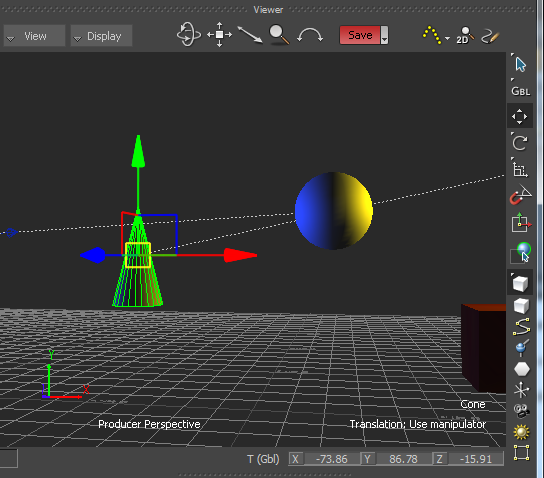
Click the Selection Mode icon
 .
.
Selection
Lets you transform an object with Translation arrows, Rotation rings, and Scaling handles. This is the default setting.
Drag
Lets you drag anywhere in the Viewer window to translate, rotate, and scale an object.
Drag mode moves or rotates a selected object along a single axis when you drag a Translation arrow or Rotation ring in the Viewer window.
XYZ
Lets you enter specific coordinates to translate, rotate, and scale an object in the Global/Local/Layer fields. XYZ mode is available when translating, rotating, or scaling an object.
XYZ mode translates, rotates, or scales the selected object in the Viewer window relative to the mouse button you use, and the direction in which you drag. For example, to translate, rotate, or scale on the:
- X-axis — click and drag
- Y-axis — middle-click and drag
- Z-axis — right-click and drag
To decrease or increase the value, drag left or right.
Parent
Switches to Parenting mode, so you can create a parent or child relationship by dragging one object to another.
You can create parent to child relationships in either the Camera view or the Schematic view of the Viewer window. To view the parent or child hierarchy, switch to the Schematic view.
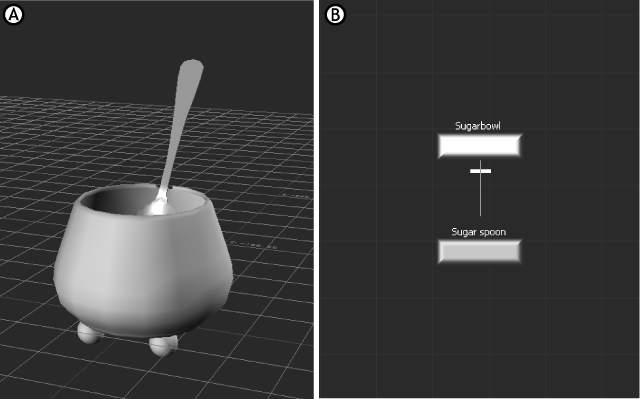
Viewer window A. Camera view B. Schematic view.
For more information on parenting, see Parenting and hierarchies.

 Selection tool
Selection tool
 Drag tool
Drag tool
 XYZ tool
XYZ tool
 Parent tool
Parent tool