HUD element properties
The properties of HUD element are useful to modify the appearance, position, and size of the content it displays in the Viewer. When you click a HUD element under a HUD asset, the element properties appear in the right pane of the Navigator window.
The HUD element properties are organized into four categories.
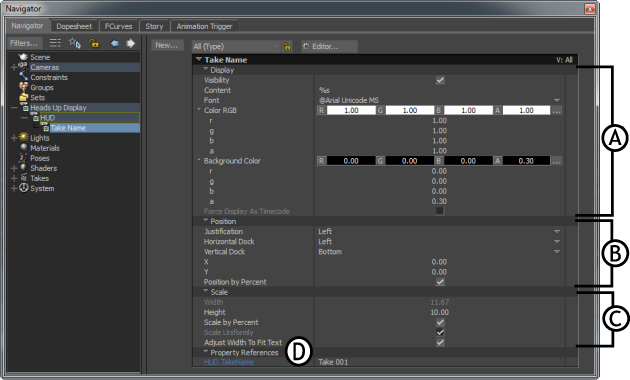
A. Display B. Position C. Scale D. Property References
Display — To modify the appearance of an element
Position — To change the position of an element in the scene
Scale — To increase or decrease the size of an element, along the X and Y axis
Property References — Displays the property name, which is referred by the HUD element to display the property value in the Viewer. For example, to display the current take name, the TakeName HUD element refers the value (Take 001) in the HUD.TakeName property.
Note:The Property References category appears only for the dynamic HUD elements.
The following tables explain each property within the Display, Position, and Scale category:
Consider that you create a scene in MotionBuilder installed on the Microsoft Windows operating system. The scene contains many HUD Text elements, each using different font (Garamond, Helevtica, and so on). Save the scene, and then load it using MotionBuilder installed on the UNIX operating system. If the UNIX operating system does not contain one or more fonts used in the scene file, then the following Warning dialog box appears.
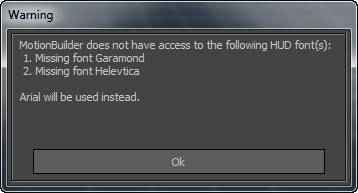
This dialog box lists the fonts that are unavailable and informs which font is used, instead. At first, MotionBuilder checks for the availability of the (default) Arial font. If the Arial font is not available, then it checks for the availability of the following fonts in the given order and uses them if available:
- Helevtica
- Sans
- FreeSans
If none of the four fonts (Arial, Helevtica, Sans, and FreeSans) are available, then the first font that appears in the HUD Text element font list is used.
To change the HUD element content font color:
Click on the R, G, or B color box and drag the cursor
or
Double-click on any of the R, G, or B boxes and enter a value from 0.00 to 1.00 (default value is 1.00)
or
Click the
 button to open the Color window and pick a color of your choice. See the Color window topic.
button to open the Color window and pick a color of your choice. See the Color window topic.
Perform any one of the above actions to change the background color of the HUD element content as well.
To increase or decrease the visibility level of the HUD element content:
Click on the A (Alpha) box and drag the cursor
or
Double-click the A box and enter a value from 0.00 to 1.00 (default value is 1.00).
