Track options
The Track options affect tracks in your edit as follows:
Insert
Adds a track in the Track list. The new track automatically contains the same take and blending object as the selected track, whose Take box displays in blue. The new cut is automatically the full length of the selected take’s animation.
You should add one track for each take you want to blend. For example, if you are blending two parts of the same take, add one track for each part. Both tracks use the same take.
For example, if you are blending two takes using one cut from the “raw-right90” take and two cuts from the “raw-walk” take, you should have three tracks in total: one track for “raw-right90” and two tracks for “raw-walk”.
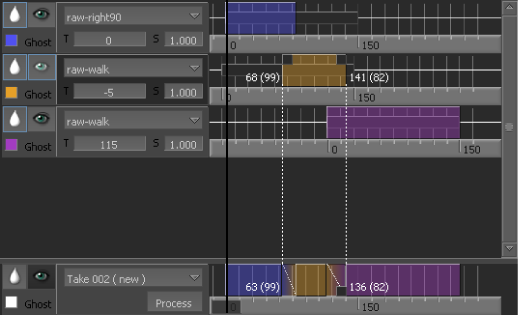
Two takes blended using three tracks
Duplicate
Inserts a copy of the selected track at the end of the Track list.
Remove
Removes the selected track from the Track list.
Reset Cut
Moves the cut of the selected track back to its default length and location over the take’s blue bar.
Reset All Cuts
Moves all cuts in the Track list back to the default length and location over each take’s blue bar.
