Change the Lifecycle State for a File
In the Vault Browser, select the file for which you want to change the state.
Right-click the selection, and click Change State on the context menu. You can also click Change State
 on the ribbon (Vault tab > Control panel).Note: Be sure the file is vaulted and checked in, otherwise the Change State option is not available.
on the ribbon (Vault tab > Control panel).Note: Be sure the file is vaulted and checked in, otherwise the Change State option is not available.In the Change State dialog box, click the lifecycle state you want to apply. States that are not permitted due to transition configurations are not displayed.
Enter any comments regarding the lifecycle state change in the Enter Comments field or select a comment from the drop-down.
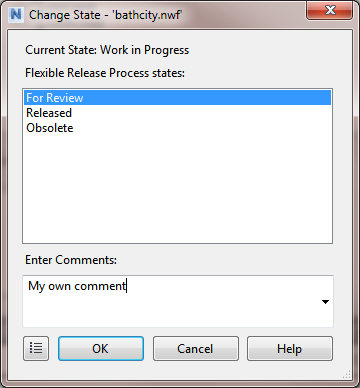
Click Preview
 if you want to preview the lifecycle change for the file.
if you want to preview the lifecycle change for the file.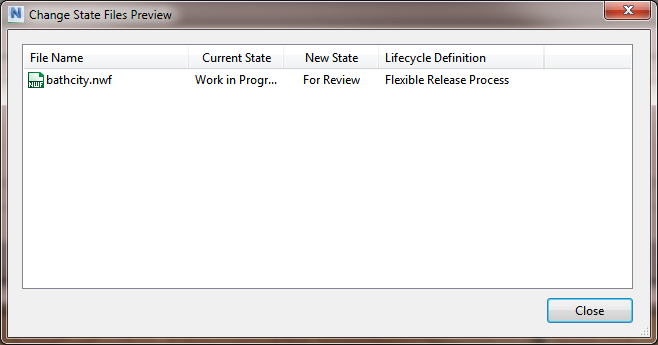
Click OK to close the Change State dialog and save changes.
