Right-click on any of the loaded Results plots (von Mises, Displacement, Safety Factor, Deformed, and any custom plots) and choose Animate to start the animation.

Right-click on any of the loaded Results plots (von Mises, Displacement, Safety Factor, Deformed, and any custom plots) and choose Edit to modify the animation settings. The Results form opens up.
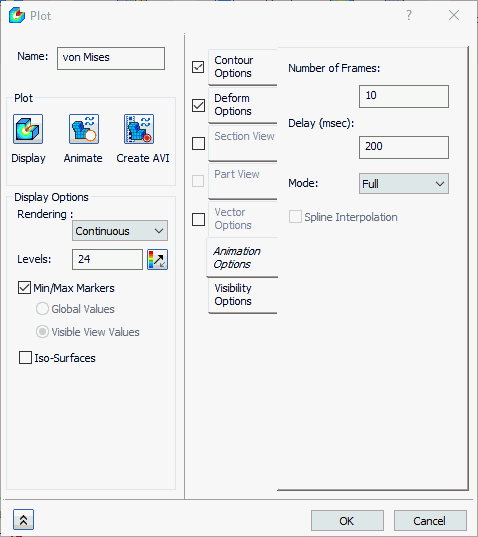
The following sections are available in this form:
- Name: Enter the name of the plot.
-
Plot:
- Display: Displays contour with current settings.
- Animate: Sets up and begins animation with current settings or stops running animation.
- Create AVI: Saves the animation in .AVI format.
-
Animation Options:
- Number of Frames: Number of frames in the animations.
- Delay (msec): Amount of time between frames.
-
Mode:
- Half: Loading for positive load. The animation begins with the result at zero load and finishes with the result at the maximum load.
- Full: Loading and unloading for positive load. The animation begins with the result at zero load, continues to the result at maximum load, and reverses (returning to the zero-load condition).
- Oscillate: Loading and unloading for positive and negative loads. This option is applicable only for single-set animations. The first half of the animation is the same as a Full animation. Then, one more full animation cycle is added, except that the deformation results are inverted (positive displacements become negative displacements, and vice versa). This animation option is useful for visualizing the vibration mode shapes for Modal analyses. During a full vibration cycle, the calculated displacements and the inverse of the calculated displacements both occur (180° apart).
Each of the dialog tabs summarized below are the same as those found in the results Plot dialog. Click the provided links to refer to the Plot Templates section of the Help for more information on each tab.
- Contour Options: This section allows you to choose the result data to be plotted during the animation. A maximum and minimum value range can be specified as well as the different rendering types.
- Deform Options: This section allows you to choose the output vector for deformation. The plot can be scaled by a percent of the model size or by an actual value.
- Section View: This section allows you to choose the section plane for plotting.
- Part View: This section allows you to select the part for animating the particular part.
- Visibility Options: This section allows you to set ON or OFF using the flip button to show or hide the features.
