Groups provide a convenient means of re-selecting a set of nodes or elements at a later time. The commands discussed on this page require that you first generate a mesh on the model.
The Groups tree item is shown in the following figure:
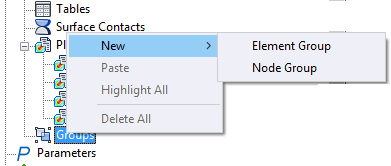
Right-click on Groups, and the following options are available from the context menu:
- New:
- Element Group: Create a group consisting of a set of specified elements.
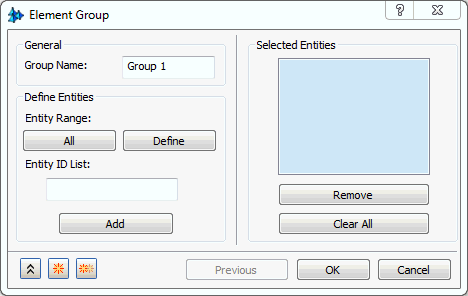
Add elements to the Selected Entities list using one of the following two methods:
- Graphically select the desired elements by clicking them one-by-one on the model.
- If you know the element IDs, type them into the
Entity ID List field, using a space or comma to separate multiple values. Then, click
Add.
Selected elements are highlighted in green.
You can also create an element group from the Highlight Elements dialog. (Refer to the Highlight bullet on the Elements page.)
- Node Group: Create a group consisting of a set of specified nodes.
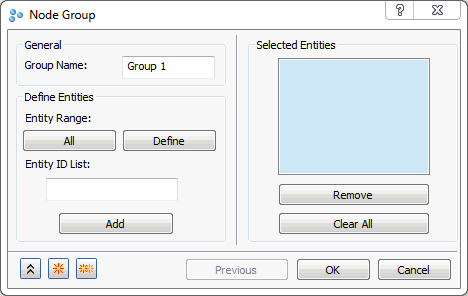
Add nodes to the Selected Entities list using one of the following two methods:
- Graphically select the desired nodes by clicking them one-by-one on the model.
- If you know the node IDs, type them into the
Entity ID List field, using a space or comma to separate multiple values. Then, click
Add.
Each selected node is marked with a yellow "X."
You can also create a node group from the Highlight Nodes dialog. (Refer to the Highlight bullet on the Nodes page.)
- Element Group: Create a group consisting of a set of specified elements.
- Highlight All: Toggle the visibility of all element and node highlighting.
- Delete All: Allows you to delete all of the existing groups. The program will prompt you to confirm the deletion operation.
 Currently
Groups are supported in the following dialogs:
Currently
Groups are supported in the following dialogs:
- Surface Contact (Auto mode)
- XY Plot
- Highlight Nodes
- Highlight Elements
