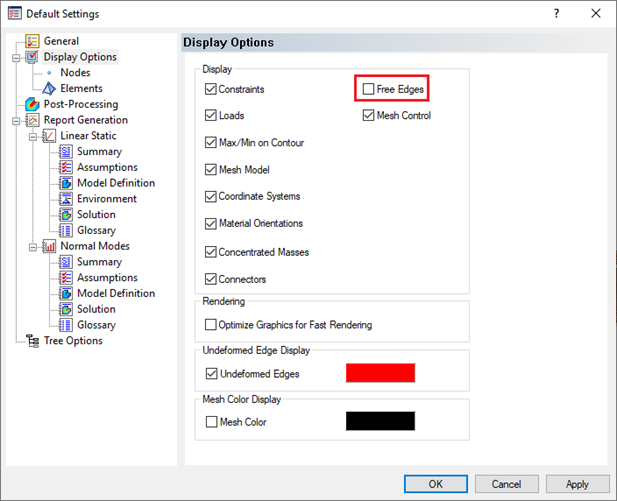- In the Model tree, right-click on Materials and select New.
- Change the Name to Steel.
- In the
Structural group, enter
30E6 in the
E input box and
0.3 in the
ν (nu) input box.
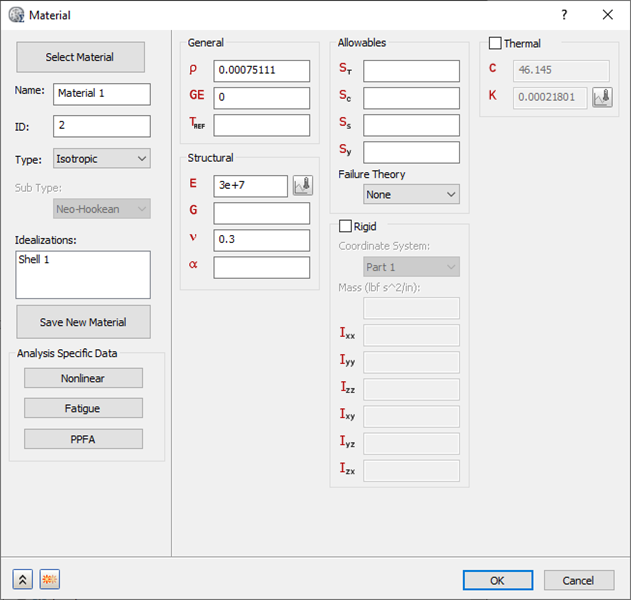
- Click
OK.
In the next few steps we will define the element properties.
- In the Model tree, right-click on Idealizations and select New.
- Select Shell Elements from the Type drop-down menu.
- Ensure that Material is set to Steel.
- Change the Name to 0.125” Shell.
- Select the
Standard radio button and input
0.125 in the
t (thickness) input box.
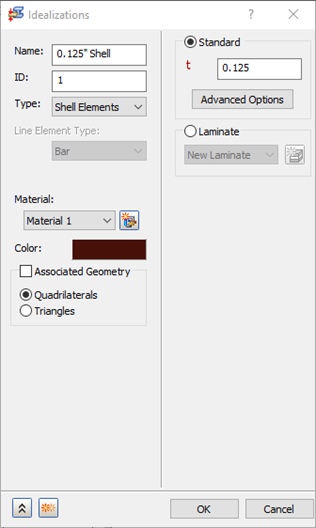
- Click OK.
- Right-click on Mesh Model and select Edit.
- Change the
Element Size to
0.15.
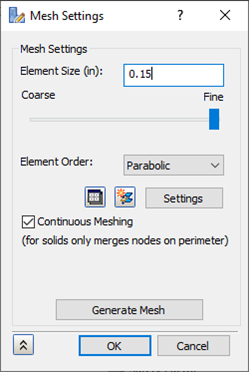
- Click
Generate Mesh and then click
OK. The model should look as shown below.

 To remove white color edges, go to
Default Settings
To remove white color edges, go to
Default Settings
 , then
Display Options, and uncheck
Free Edges.
, then
Display Options, and uncheck
Free Edges.