When you select a feature from the CAD model using the Wireframe Checker, you can use the Geometry Explorer tab to extract and display the feature's nominals.
To display the nominals of a feature using Geometry Explorer tab:
- Select the Geometry Explorer tab.
- Select Home tab > Mouse Context panel > Wireframe Checker.
- Right-click the CAD view, and then select a picking mode from the context menu.
- Move the cursor over the CAD model until the feature whose nominals you want to display is highlighted in yellow. For example:
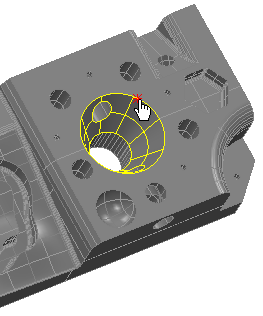
- Click the wireframe to select the highlighted feature. The item is displayed in red, and its nominals are listed in the Geometry Explorer tab.
- To display the details of an entry, click
 . For example:
. For example: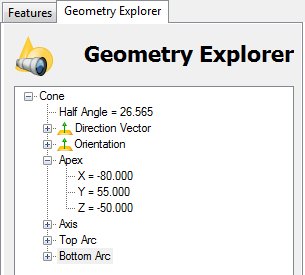
Note: If the Wireframe Checker detects multiple features at the location you select, all the features are listed in the Geometry Explorer tab.